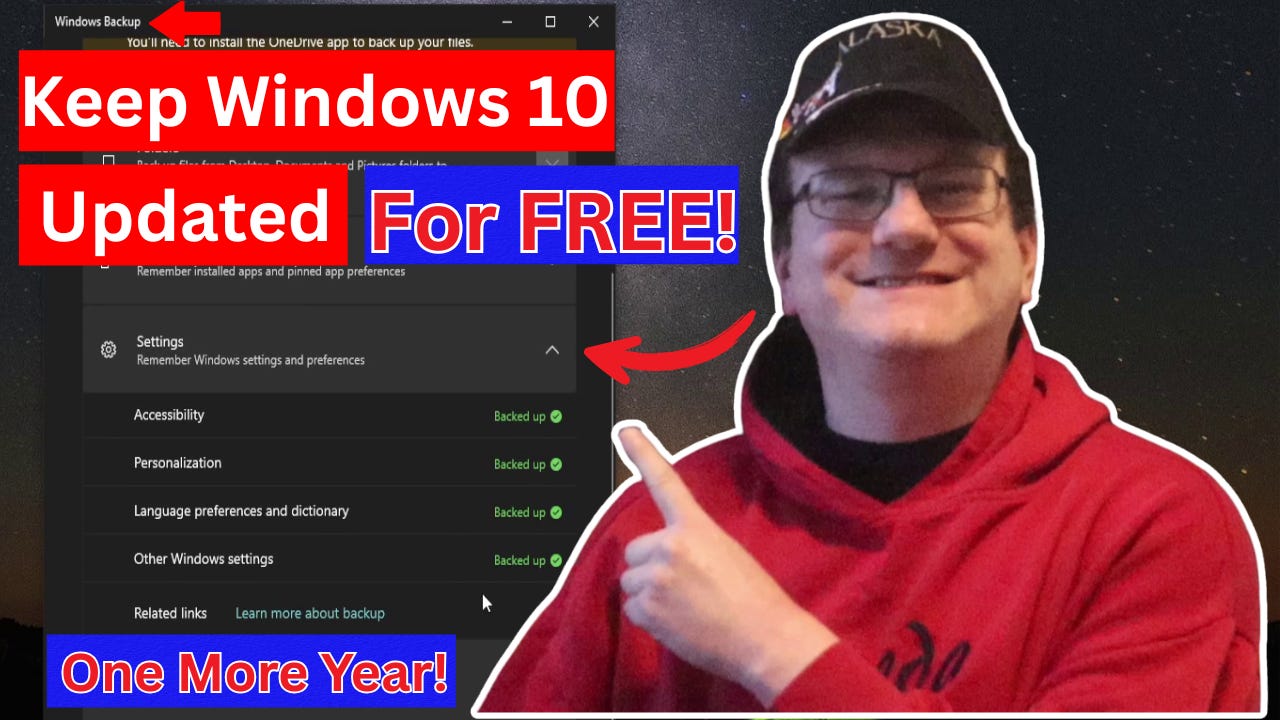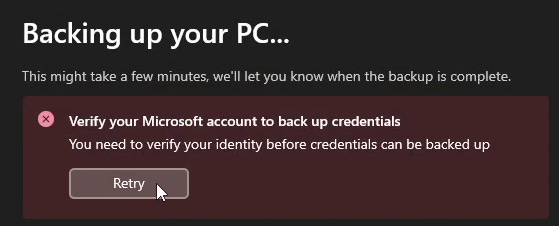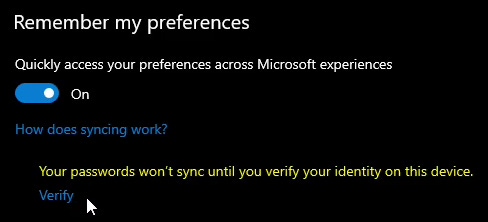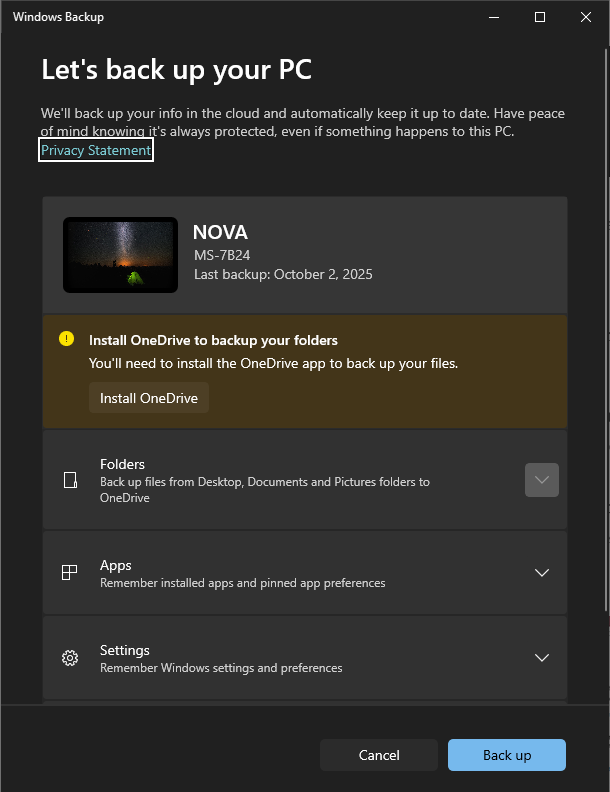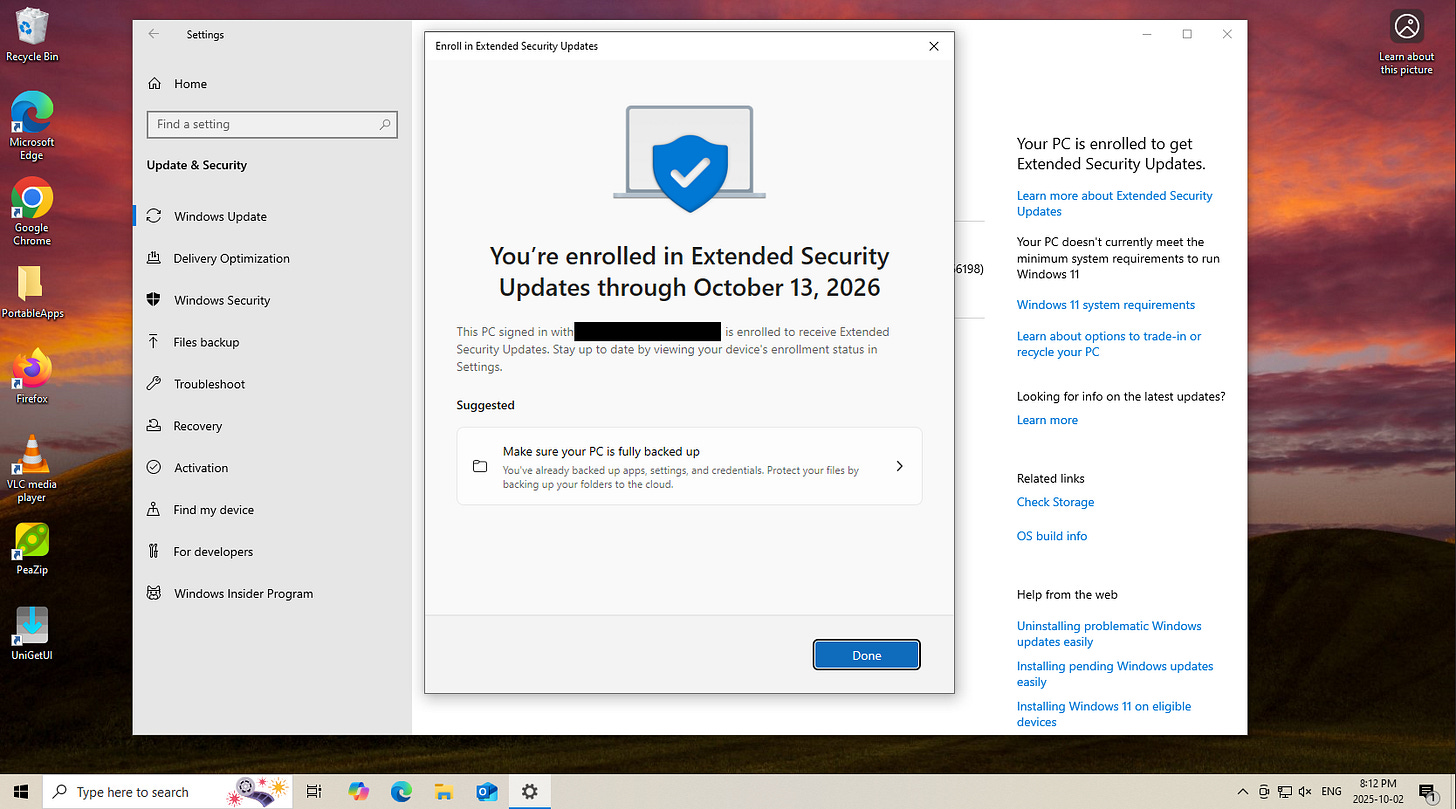How to Get Free Windows 10 Security Updates For The Next Year Using Windows Backup, but Without Installing OneDrive
Learn how to keep Windows 10 securley for another year without installing OneDrive or paying Microsoft.
I have made a strong point of avoiding making content that focuses on changing Windows settings to fix minor annoyances. There are far too many of them, it is not enjoyable for anyone, and you can find plenty of guides that already cover those details. This situation is different. It directly affects how long you can safely continue using Windows 10 without paying Microsoft, so that’s really important and worth covering, despite the hoops involved.
In a nutshell, here are the options available
Back up your SETTINGS with Windows Backup
Redeem Microsoft Rewards points (1,000 points)
Pay a one-time fee (USD $30 or equivalent in your local currency)
The Easiest Way to Qualify for Free Security Updates
Microsoft has announced that Windows 10 users can continue to receive security updates for one more year through Extended Security Updates (ESU). Normally, this comes with a cost, but there is a free option that allows you to qualify if you follow a few conditions.
Many guides simply repeat Microsoft’s instructions verbatim, which can make things sound confusing, especially in the process of doing it. My goal is to clarify what actually needs to be done about backing up Settings, the easiest option in my mind.
The Backup Requirement Explained
One of Microsoft’s steps says you need to “back up your settings to OneDrive using Windows Backup.” That wording implies that you need to install the OneDrive app on your computer. That is NOT the case.
Backing Up Settings Using Windows Backup
Windows Backup is free and built into Windows 10. Search for it, open it, and it prompts you to sign in with your Microsoft Account through Windows Backup. It’s okay if you’re using a Local Account on your computer.
If you haven’t used Windows Backup in a while, or you’re setting it up for the first time, you will need to “verify” your Microsoft Account, which simply means logging into it again.
To do this, click that RETRY button and it’ll bring up your Windows Backup page in Settings. Click that tiny VERIFY link under “Remember my preferences”.
Go through the steps to log in to your Microsoft Account via Windows Backup. If you have two-factor authentication (2FA/MFA) enabled, you’ll go through those steps as well. Pay very close attention to each step.
Go back to the Windows Backup window and hit the BACK UP button at the bottom right. It attempts to back up everything listed. It’ll go through the list, but it will be unable to back up anything except Settings, because, for the sake of this blog post and video, you don’t have OneDrive installed. It’ll call that a “partial backup”. That’s fine.
Backing up Settings is all that is required for ESU eligibility. The process only takes a couple of minutes.
At some point, you should see this appear on the Windows Update page in Settings. It says “Windows 10 support ends in October 2025. Enroll in Extended Security Updates to help keep your device secure”.
Follow the steps, which may include signing in again using your Microsoft Account (this does not affect your Local User Account on the computer, if that’s what you’re using). It will THEN recognize that you’ve backed up your Windows Settings using Windows Backup. Finally, it will tell you “you’re enrolled in Extended Security Updates through October 13, 2026.”
OneDrive is Optional
You only need to install OneDrive back up personal folders such as Desktop, Documents, and Pictures. That is entirely optional. If all you want to do is qualify for the Extended Security Updates, you do NOT need OneDrive installed.
Personally, I HATE OneDrive and refuse to have it on my computer.
Why This Feels User Hostile
The reality is that these requirements are not designed with users in mind. It serves Microsoft shamelessly, and they’ve made those intentions painfully clear in Windows 11, which I, for one, refuse to install on my main computer.
In the European Union, the Digital Markets Act prohibits companies from imposing such conditions. In the United States and Canada, no similar rules apply, leaving us to deal with this.
Conclusion
So, to be clear, you do not need the OneDrive app to qualify for Extended Security Updates on Windows 10. Just sign into Windows Backup with your Microsoft Account, let it back up your Settings, and you will meet Microsoft’s requirement. That quick step gives you another year of free security updates.
Please Support My Work
I can’t do this work without your support. Please consider becoming a paid subscriber for $5/mo or $30/yr. I can’t do this work without you.