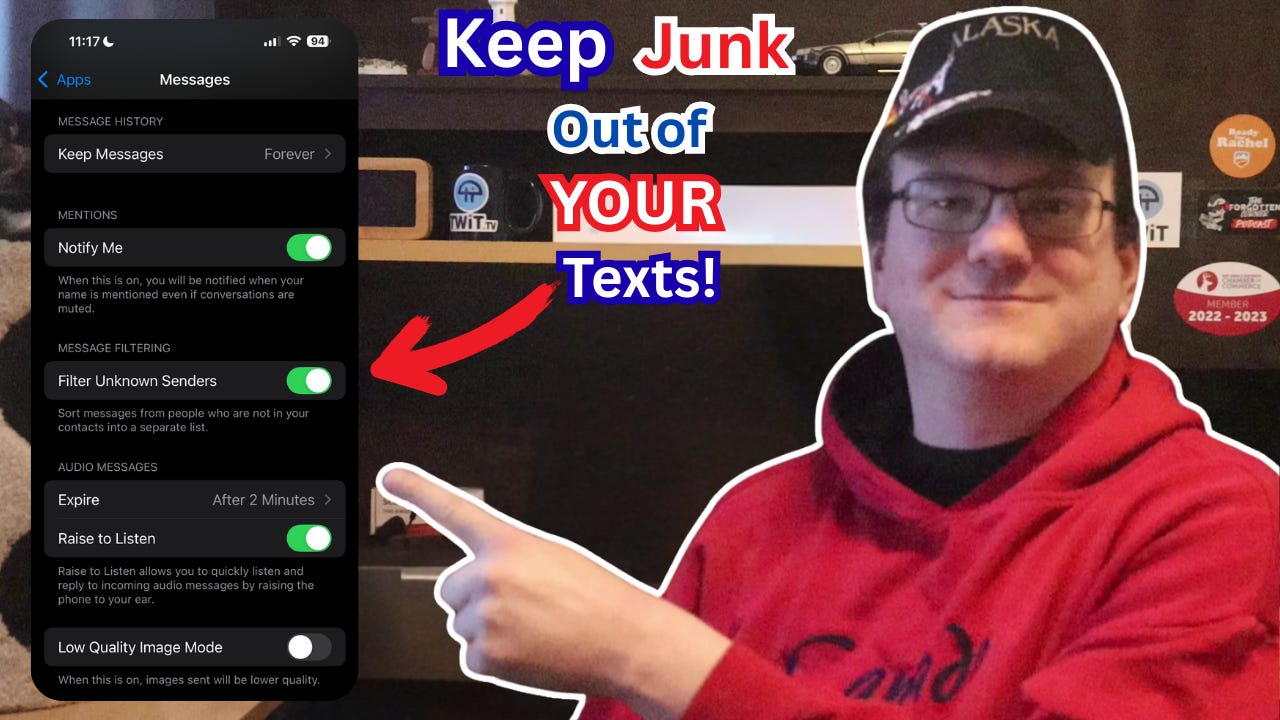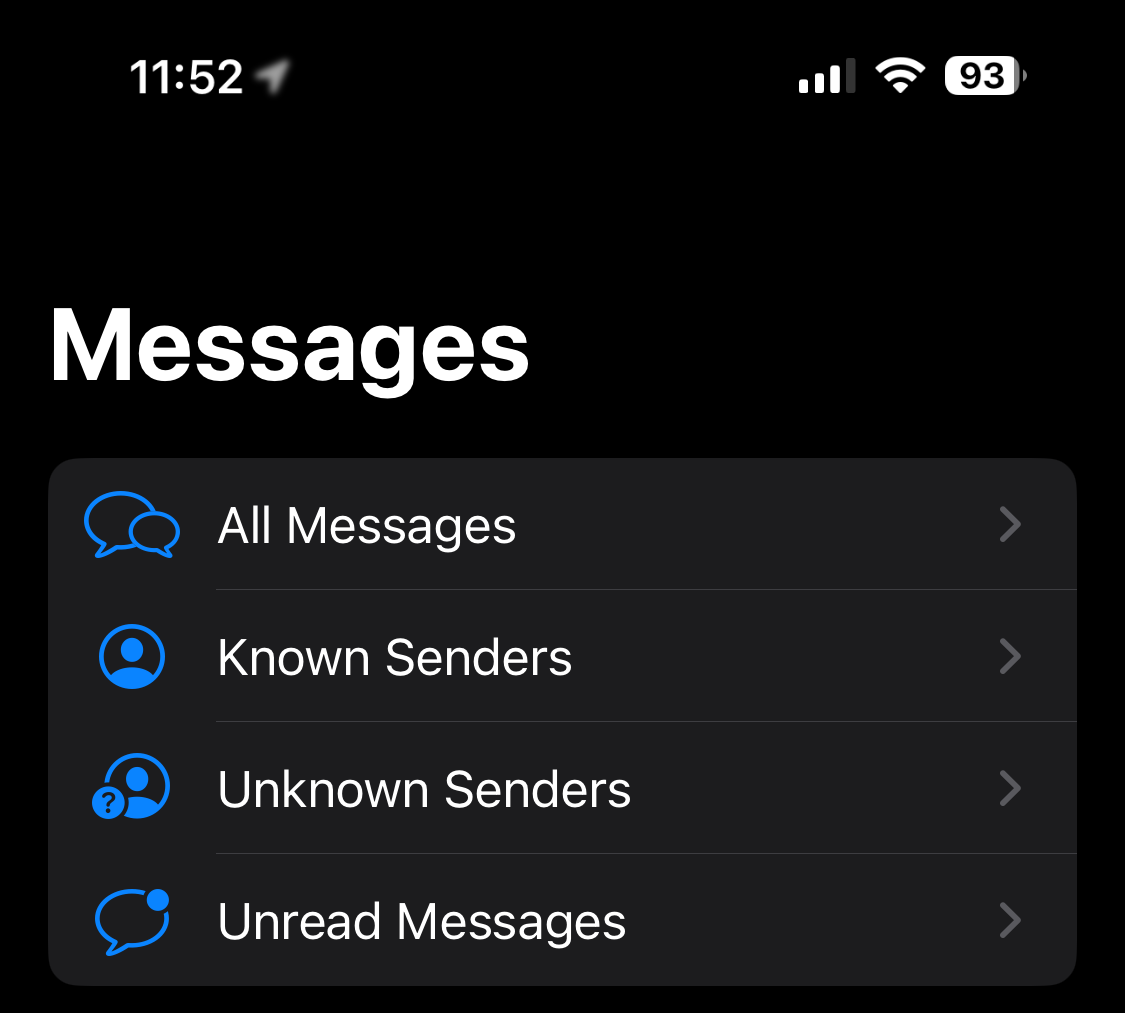Quick Tip: How To Keep Junk Out of Your Texts on iPhone!
iMessage can separate messages from people you know and numbers you don’t. Turning on this setting keeps unknown senders out of your inbox.
We all get unwanted texts from numbers we don’t recognize. These can be scam attempts, marketing messages, or just wrong numbers. iPhone has a feature called Filter Unknown Senders that lets you move these messages out of your main inbox so you can keep your conversations easier to manage.
Here’s how to turn it on:
Open Settings
Scroll all the way to the bottom and tap Apps.
Scroll down and tap Messages. Tap on “M” in the alphabetical list on the right to jump to that section.
Scroll way down to find Filter Unknown Senders and switch it on.
Once this setting is enabled, the Messages app creates two tabs at the top:
Known Senders: Messages from people saved in your contacts
Unknown Senders: Messages from numbers not in your contacts, including most junk and scam texts
With this filter active, you don’t have to scan through random or suspicious messages when you’re checking important conversations. You can still review the Unknown tab at any time, but it won’t be mixed with your regular chats.
This is a small adjustment, but it helps reduce clutter and gives you more control over how you handle unwanted texts.
Please Support My Work
I can’t do this work without your support. Please consider becoming a paid subscriber.