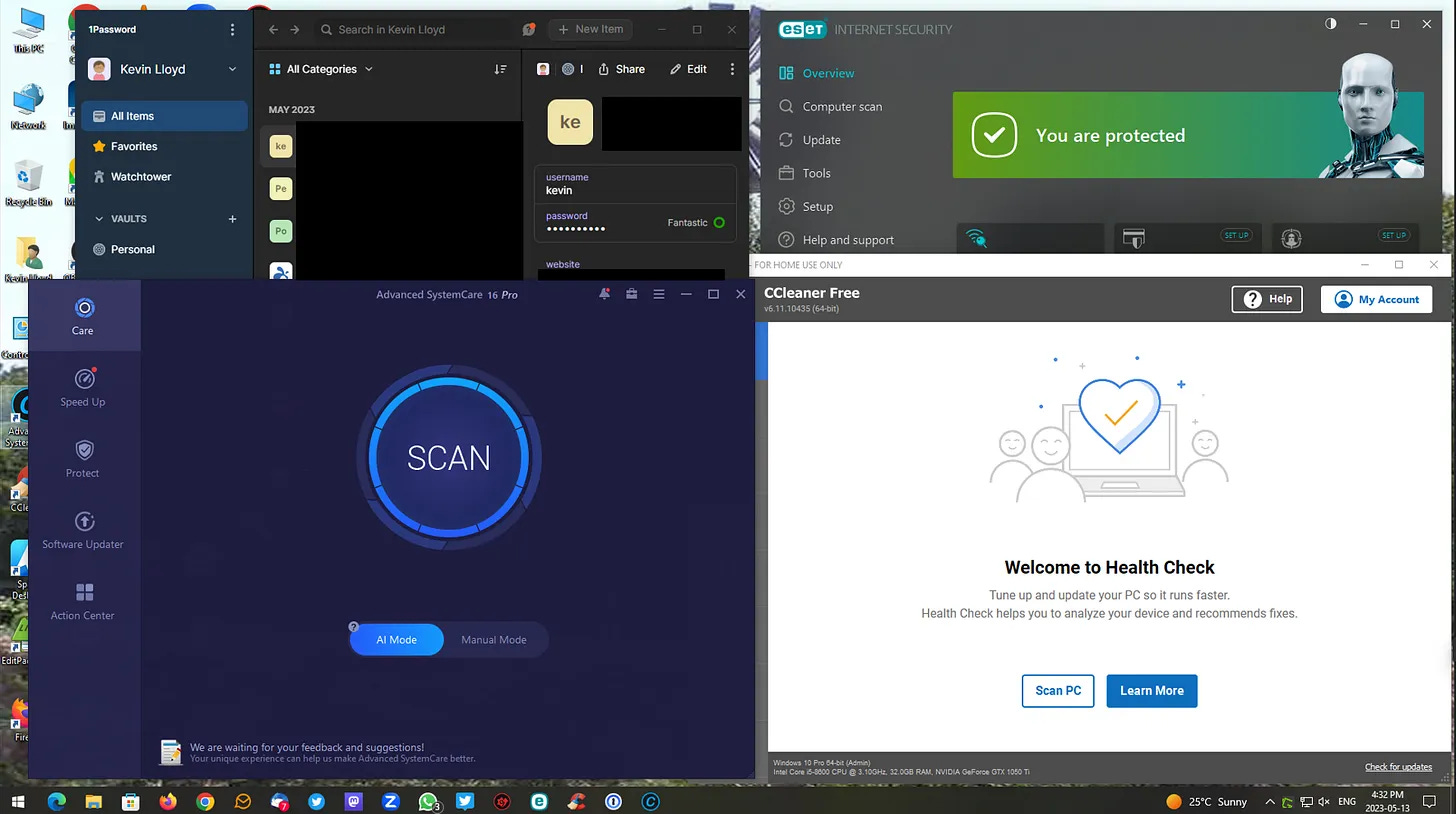How to Perform a Regular Computer Tune-Up
Here’s a basic version of the regular Tune-up I recommend to clients. Paid subscribers get the full walkthrough.
A Monthly Tune-up keeps your system running smoothly by cleaning up junk files, updating your software, and checking for potential problems. It takes about 20 minutes and helps prevent issues before they start. If you haven’t done a full System Cleanup recently, I suggest starting there first. Once that’s done, a Monthly Tune-up is usually enough—though every two weeks is better for heavy users.
Below is a basic outline. A more detailed step-by-step version is available to paid subscribers, along with tool recommendations, extra tips, and priority support.
The programs I mention below can all be downloaded and installed using PatchMyPC. I strongly recommend that. This is much easier than going to each company’s website and downloading them that way. Also, websites are full of upsell, and plain Google results are increasingly useless and ridden with scam links. Thus, I will not link to each program below.
Please Note: I DO offer Remote Support Services, but I cannot help everyone. In fact, I encourage people to learn and do these steps on their own.
Disable Sleep and Hibernation
Some of these scans and updates take time. If your computer goes to sleep in the middle of things, that can cause problems. Temporarily disabling Sleep and Hibernation ensures everything runs start to finish without interruption. I’ve written specific blog posts on adjusting these settings for Windows 10 and Windows 11.
Check for Windows Updates
Windows updates are released monthly, typically on the second Tuesday, referred to as Patch Tuesday. Even if your computer installs them automatically, it's worth opening Windows Update and clicking “Check for Updates” to confirm nothing is pending, which can often happen. Updates can include security patches and stability fixes that are important to install.
Update Apps with PatchMyPC
Keeping your software up to date is critical. I use PatchMyPC to handle this because it supports over 500 free programs and updates them in one go. It’s fast, efficient, and free. Outdated software can cause slowdowns or even security risks, so this step is important.
Verify Your Antivirus is Working
You don’t need a complicated antivirus setup. For most users following safe computing habits, Windows Defender (built into Windows 10 and 11) is all you need.
If you want something more advanced, I recommend ESET—it's the only paid antivirus I use or suggest. Don’t rely on free third-party options; they often cause more problems than they solve, and if you’re not paying for it, your data is often the product, and collected and sold. Avast is a recent example of this.
Review Your Startup Programs
Unnecessary apps that run when your computer starts up can slow things down. Even if you already went through this during a System Cleanup, it's worth checking monthly to see if anything new has been added.
Go to Settings → Apps → Startup and disable anything you don’t need running all the time. You can always launch those programs manually when needed.
Clear Junk Files with CCleaner
CCleaner is one of the first tools I run. It removes leftover files from web browsers and system processes that you no longer need. This includes temporary files and cached data that take up space but serve no purpose. I recommend unchecking Cookies unless you have a specific reason to delete them. Cookies don’t take up much space and deleting them can log you out of websites.
However, I must emphasize, DO NOT optimize the registry. It’s NOT worth any potential slight improvements. Any tech that tells you to clean up the registry with these kind of programs shouldn’t be trusted.
Run Advanced SystemCare for A Deeper Clean
Advanced SystemCare goes beyond what CCleaner does. It scans for system issues, privacy traces, unneeded background processes, and more. It can also perform tweaks to improve performance. The free version works, but it’s limited. I use and recommend the Pro version, which unlocks more features and runs more efficiently.
What I said about NOT optimizing the registry applies here as well.
Update Drivers with Driver Booster
Drivers allow Windows to talk to your hardware, things like your printer, sound card, or graphics chip. Drivers are instruction sets. If drivers are outdated, performance and reliability can suffer. I recommend using Driver Booster for this.
Windows Update includes some drivers, but it doesn’t catch everything, nor is it updated as often, nor does it offer as many drivers. The free version of Driver Booster only updates one driver at a time. I use the Pro version so I can update everything in one batch.
Want the Full Walkthrough?
This post is a simplified overview. If you want detailed guidance, screenshots, and extra tools I use during every Monthly Tune-up, consider becoming a paid subscriber. You'll get access to my full System Cleanup series, ongoing tips, and other exclusive content. You’ll also be able to send in your questions, some of which I answer in blog posts, videos, or on the podcast.
Thanks for reading! If this helped, please consider becoming a paid subscriber to support my work.