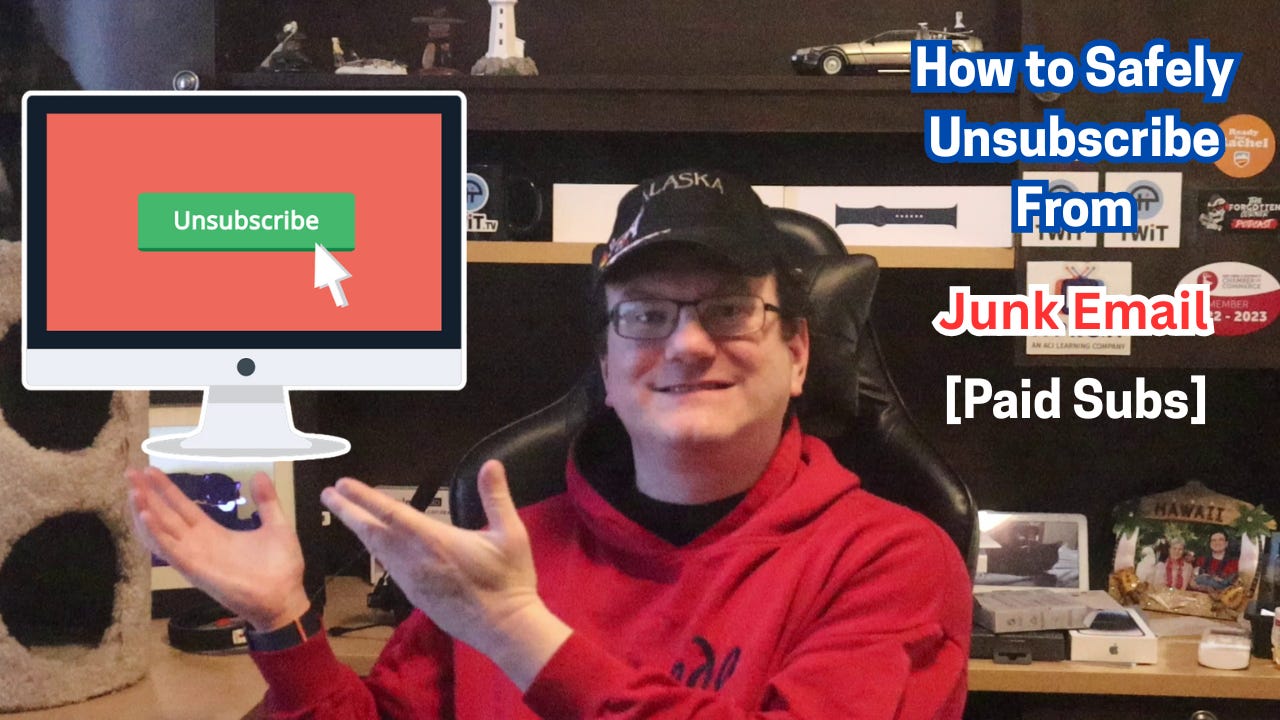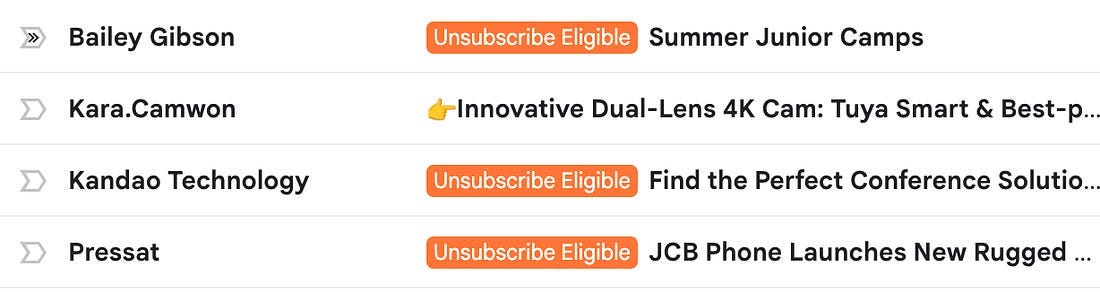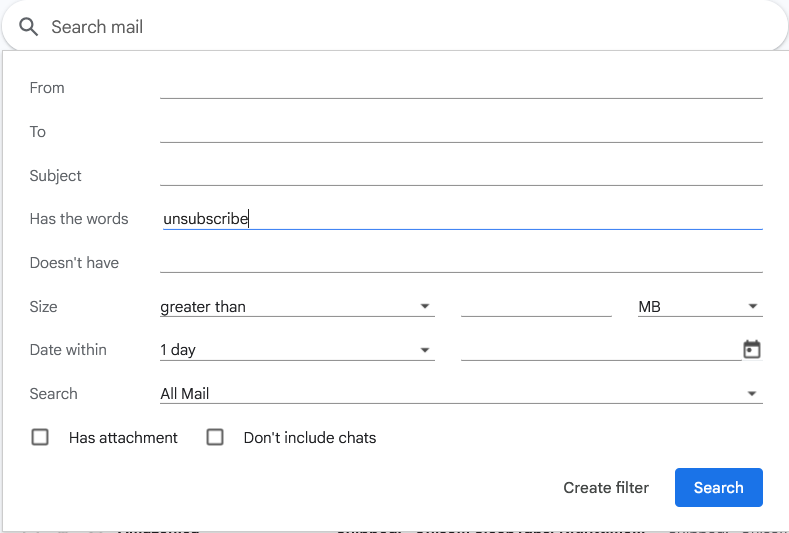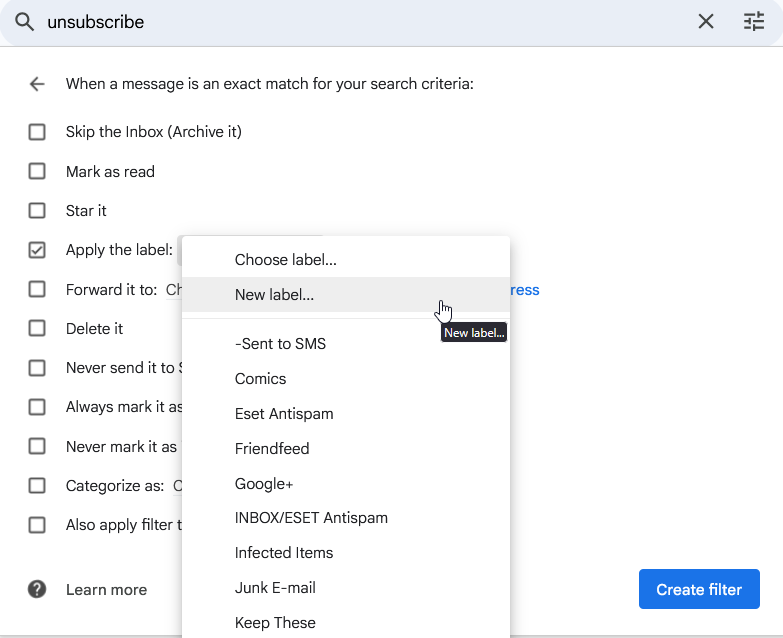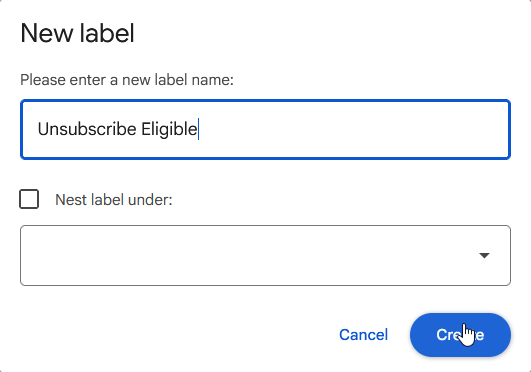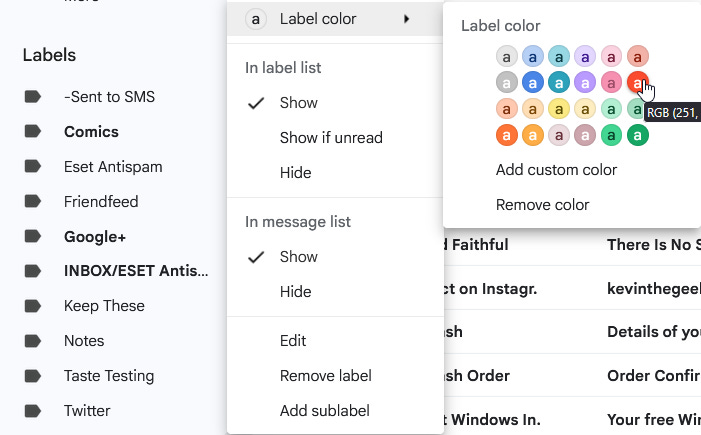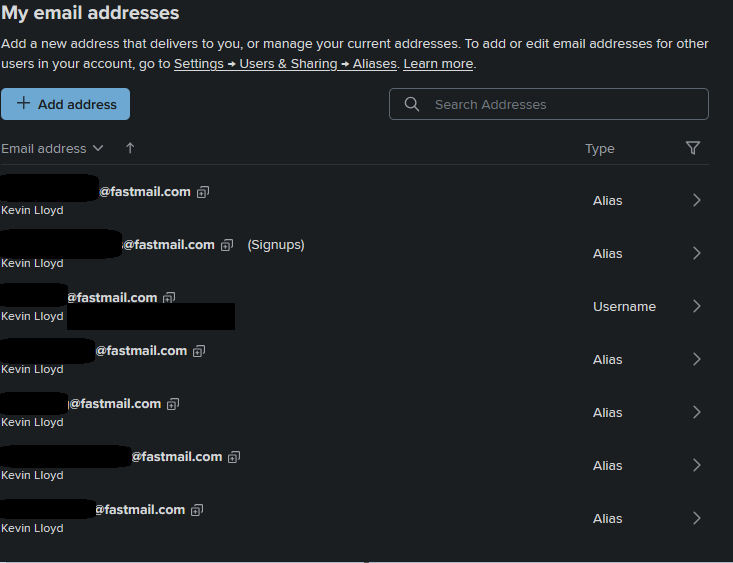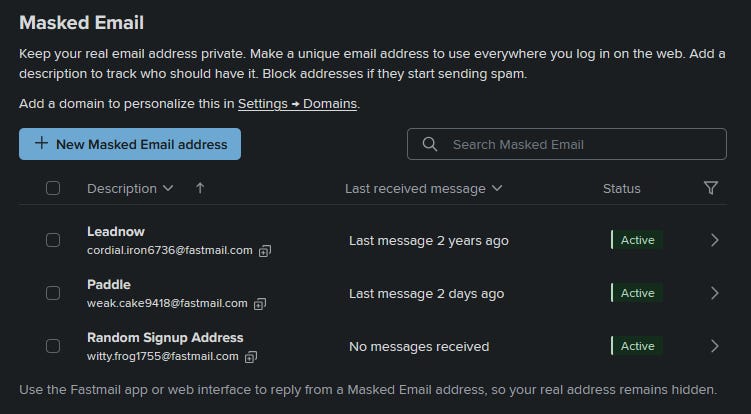How to Safely Unsubscribe From Junk Email
Unsubscribing from junk emails isn't always safe. Here's how to clean up your inbox without putting yourself at risk.
Most of us have inboxes full of promo codes, travel deals, newsletters we never asked for, and emails from places we shopped at once. It might seem like a good idea to scroll to the bottom and click “unsubscribe” to clean things up.
That can cause more problems than it solves.
Clicking “Unsubscribe” Can Make Things Worse
If the email is from a company you recognize, like Home Depot, Macy’s, or messages sent through Mailchimp or Constant Contact, then using the unsubscribe link is usually fine. But if something about the message feels off, or you don’t recognize the sender, do NOT open it.
Some emails include invisible tracking pixels. These let the sender know when you’ve opened the message. Just opening it tells them your inbox is active. Clicking on an “unsubscribe” link in a suspicious email tells them even more, and that you’ll interact with their messages. That often leads to more spam.
A recent report by the WSJ journal (paywalled article), in which the points were also repeated in websites like WSMV TV in Nashville. The report found that one in every 644 unsubscribe links leads to a dangerous website. Some links even ask for your password. If you see that, close the page right away. No real marketing email will ask for your password just to stop emails.
Better Options Than Clicking Unsubscribe
Here are a few safer methods to unsubscribe that I recommend:
1. Filter Unwanted Emails Automatically
In Gmail, you can set up filters to send unwanted messages to your spam or trash folder without needing to open them. Just search for the sender or keywords in the subject line and create a rule.
2. Go to the Website Directly
If the email is from a store or service you actually use, log in to their website and adjust your email preferences there. It is much safer than clicking links inside the email.
3. Use Labels to Sort Emails You Might Want to Unsubscribe From
In Gmail, you can use a bright red label and call it something like “Unsubscribe Eligible”, or whatever you want to name it. It is applied to emails that contain the word “unsubscribe” so I can quickly find and address them. Here’s how to set that up:
Click the search bar in Gmail and tap the filter icon. In the field that says “Has the words,” type “unsubscribe” without quotes. Tap “Create filter”.
Choose “Apply the label,” then click the drop-down and choose “New label”.
Create one called “Unsubscribe Eligible”, and click the Create button.
Click the three vertical dots (more) next to the label on the left-hand side in Gmail. Click “Label Color”, and give a bright color, perhaps red.
Now you have a quick automatic way to scan for emails that are probably safe to open and remove. GMail tends to only give this option with genuine unsubscribe links it trusts.
How Gmail’s Safe Unsubscribe Feature Works
When Gmail detects a legitimate unsubscribe link inside an email, typically from known senders, it offers you an unsubscribe option right at the top of the message.
This Gmail-powered unsubscribe does require you to open the message, but don’t click the unsubscribe link or button in an email. Gmail handles the process by interacting with the unsubscribe link on your behalf in a safer, cleaner way.
Please note: this is only an example. I’m thrilled to receive the Rich On Tech newsletter every week from Rich DeMuro. In fact, I’m a paid subscriber. His newsletter and podcast inspired this blog post.
How to Use Gmail’s Built-in Unsubscribe Feature
Go to your inbox in Gmail.
Click on a marketing or promotional email (preferably from a sender you recognize).
At the top right of the message preview, next to the sender’s name, look for a small “Unsubscribe” or “Change preferences” link.
Click “Unsubscribe.”
Gmail will show a pop-up confirming you want to unsubscribe. Click “Unsubscribe” again to confirm.
That’s it. Gmail sends the unsubscribe request using the email’s official unsubscribe method, so you never have to interact with suspicious links manually, but you still need to open the email.
Use a Separate Email for Signups
When I sign up for coupons, contests, or online forms, I use a separate email address that's specifically for that purpose. However, this requires extra effort, and you have to adjust your routine to remember to check it. But if the address gets sold or reused, it does not clutter your main inbox.
Sadly, you can’t create “aliases” in GMail yet, which is a reason why I primarily use Fastmail, but that’s not free. It will also allow you to create “masked emails”.
Muting or Blocking Can Also Help
In Gmail, you can mute or block senders. This does not prevent your email address from being shared, but it will hide future messages from that sender. It helps reduce the clutter without taking risks.
Final Thoughts
Managing junk email is not just about convenience. Clicking the wrong link can open the door to serious security risks. Use filters, labels, and account settings to control your inbox without putting yourself in harm’s way.
Please Support My Work
Thank you so much for being a paid subscriber! Your support makes my work possible.