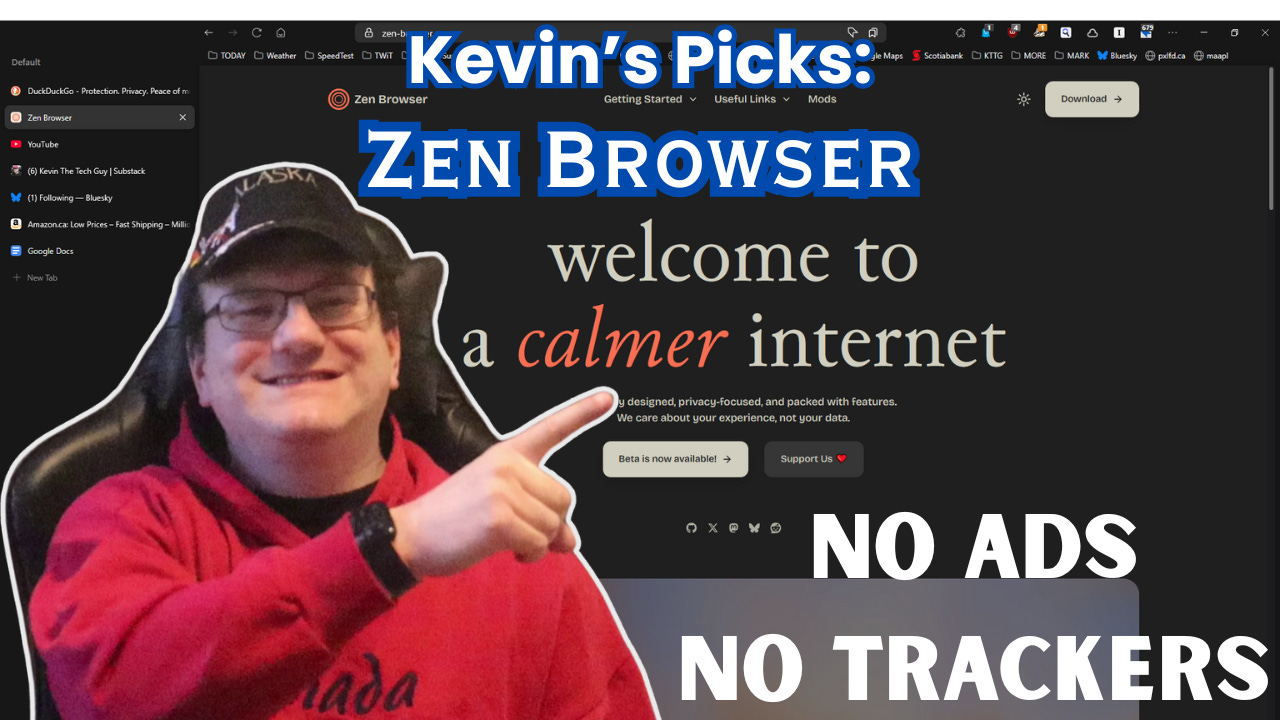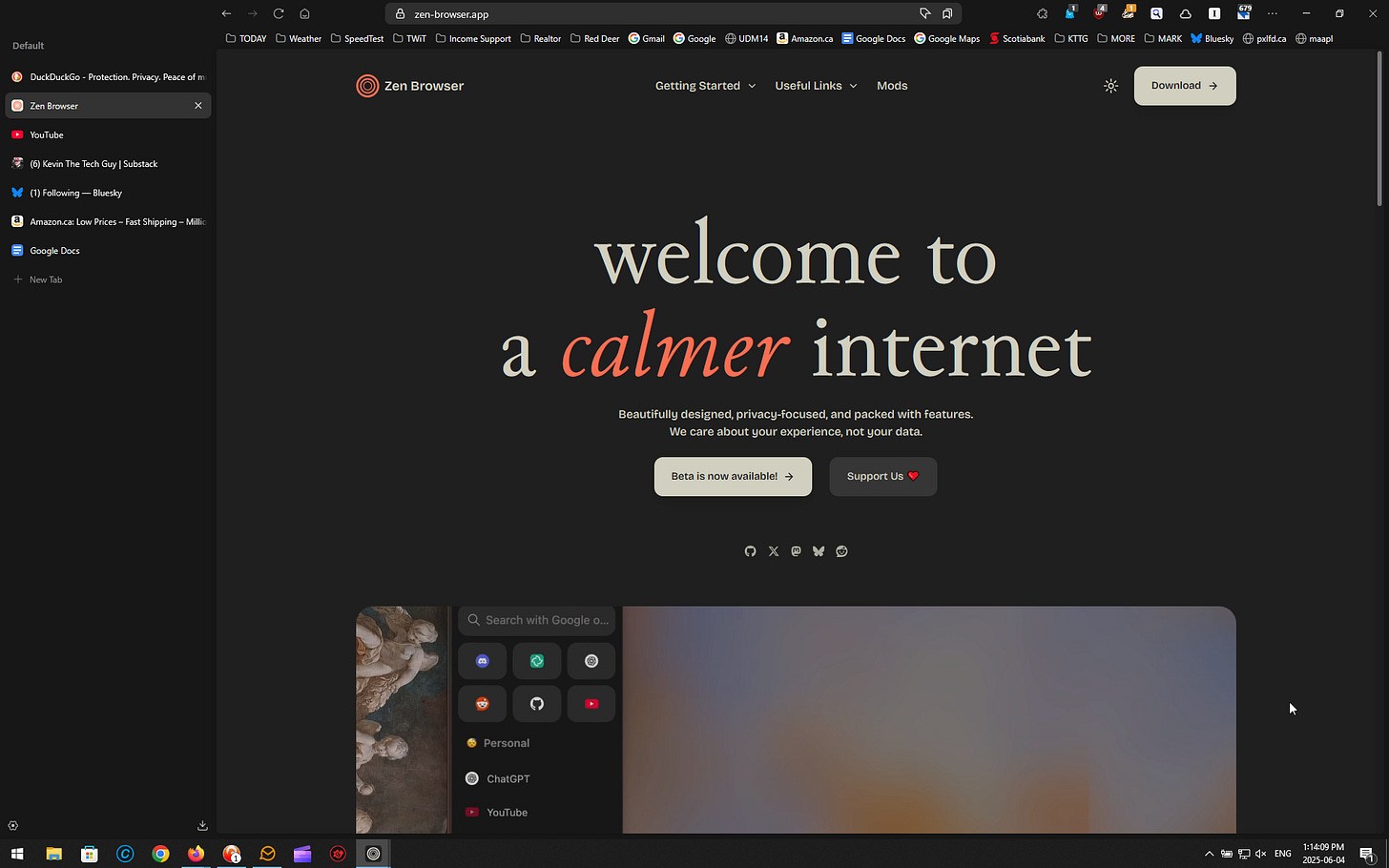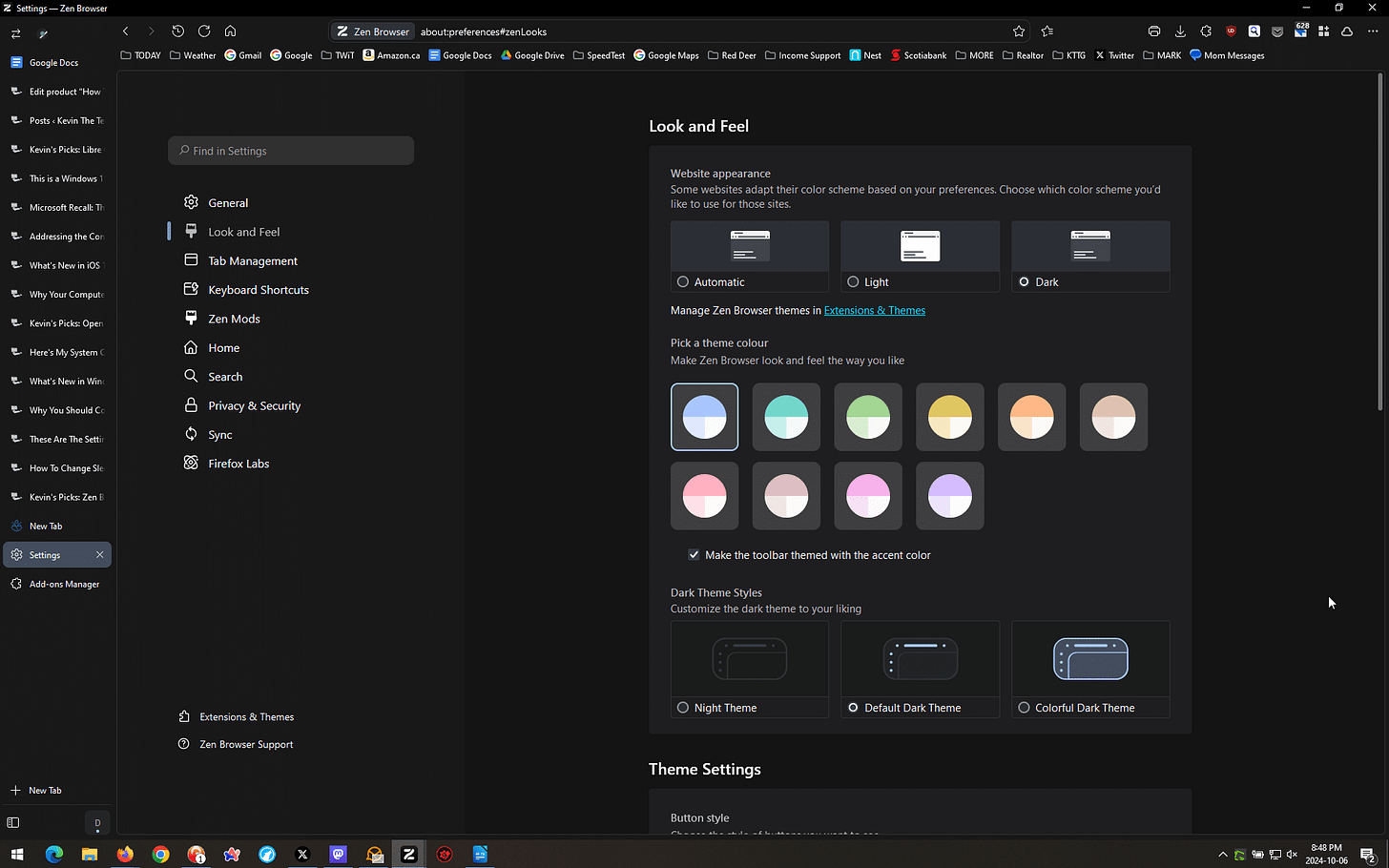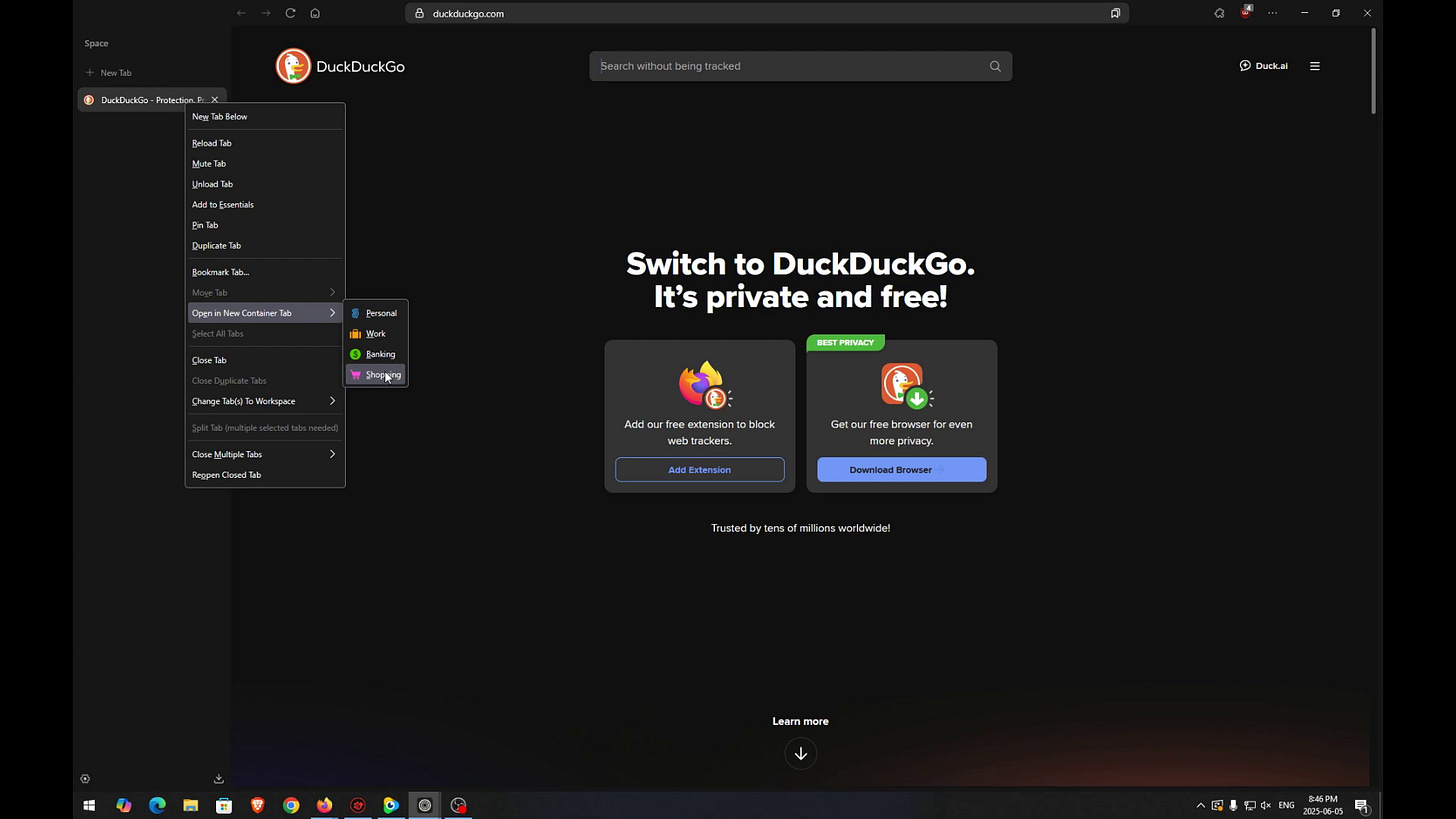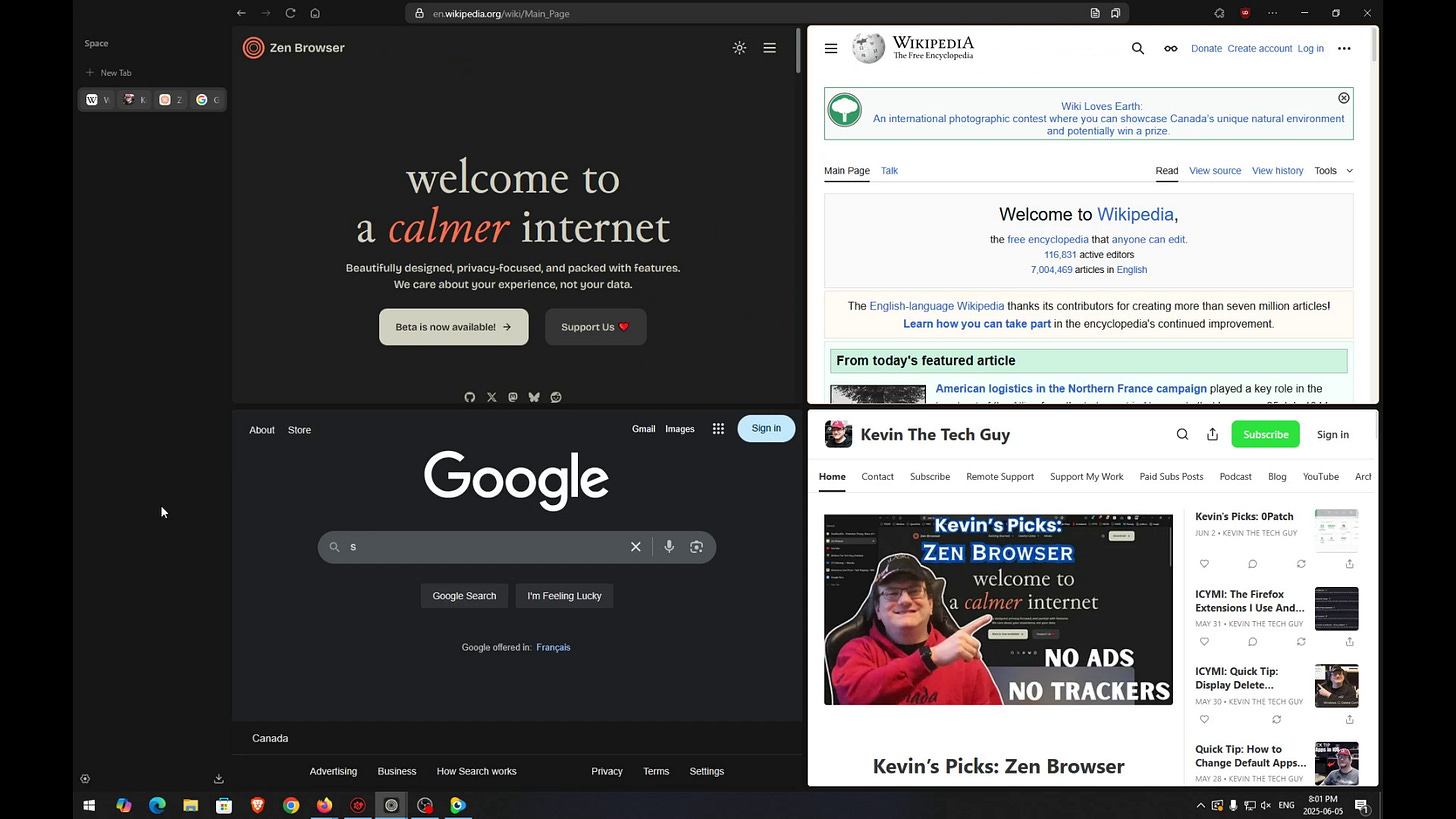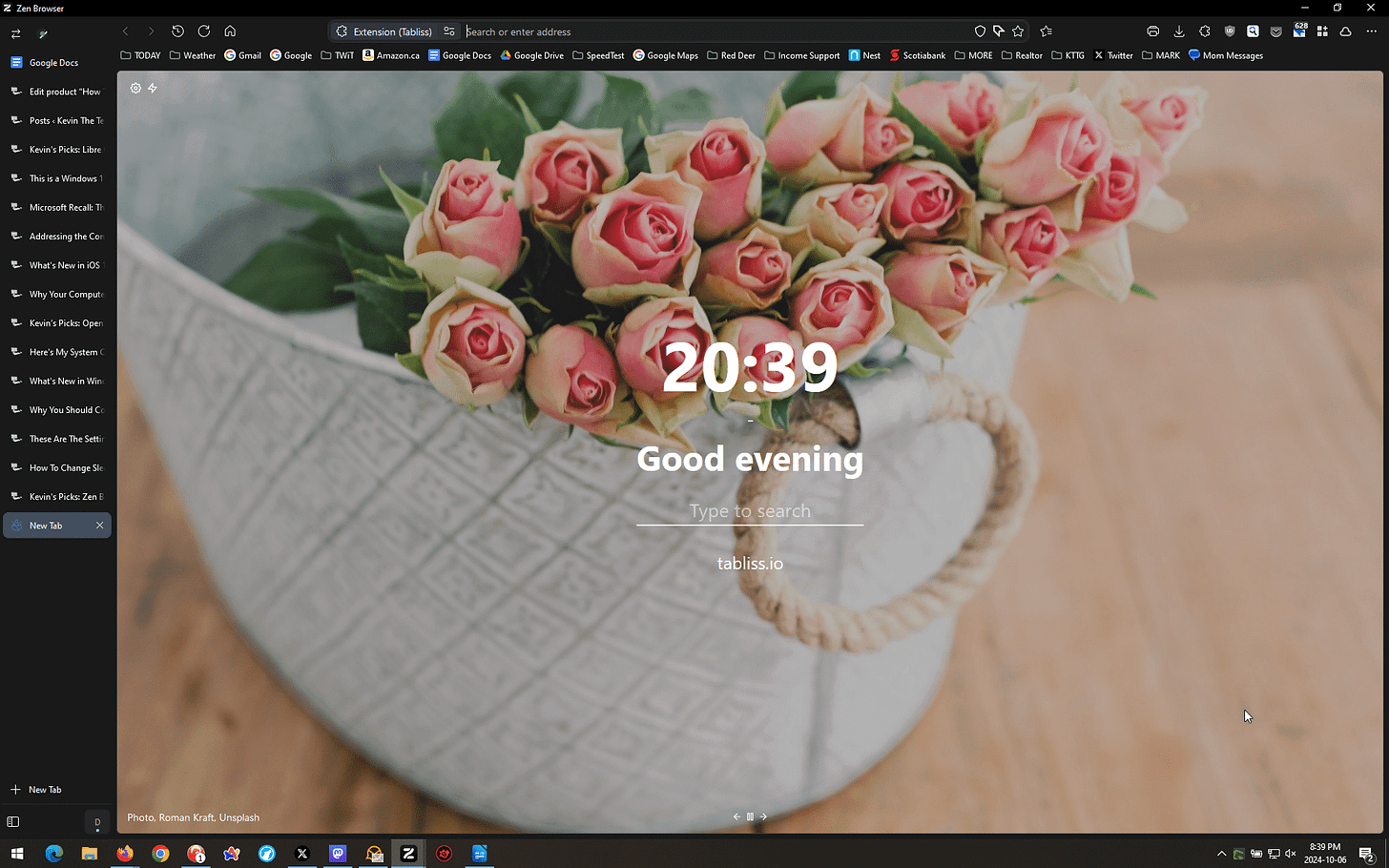Kevin’s Picks: Zen Browser
Zen Browser blends the familiarity of Firefox with a sleek, modern UI and impressive customization options. It's an exciting option for those seeking a privacy-focused browser that stands apart.
The Zen Browser is built on the Firefox engine and offers a unique and modern browsing experience. Zen’s homepage promises a browser that is “beautifully designed, privacy-focused, and packed with features. We care about your experience, not your data.”
It's now my primary browser. I love it!
In this “quick pick”, I’ll touch on some of the features I think are genuinely the most useful. Please become a paid subscriber for my full review of Zen Browser when that is published.
Zen offers a refreshing UI, most notably side tabs. It also has performance tweaks, though early testing by The Register shows it's still catching up to the major Chromium-based browsers in many areas.
According to The Register, Zen outperforms Firefox on benchmarks like Basemark Web, indicating that “improvements have been made compared to the browser running the same engine.” For an alpha release, these differences are minor, with some even “within the margin of error.”
Intro
Zen can be downloaded from zen-browser.app. It offers many features in other browsers, but what’s intriguing is how these are introduced in a Firefox-based browser with a fresh, modern user interface. This is especially notable as most advanced browsers are Chromium-based, making Zen a refreshing option for those looking to step away from Google's influence.
As Liam Proven at The Register mentions, “this is the first time I’d seen some of these implemented as a Firefox front end with such a modern feeling UI.”
Seamless Customization
Zen’s customization is where the browser shines for those interested in changing things beyond defaults. Users can instantly apply themes from their store, with changes beautifully implemented as if built into the browser all along.
The theme store offers various tweaks, including modifying the bookmark toolbar, adding a floating URL bar, customizing the theme in private mode, and removing browser padding. This is in addition to custom color schemes and built-in theming options. It’s a level of personalization that makes Zen feel truly user-centric.
Workspaces and Container Tabs
Workspaces are designed to organize tabs by activity or project. They’re a convenience for keeping your tabs organized, but they don’t isolate session data or cookies.
Container Tabs are essential because they isolate sessions and data between tabs.
If you need to keep things completely separate, like logging into two different accounts on the same website, this is an excellent method to do that without resorting to opening up a different browser.
So, in short, if you’re just looking for a way to keep different tasks organized, Workspaces are the way to go. But if you need true session isolation—like when using multiple accounts on the same site—Container Tabs are the better choice.
Split Tabs for Multitasking
The Split Tabs feature (previously called Tiling Tabs) is a must. It lets you view two or more websites within the same window, side by side. This is perfect for tasks that require referencing multiple pages at once, whether you’re comparing information, working on two documents, or researching.
With Split Tabs, you don’t have to keep switching between tabs or open new windows. You can work across multiple sites without feeling cluttered. It’s incredibly simple to use, select multiple tabs press pressing SHIFT or CTRL, then right-click on a tab and select “Split Tabs”.
A Familiar, Yet Refined Tab System
Zen replaces a horizontal tab bar with a vertical one by default.
This provides a more streamlined approach to managing multiple tabs. Other browsers offer this, but Zen’s implementation feels more intuitive and less cluttered.
I also quite like the ability to move the “new tab” button to the top or the bottom of that list.
Since Zen is based on Firefox, it features Mozilla Sync integration, allowing users to seamlessly sync their bookmarks, tabs, and other data across multiple devices.
The new layout and customization options creates a balanced browsing experience for users who want a modern feel without losing the core functionality they’ve grown accustomed to in Firefox.
And that matters. Change is hard, especially if you mostly appreciate the way things work in Firefox already.
How Zen Compares to Firefox
Zen Browser may be preferred for its simplicity and ease of use when it comes to organizing tabs and multitasking. Features like Workspaces and Split Tabs are more intuitive and designed to streamline the user experience, making it easy to separate tasks and view multiple websites at once without relying on extensions or complex setups.
While Firefox offers more advanced options, particularly with Container Tabs for session isolation, Zen’s user-friendly approach is ideal for those who want efficient organization and multitasking without the need for extra configuration.
Final Thoughts
Zen is aimed at those who want a more polished browsing experience but don’t want to rely on Google’s ecosystem, or want to be locked into Firefox. It aims to offer “power-user sophistication to mere mortals,” which Mozilla has struggled to achieve in recent years.
While it’s still in the early stages of development, in Alpha to be specific, with many features and tweaks likely to come, Zen holds excellent promise.
It could become the browser of choice for users who want customization, privacy, and innovation, all wrapped in a user-friendly package.
Thank you so much for reading this blog post! Please consider supporting my work directly, or using Buy Me a Coffee! Your support makes my work possible.