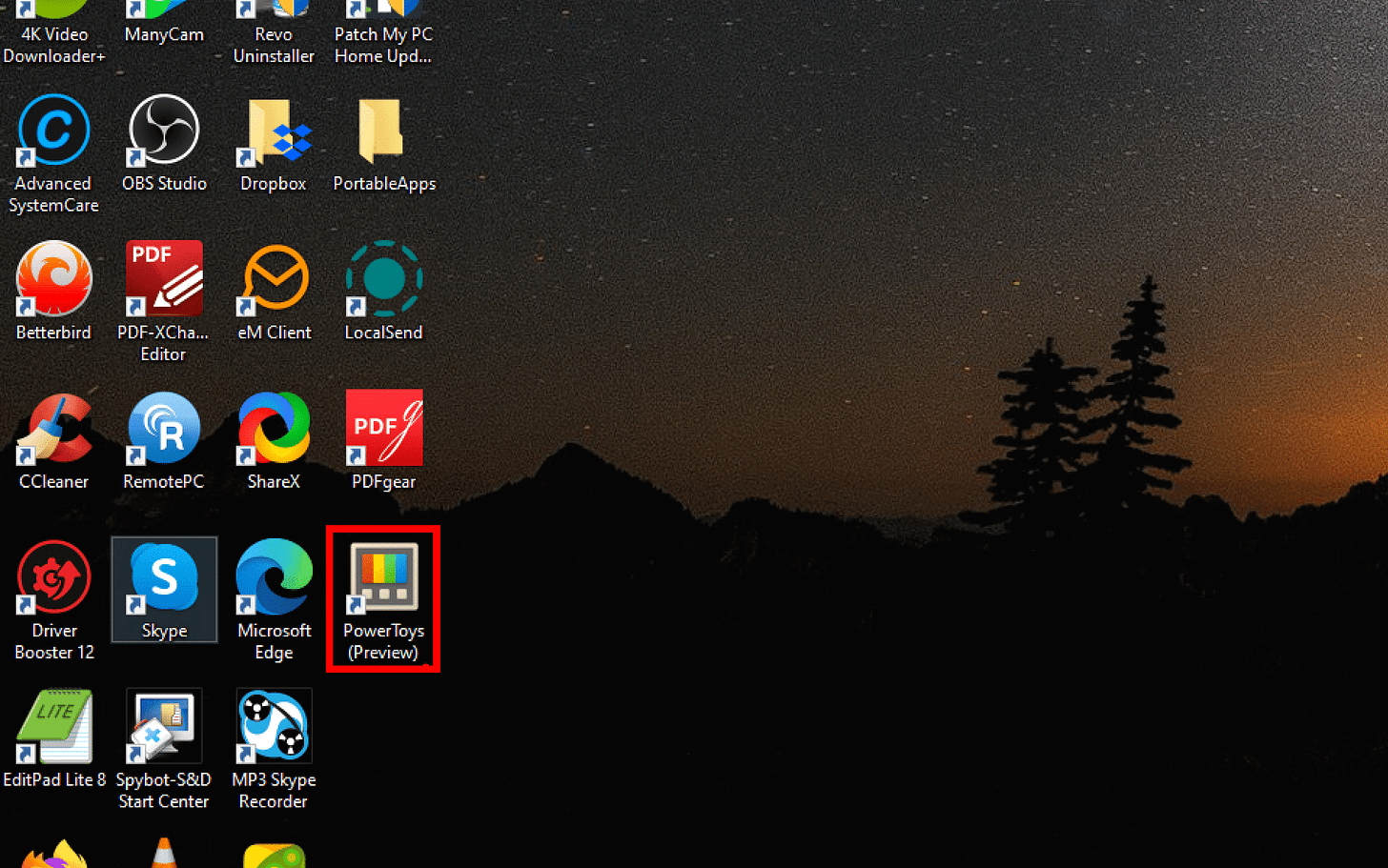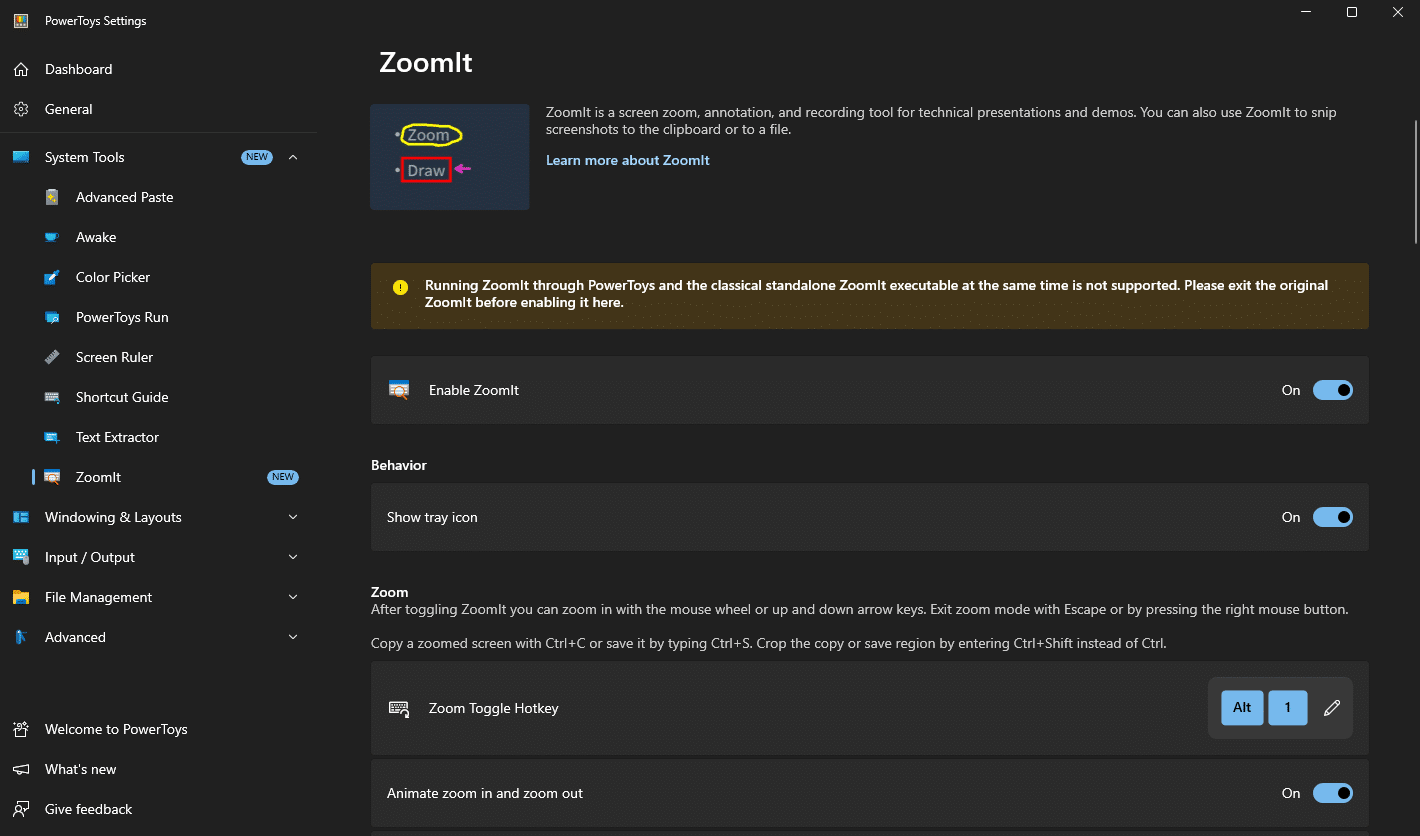Kevin’s Picks: ZoomIt
Need a quick way to zoom in on your screen or annotate it live? ZoomIt lets you do it instantly with a simple shortcut, here’s how to set it up.
In this Pick, let's look at Microsoft's latest PowerToy. It's a classic free Windows utility that many people still swear by. Now, it's part of the PowerToys package. It's called ZoomIt, and it's been around since the 90s.
Ever found yourself squinting at your screen, wishing you could zoom in just a little more?
Whether you're presenting something or just trying to see the fine details, Windows doesn’t always make it easy. That’s where PowerToys ZoomIt comes in handy. It’s a lightweight tool that lets you zoom in on any part of your screen with a simple shortcut, and even highlight things with a circle or a square live. Let's take a look.
First, make sure you have PowerToys installed. If not, grab it and get it set up. Once it's installed, open PowerToys from your Start menu. In the sidebar, go to System Tools, find ZoomIt, and turn on Enable ZoomIt.
If you don’t see ZoomIt, you probably need to update PowerToys. Just click General at the top of the sidebar and check for updates.
Once ZoomIt is running, press CTRL + 1 to zoom into anything on your screen live. The keyboard shortcut can be easily changed.
Press and hold the CTRL key to put a circle or rectangle around something.
Use the mouse wheel or arrow keys to adjust the zoom level.
Press Esc to exit Zoom mode.
Once you’ve got it set up, you’ll wonder how you ever worked without it. It really reminds me of Advanced Paste, which is also a PowerToy. Whether you’re presenting, troubleshooting, or just trying to get a closer look at something, ZoomIt makes it easy.
Thank you so much for reading this blog post! Please consider supporting my work directly, or using Buy Me a Coffee! Your support makes my work possible.