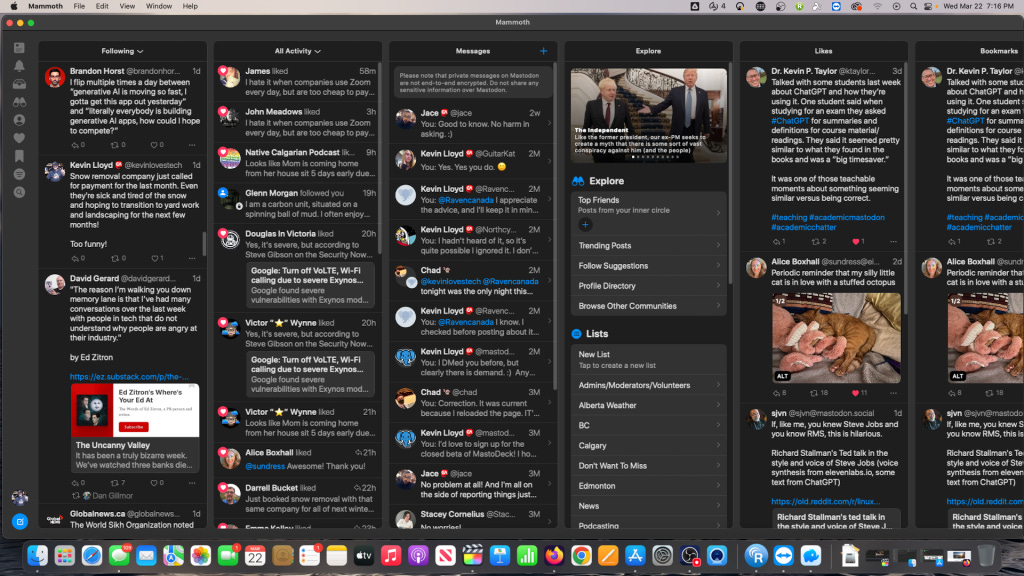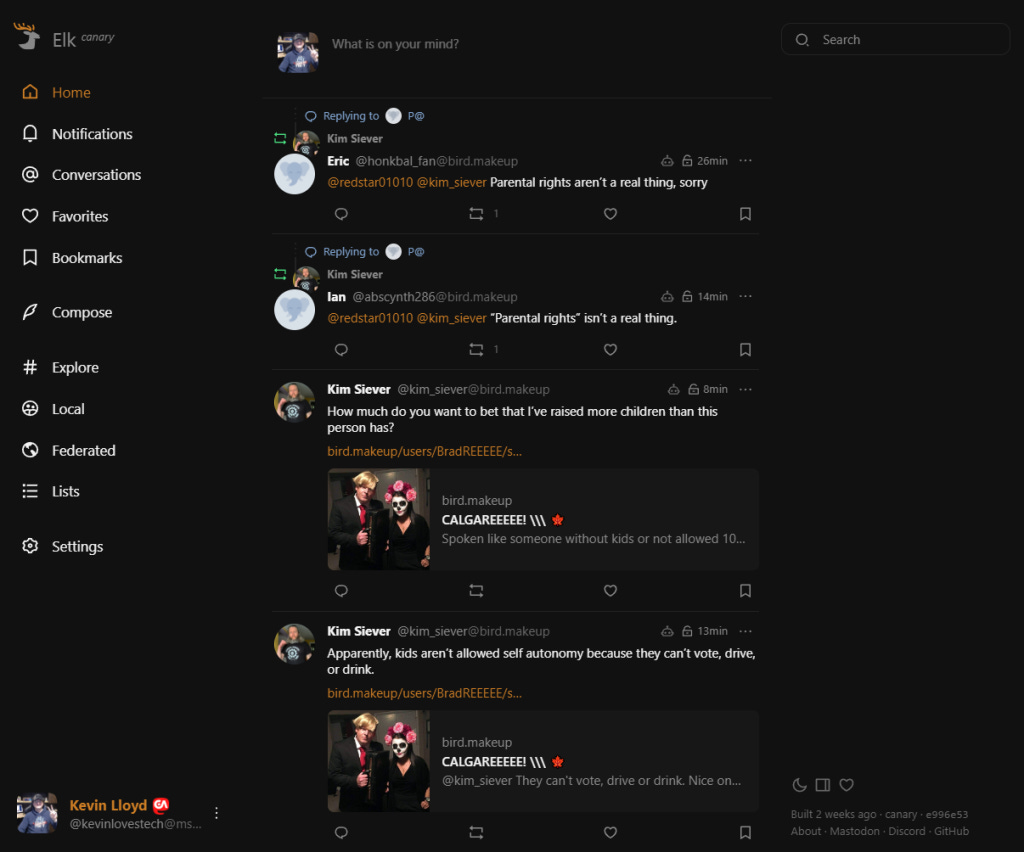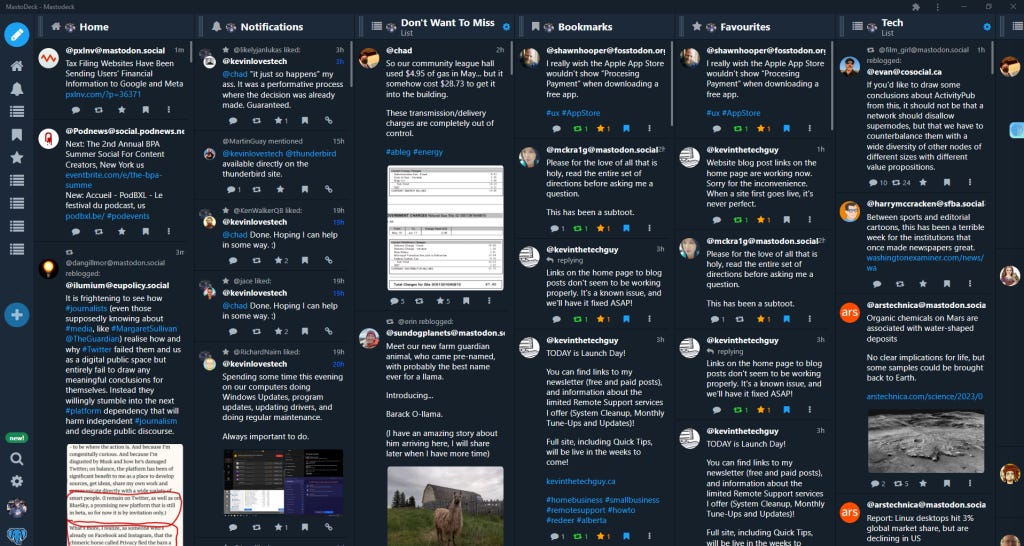Mastodon: Part 2. Connect with Others, Get To Know Your Way Around
Connect With Those You Know On Twitter but on Mastodon
Of course, you want to connect with many of the folks you interact with on Twitter (even if you don't leave Twitter).
Connection *was* possible until Feb 13th 2023, then Twitter decided to cut off access to these tools. This move discouraged people from quickly moving to competitors like Mastodon. Twitter now charges for this access, and since these services don't make any money and were offered as a courtesy, they shut down.
Twitter still allows you to mention your Mastodon handle in your bio or pinned tweet, but this is now a manual process of going to each profile. So you used tools like Debirdify and Movetodon while they were available.
Keep an eye on your instance's Local Timeline and their “boosts” to find people you may have followed on Twitter.
I mention this for two reasons at this point. The first is that Twitter is a private company that many have invested time and energy into. Still, in the end, that company can do whatever they want, including making it difficult to move to another service.
The second reason is that volunteers created these discovery tools, and Mastodon and its instances allow it because they believe it should be your choice what you do with your information and the services you use. It's a hard lesson for those who have or continue to rely on a social network with an uncertain future.
Web View, Elk, and Advanced Mode
So, let's get started with some basics on using Mastodon, though it will vary slightly depending on the instance you join.
If you're looking for a Twitter-esque experience, that's roughly what you'll see after signing up, and you might be happy with that.
The current alternative is called Elk at elk.mstdn.ca (for example), which again looks somewhat like the web version of Twitter.
If you're somewhat of a “Power User” of Twitter, you'll likely appreciate “Advanced Mode” (see above), but it has more of a learning curve than Tweetdeck. You can access this mode on the “General” tab in Settings (Preferences). Check that box, hit save, and when you go back to your main page, it'll be more of a Tweetdeck experience.
MastoDeck is a FREE (donations appreciated) third party web based tool very similar to Tweetdeck. They're still working out some bugs, but it's pretty decent.
In Part 3, I will walk you through some basics on how to use Advanced Mode, which is akin to Tweetdeck.
Thank you for reading this post. I encourage you to become a monthly subscriber for $5 to support my efforts here. If you have any comments or questions, please let me know. Check out KevinTheTechGuy.ca for more!