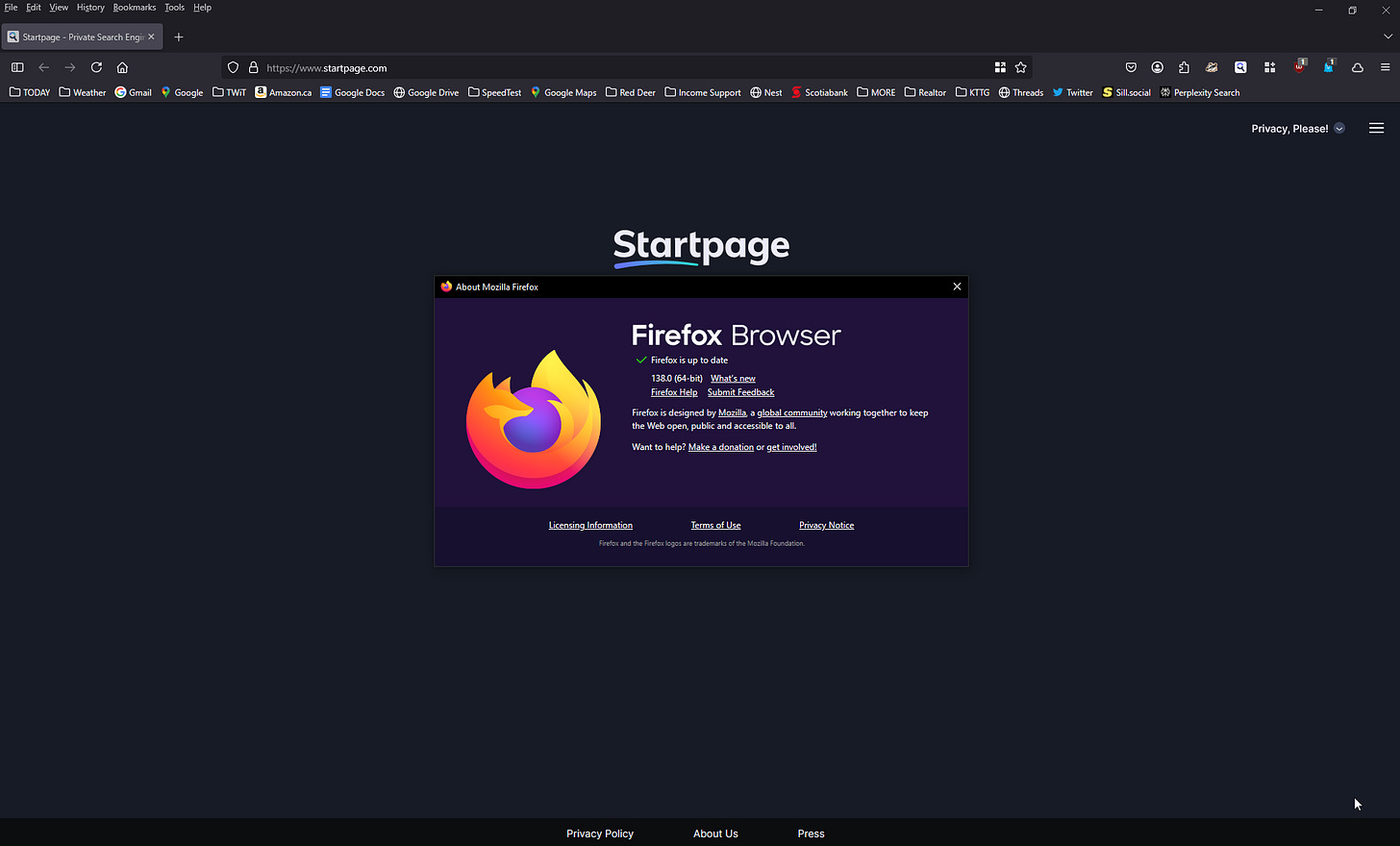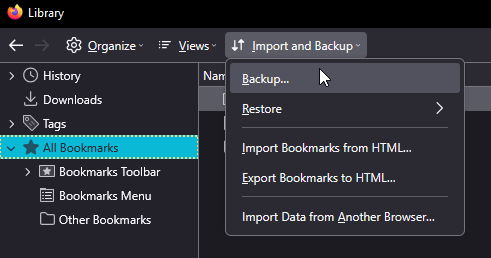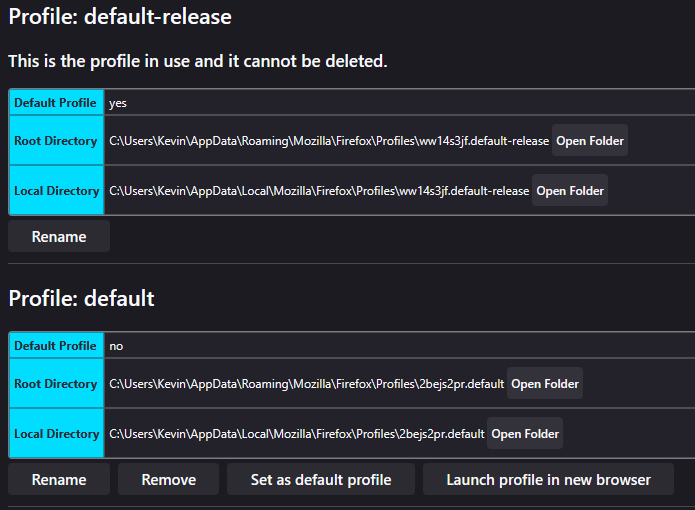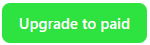Quick Tip: Firefox Not Working Right? Here's How To Delete the Browser Profiles and Start Fresh
If Firefox suddenly stops working right, and reinstalling doesn't help, the problem might be your profile. Here’s how to find it, back up your bookmarks, and start fresh.
If Firefox suddenly stops working properly, maybe YouTube won't load, buttons stop responding, or pages look weird, but everything works fine in another browser, you might not need to reinstall Firefox. Instead, the issue could be with your Firefox profile.
To be clear, I absolutely recommend removing and reinstalling Firefox first as the easiest fix. Beyond that, it’s worth trying the steps below.
What’s a Firefox Profile?
Your profile stores all your bookmarks, extensions, settings, and preferences. Think of it like a user account within the browser. When it gets corrupted, Firefox can behave unpredictably. Reinstalling Firefox does NOT delete the profile, so the problem persists unless you deal with it directly.
Here’s the Fix
Typically, when it comes to fully removing a program or app and leaving no trace behind, you would "nuke it from space" using something like Revo Uninstaller. But that resolve the issue in this case Instead, you must manually delete the Firefox profile. Here’s how to do that:
Back Up Your Bookmarks First
Open Firefox.
Tap
Altif the top menu isn’t visible.Go to Bookmarks > Manage Bookmarks > Import and Backup > Backup.
Save the file somewhere safe (not on your C: drive if possible, where the original bookmark file is located).
Go to the Profile Manager
In the Firefox address bar, type:
about:profilesPress Enter.
Click “Open Folder” next to your active profile (the one that says “This is the profile in use”).
Close Firefox Completely
Make sure Firefox is fully closed. Check your taskbar and system tray just in case.
Delete the Profile Folder
With the folder still open, go up one level and find the folder that ends in
default-release(or something similar).Right-click it and delete it.
Reopen Firefox
Firefox will create a fresh profile, just like it was newly installed.
Restore Your Bookmarks
Go back to Bookmarks > Manage Bookmarks > Import and Backup > Restore, and choose the file you saved earlier.
Why This Works
The profile holds most of your Firefox settings and data. If it's corrupted, no amount of reinstalling will help, because uninstalling Firefox doesn’t remove the profile. Deleting the profile manually forces Firefox to rebuild itself cleanly.
Final Thoughts
This fix has saved me multiple times, especially when reinstalling didn’t do anything. It’s not hard once you know where to go. about:profiles is your entry point. Always back up your bookmarks first; you’ll be back up and running in 10 minutes or less.
Let me know if this helped, and check out more tips at KevinTheTechGuy.ca.
If you would like a more detailed blog post describing this process and my thoughts about it, please consider becoming a paid subscriber.