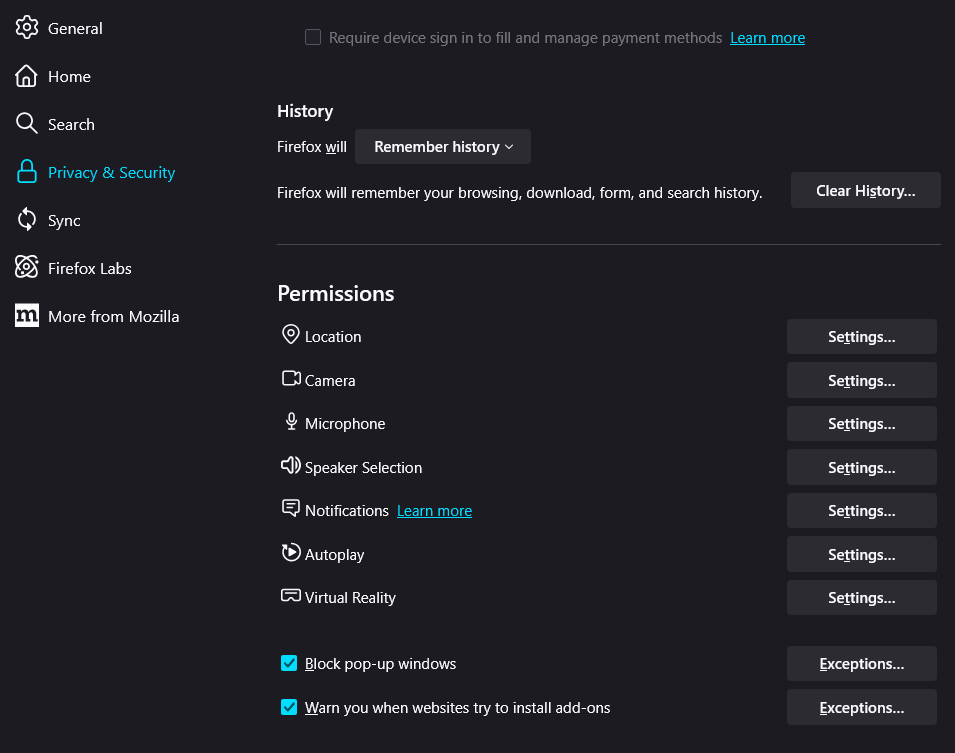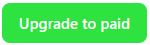Quick Tip: Firefox Permissions Settings
Firefox gives you control over what websites are allowed to do, but most people skip over the permissions settings. Here's why I always disable notifications and autoplay right away.
In this Quick Tip, I’ll go over the Permissions settings in Firefox, and point out the two areas I block website access to across the board.
If you've just installed Firefox or have been using it for a while, it’s worth taking a few minutes to review the browser's Permissions settings. These control what websites are allowed to do, and leaving the defaults in place might not match your preferences for privacy or control.
Why It Matters
Websites can request access to things like your location, camera, microphone, and even the ability to show notifications. By default, Firefox asks you before granting access, but those one-off choices can add up over time. Reviewing permissions helps you regain control of what you’ve said “yes” to (or maybe clicked too fast to notice).
Where to Find Them
Click the menu button (the three horizontal lines in the top right corner), choose Settings, then scroll down to Privacy & Security. Look for the Permissions section. From here, you can review and change access for:
Location
Camera
Microphone
Notifications
Autoplay
Virtual Reality devices
Clipboard
You’ll see a Settings button next to each, which lets you manage or block site-specific permissions.
Here’s What I Do
In particular, I disable Notifications and Autoplay on all websites. Every site seems to want to send alerts or start playing video the second you land on it, and I just don’t see any good reason for either. Disabling them cuts down on distractions and makes for a much cleaner browsing experience.
Firefox already asks before granting access to things like your webcam or microphone, and honestly, most websites don’t request those anyway, so I leave those set to "Ask to allow."
Customize to Fit Your Needs
Some people prefer to block everything and only allow access when absolutely necessary. Others are fine with permanently whitelisting trusted websites to give them certain permissions. There’s no single right answer; what’s important is that you know what’s allowed and make those decisions intentionally.
Final Thoughts
Taking five minutes to review your Firefox permissions can help prevent unexpected pop-ups, protect your privacy, and avoid giving websites more access than they need. It’s one of those small steps that can make a big difference in how safe and in control you feel online.
Please Support My Work
Thank you so much for reading this blog post! Please consider supporting my work directly, or using Buy Me a Coffee! Your support makes my work possible.