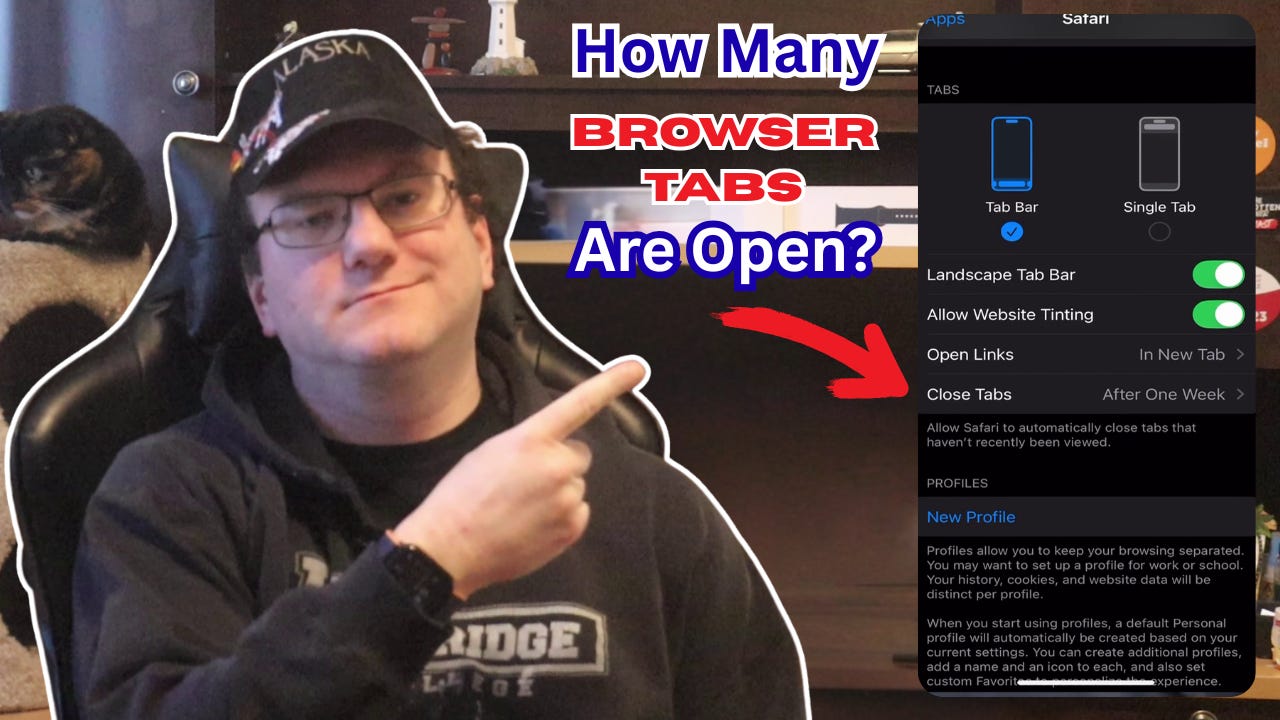Quick Tip: How Many Browser Tabs Are Open On YOUR iPhone? Here's How To Close Them!
Tabs add up fast on iPhone. Here’s how to close them in Safari or Firefox, and even set Safari to clean them up automatically.
Web browsing on your iPhone tends to leave behind a trail of tabs. Articles, online shops, recipes, and social media stack up quickly. Over time, it slows things down.
Closing them one by one is tedious, but iOS 18 makes it easy to shut them all down at once.
How to close all tabs at once
Open Safari or Firefox.
Press and hold the tabs button (two overlapping squares).
Tap Close All Tabs from the menu.
In Safari, go to Settings → Safari → Close Tabs and set them to auto-close daily, weekly, or monthly.
This option is useful for anyone who forgets to clean up their browser. If you check Safari and see 100+ tabs open, one long press clears them all. Auto-close is even better, set it once and Safari will quietly clear old tabs on a schedule you choose.
This keeps the browser lighter, improves performance, and makes finding and closing active tabs easier.
Please Support My Work
I can’t do this work without your support. Please consider becoming a paid subscriber.