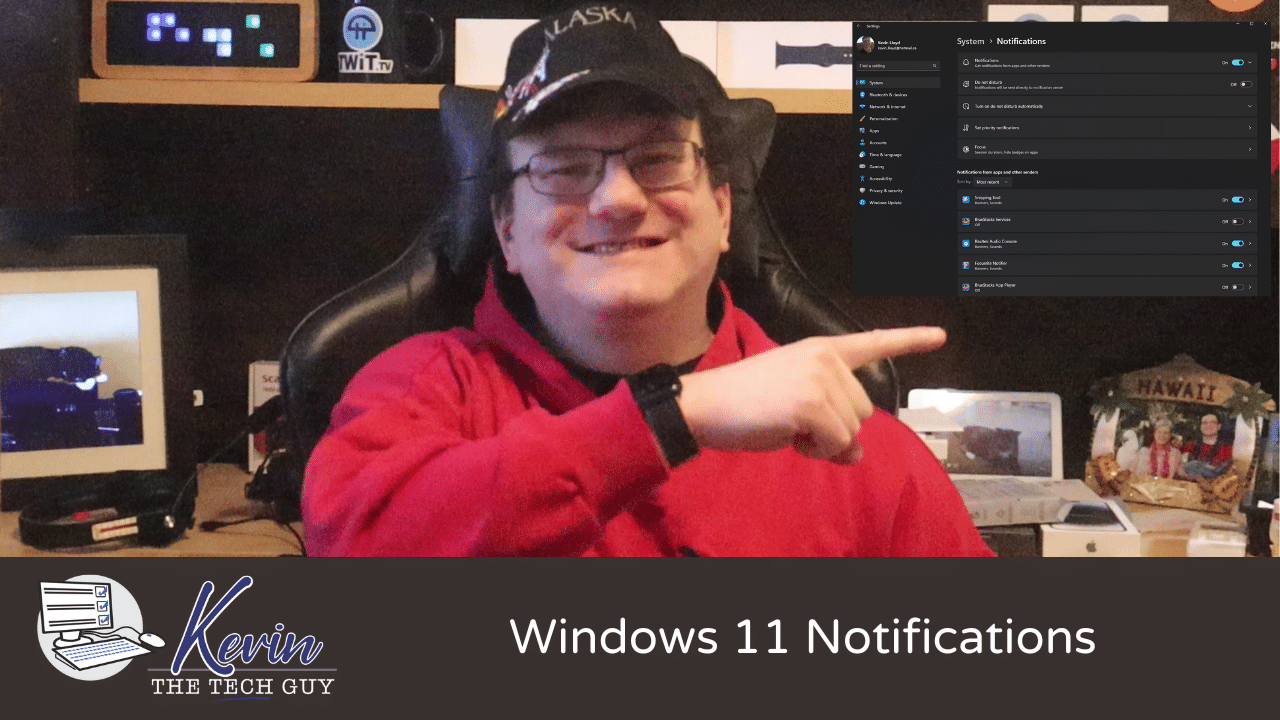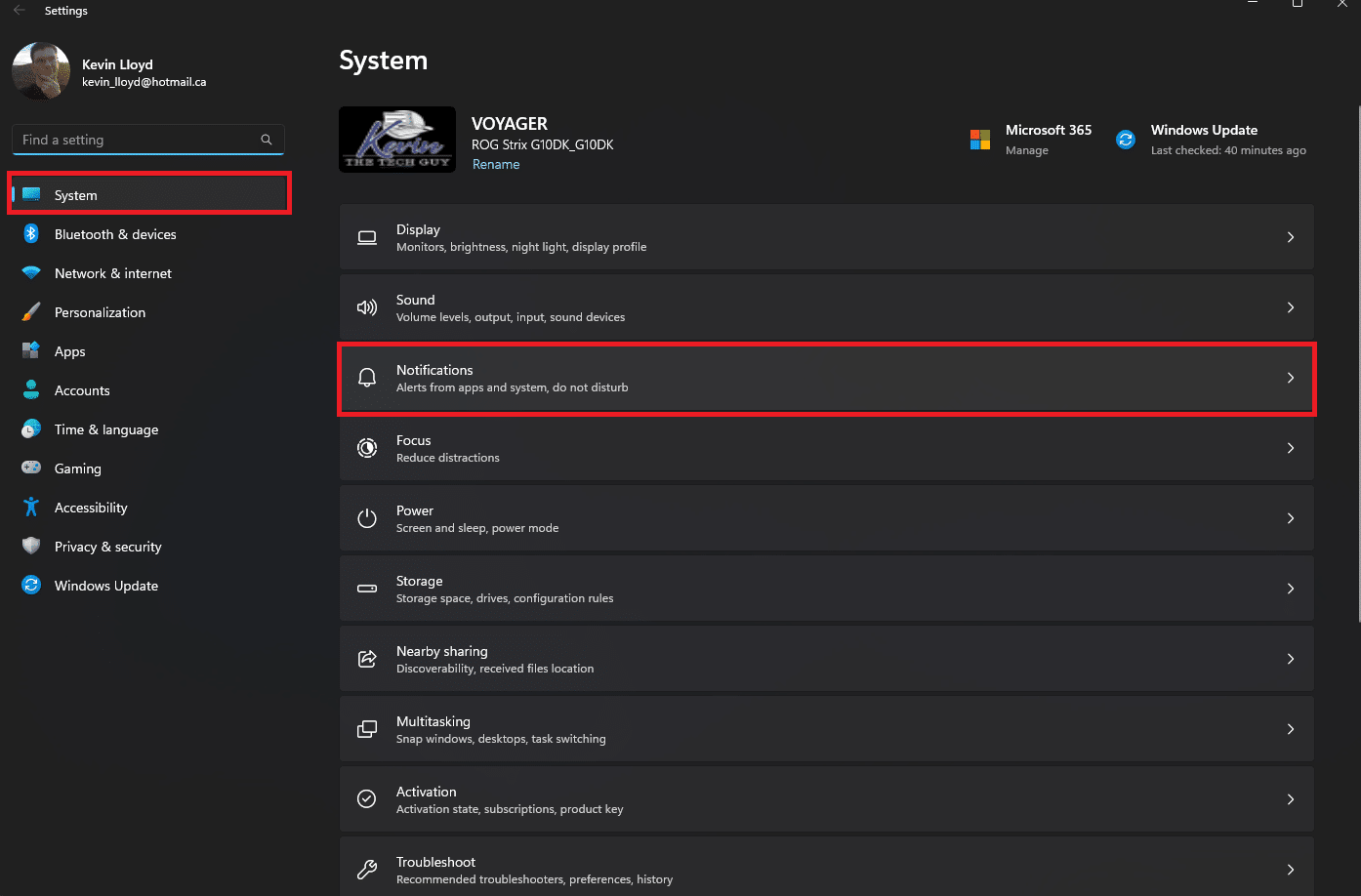Quick Tip: How To Change Notifications Settings in Windows 11
Getting too many pop-up alerts on your screen? Here’s how to manage your Windows 11 notification settings and shut off the ones you don’t need.
In this Quick Tip, I'll show you how to access and change the Notification settings in Windows 11. Since every single program and app can apparently send you notifications above the System Tray and Clock, it's a good idea to go into those settings and disable the ones you don't want, or simply turn them all off. Here's how to do that.
In the Start Menu, open up Settings.
On the "System" page, click on "Notifications" on the right.
The on/off switch at the top of the Notifications page allows you to disable ALL notifications. Below that, you can disable or enable notifications from specific apps.
That is how you can access and change Notification settings in Windows 11. Cleaning up notifications so you only see the ones you want is a bit of effort, but it's worthwhile.
Thank you so much for reading this blog post! Please consider supporting my work directly, using Buy Me a Coffee! Your support makes my work possible.