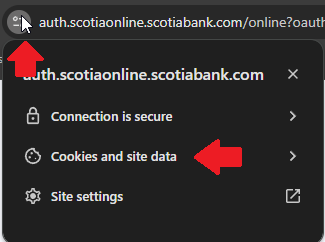Quick Tip: How to Clear Cookies For Just One Website
You don’t have to erase all your cookies just to fix one glitchy site. Here’s how to remove cookies for a single website without affecting other websites.
When a website isn't working properly, maybe it won’t keep you logged in, or pages won’t load, clearing cookies can help. But deleting all your cookies can log you out of every site and wipe saved settings or preferences. A better solution is to remove cookies for just the one site that’s causing problems.
Here’s how to do that in Chrome and Firefox.
Chrome: Clear Cookies for One Site
Click the padlock icon to the left of the website address. Click "Cookies and site data" (or just "Cookies").
Click “Manage on-device site data”.
Click the trash bin icon to remove that site’s cookies only.
Firefox: Clear Cookies for One Site
Click the padlock icon to the left of the web address.
Click the arrow next to "Connection secure", then choose "More information".
Click "Clear Cookies and Site Data", then confirm.
Final Thoughts
You can fix most site-specific problems without needing to resort to drastic measures like clearing ALL of your cookies. By targeting just the site that’s giving you trouble, you keep the rest of your preferences for other websites stored in cookies intact.
Please Support My Work
I can’t do this work without your support. Please consider becoming a paid subscriber.