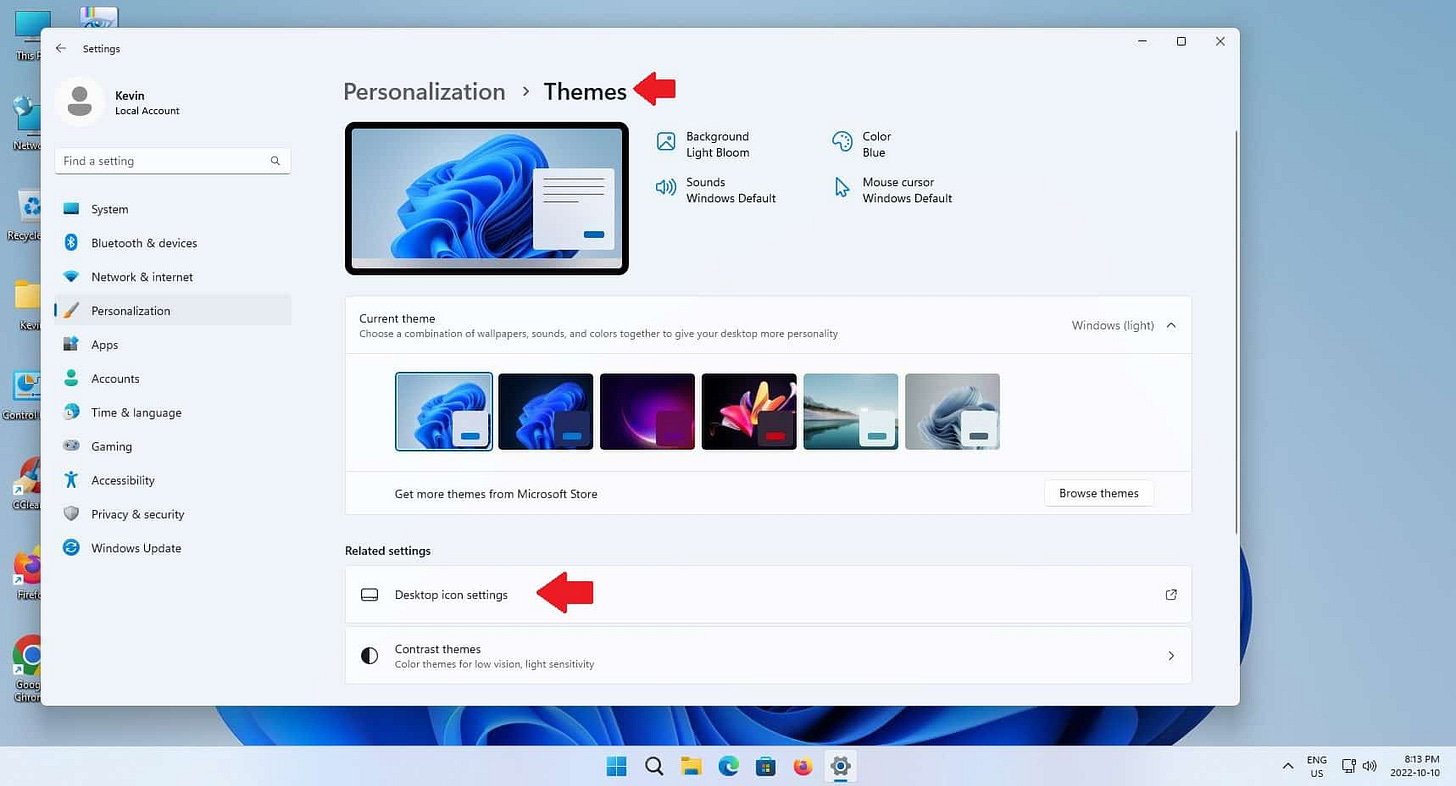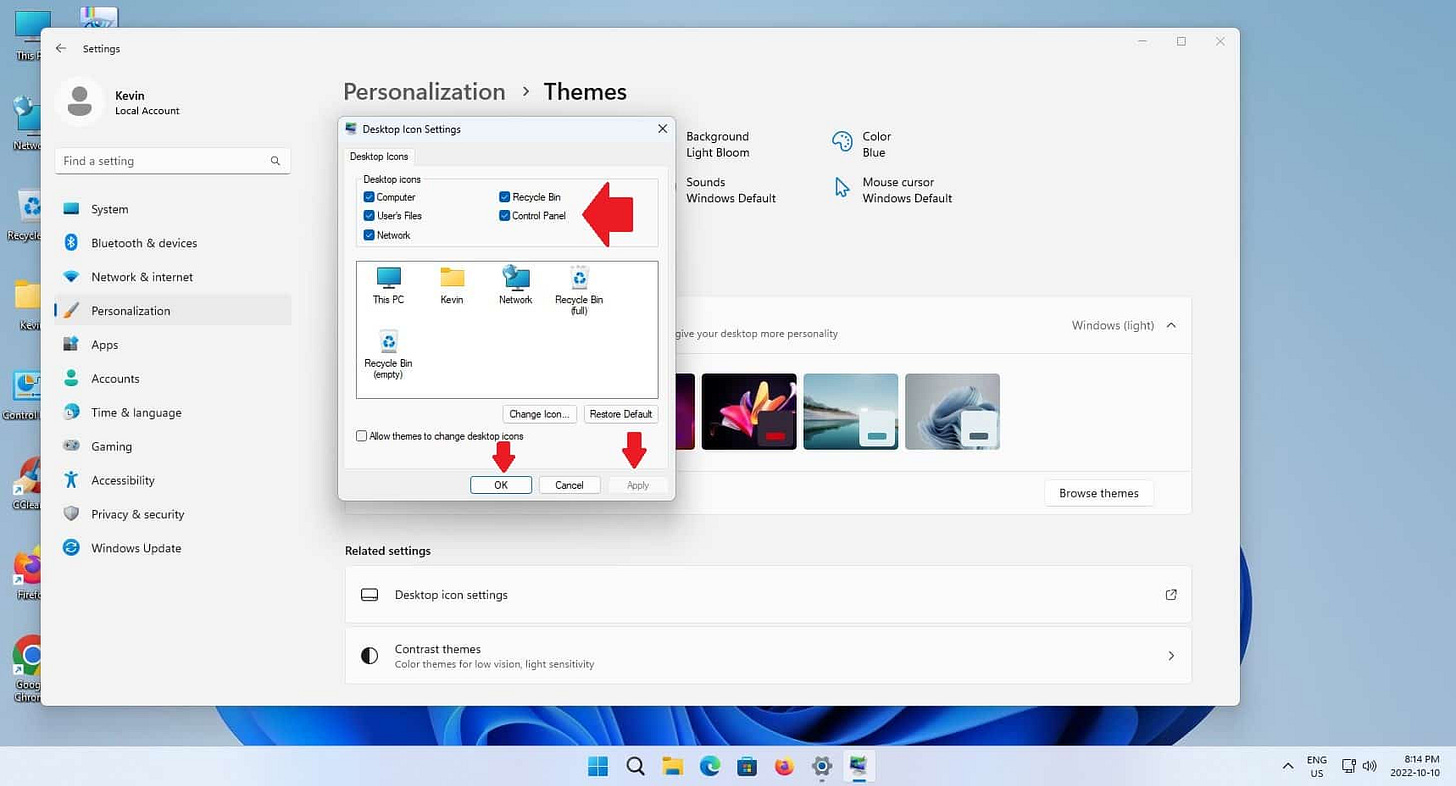Quick Tip: How To Display Desktop Icons in Windows 11
Tired of digging through menus just to find basic folders? Here’s how to put This PC, Recycle Bin, and other useful icons right on your Windows 11 desktop where they’re easy to reach.
In this blog post, I will talk about how to display icons like This PC, Documents, Network, Recycle Bin, and Control Panel on your Windows 11 desktop. They are easier than trying to access than trying to navigate through the Start Menu built into Windows 11.
In Windows 11, click the “gear” icon, or Settings, in the Start Menu.
Left-click “Personalization” on the left hand side, then left-click “Themes” under “Personalization”.
On the “Themes” page, click “Desktop icon settings”.
The Desktop icon settings window will appear. Left-click the checkbox beside each icon you want to see on your desktop, then click “Apply” and “Ok”, and close the Themes window behind it.
Thank you so much for reading this blog post! Please consider supporting my work directly, using Buy Me a Coffee! Your support makes my work possible.