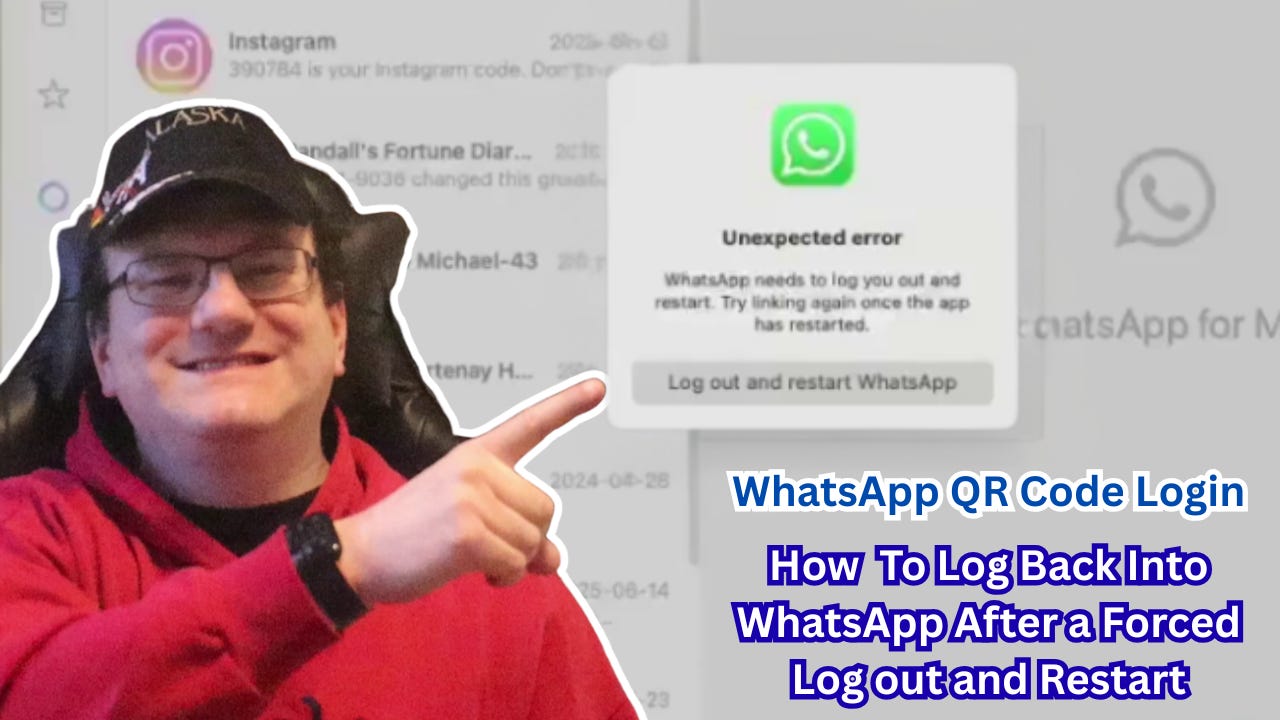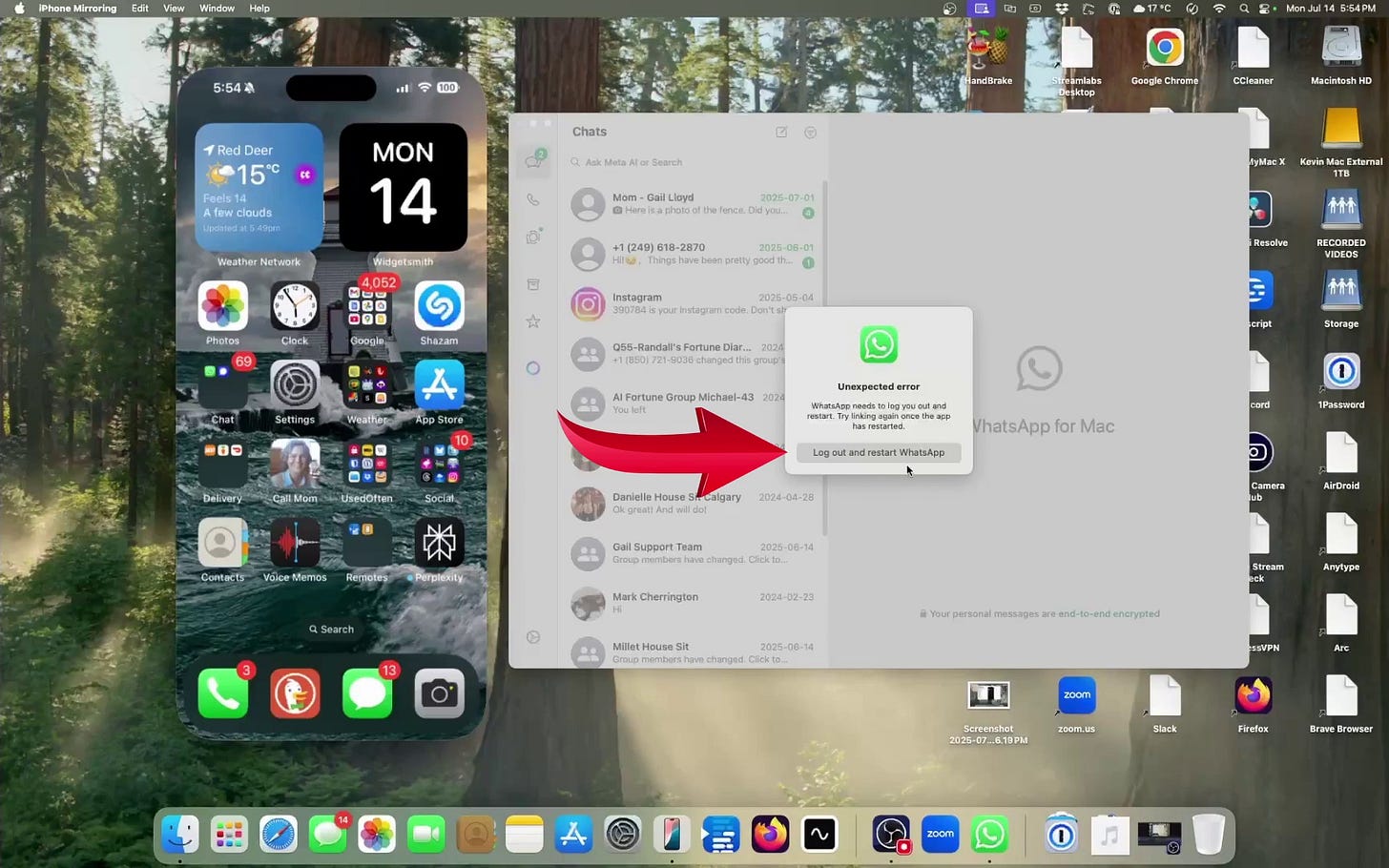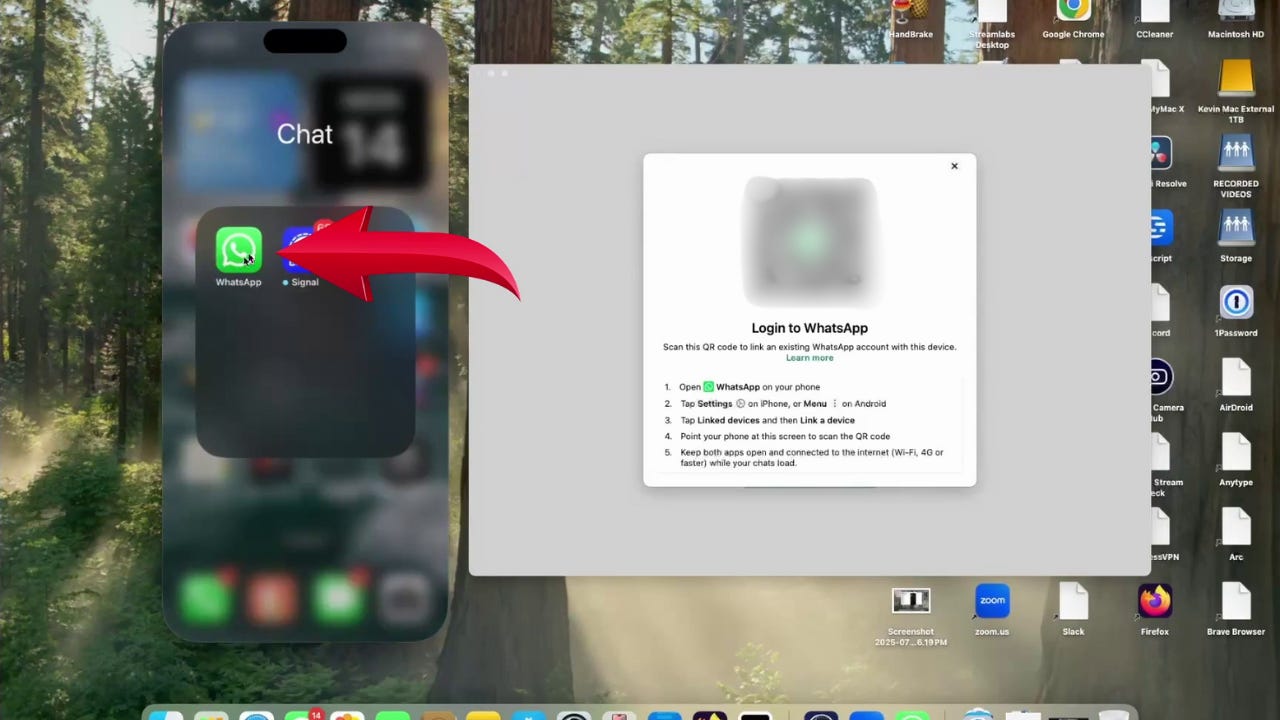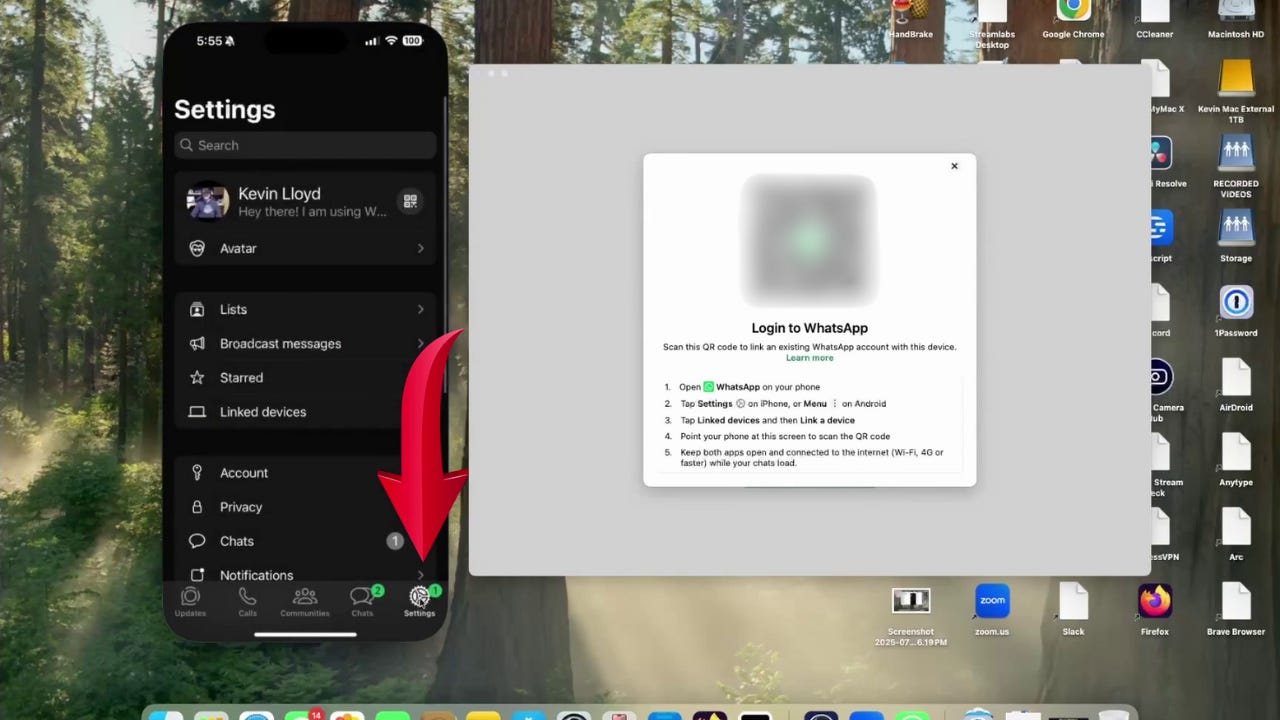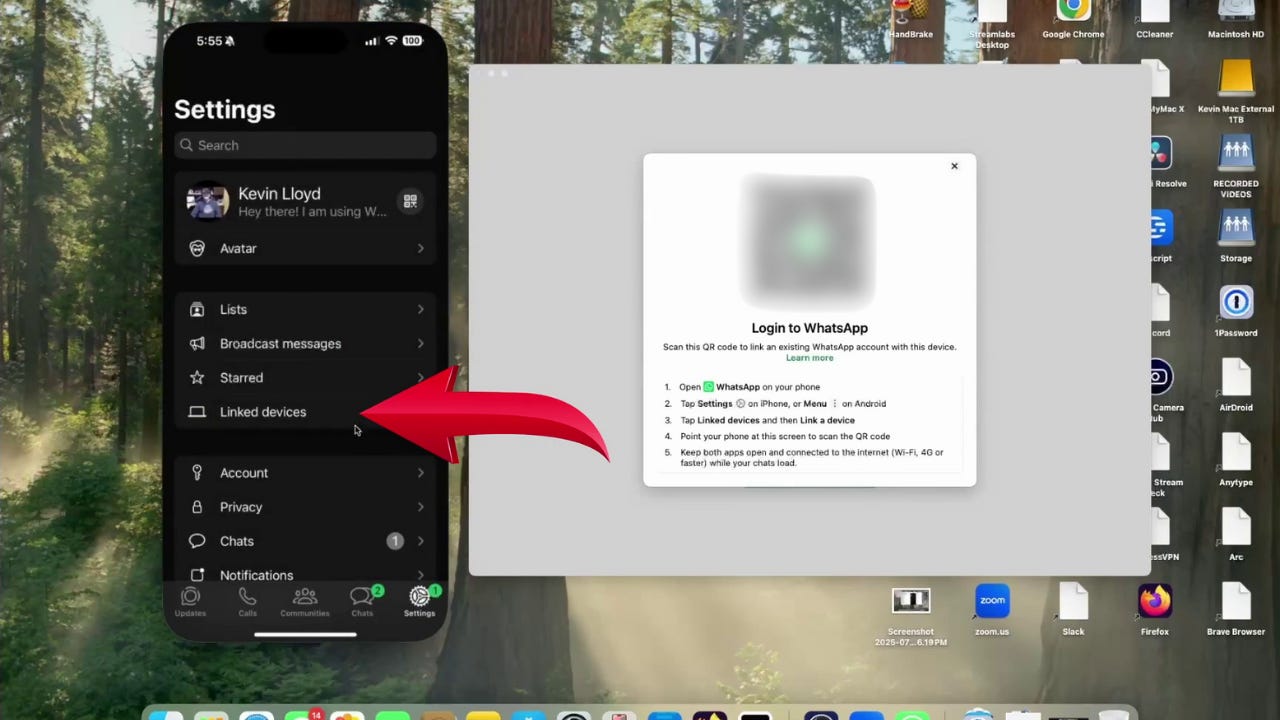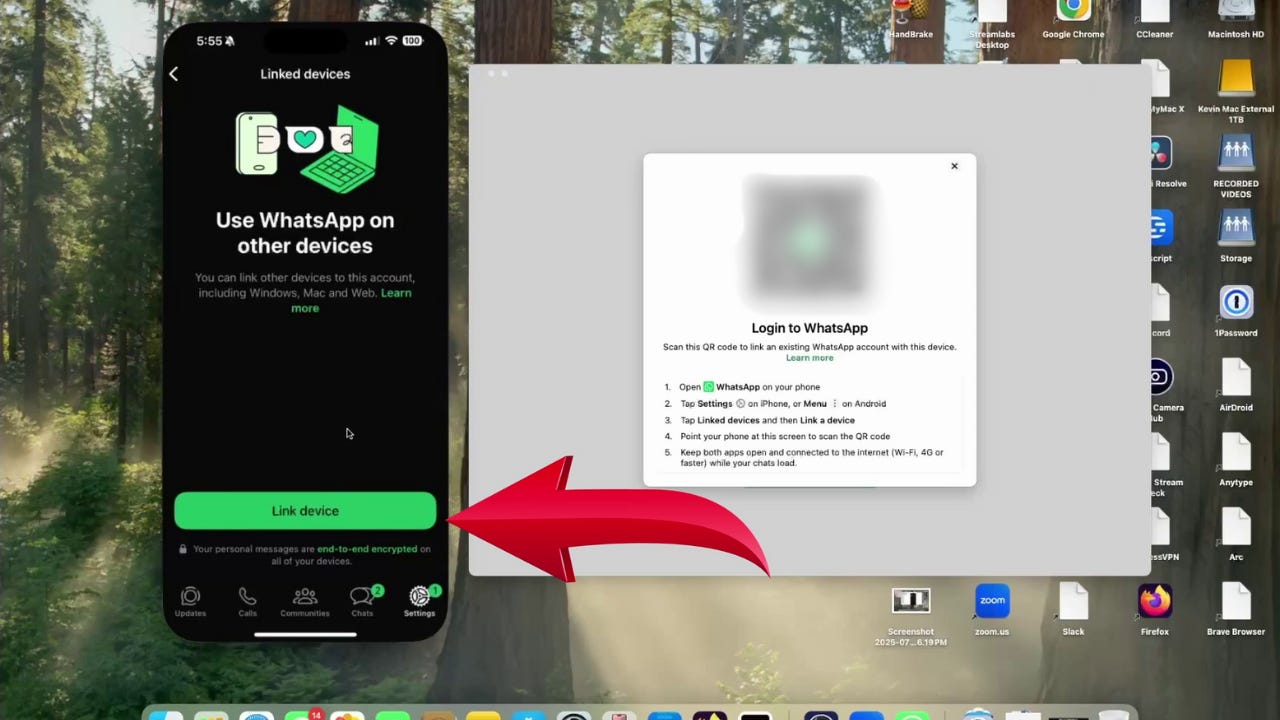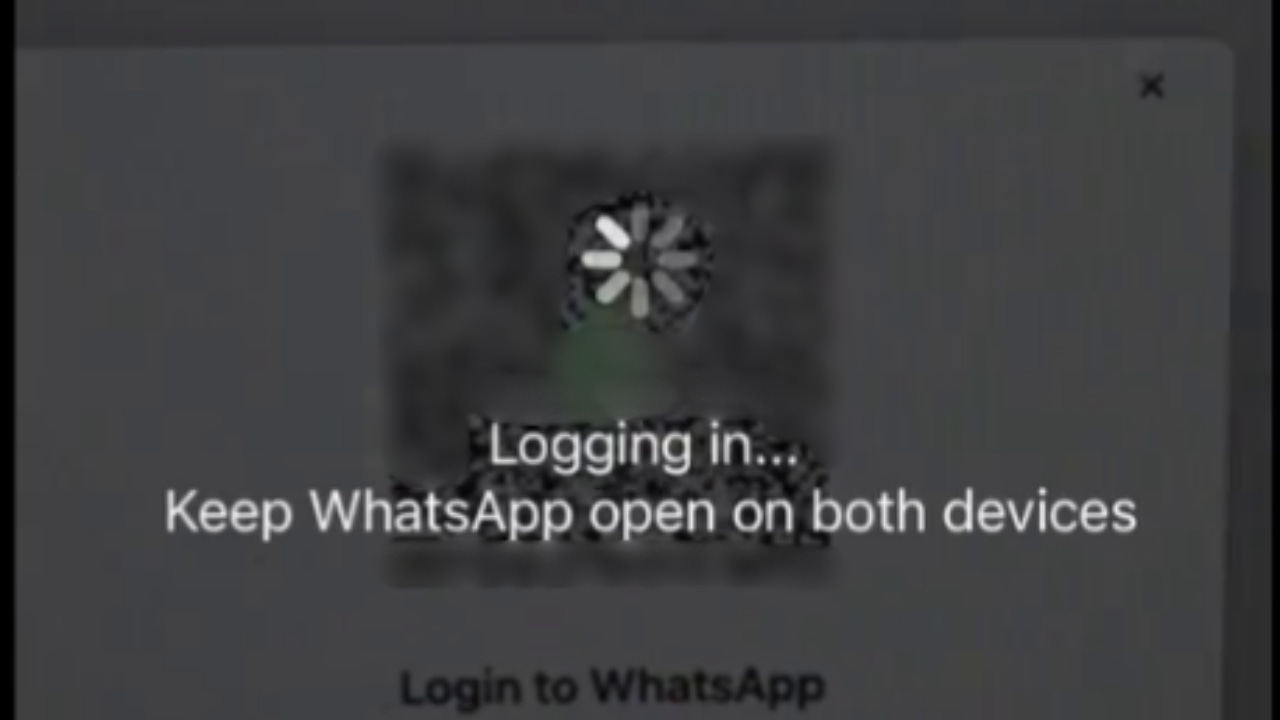Quick Tip: How to Sign Back into WhatsApp on Your Computer Using the QR Code
If WhatsApp logged you out on your computer, you’ll need your phone to reconnect it. Here’s how to scan the QR code and sign back in without any confusion.
Mom often uses WhatsApp to communicate with homeowners in terms of updates and photos. Every few weeks, WhatsApp forces her to sign out, restart the app, and sign back in using a QR code. This is a very common practice, and it’s good for security, but it’s still annoying. So, I created a how-to guide for her, and this is a general version. She uses a Mac, but this works on Windows as well, except for the iPhone mirroring feature used to create this guide.
When WhatsApp on your computer logs you out with an “unexpected error: Log out and restart WhatsApp,” you’ll need your phone to reconnect. The process is quick, but only if you know what you’re doing. Here’s a clear walkthrough based on the steps I documented in my How To Guide.
Restart WhatsApp on Your Computer
Start by clicking the button to log out and restart WhatsApp when the error appears. The app will relaunch and display a QR code on your screen.
When prompted, click the green Continue button to proceed.
Open WhatsApp on Your Phone
On your phone, open WhatsApp. On iPhone, the app icon is usually easy to find on your home screen.
Once WhatsApp is open, tap the Settings tab at the bottom.
NOTE: I’m doing this process using iPhone Mirroring on my Mac for the sake of this guide.
Access Linked Devices
In the Settings menu, tap Linked Devices. This section displays the devices already connected to your WhatsApp account.
Then, tap the Link Device button to reconnect your computer.
Scan the QR Code with Your Phone
Your phone’s camera will activate automatically. Point the back of your phone at the QR code that’s displayed on your computer screen. You’ll see the QR code appear within your phone’s screen, and that’s all it takes to complete the login.
Check the Connection Status
After scanning the QR code, stay on the Linked Devices page on your phone. Once the connection is successful, you’ll see your computer listed with the word “Active” underneath it.
When you see that status, swipe up from the very bottom of your phone to return to the home screen.
You’re Now Signed In
At this point, WhatsApp on your computer should be ready to use again. As long as your computer stays connected to the internet, your computer session will remain active. If you ever get logged out again, these steps will help you sign back in without needing to troubleshoot further.
Thank You for the Support
If you'd like to support my home business, consider becoming a paid subscriber. I can’t do this work without your support. Thanks for stopping by.
💬 Feel free to share your thoughts below, or on any of my free blog posts as I work to enable that. I do my best to read as many as I can, even if I don’t always reply. I pay more attention to comments from PAID subscribers.