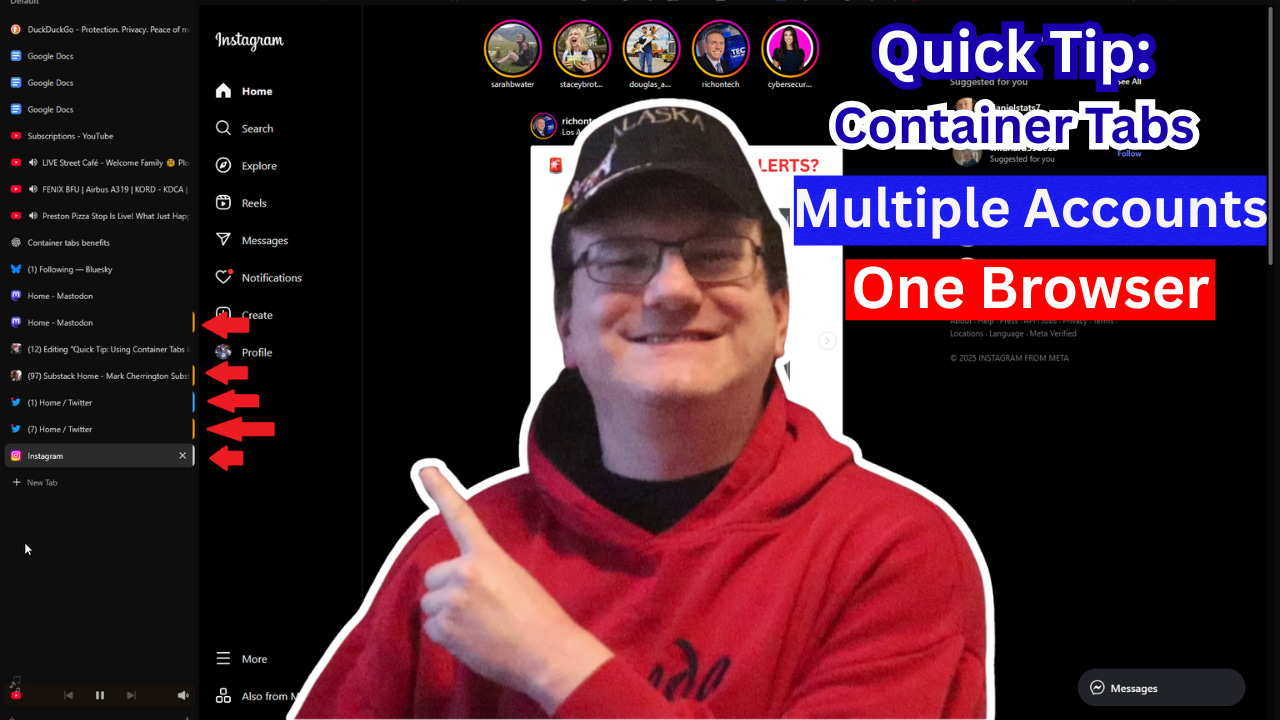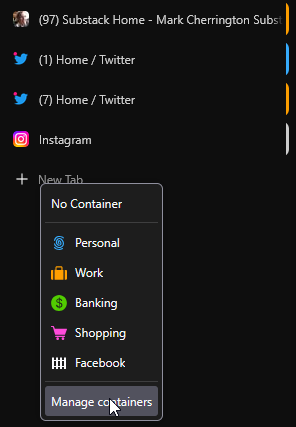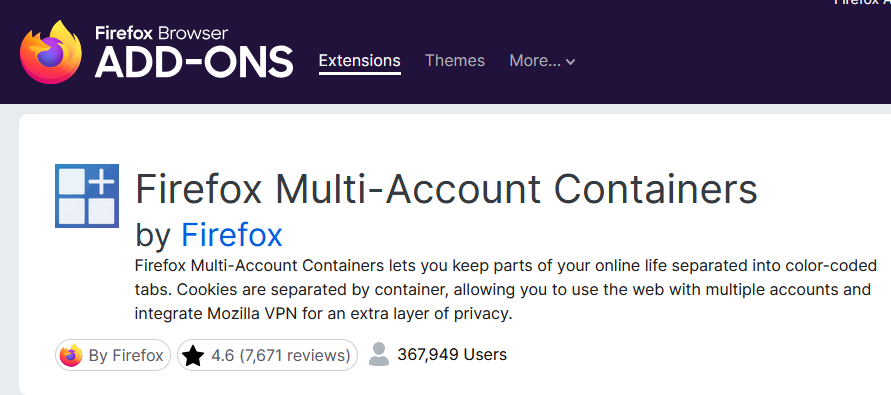Quick Tip: Using Container Tabs in Firefox or Zen Browser
Managing multiple accounts or keeping work and personal browsing separate doesn’t have to be messy. Container tabs in Firefox or Zen gives you more control over how sites handle your logins and data.
You probably have several things going on that require multiple tabs open in your browser, checking your email, logging into a few websites, conducting research, and maybe even scrolling through social media.
It doesn’t take long before tabs start piling up and everything starts to blend together. Even worse, many sites assume you're the same person across all tabs, which isn’t always true.
Maybe you're logged into two different accounts, or you want to keep your personal activity separate from your work. This is where container tabs come in.
Firefox and Zen Browser both offer a feature that makes managing your tabs and your online identity much easier. Container tabs let you open different tabs that don’t share cookies, logins, or site data, meaning you can keep things separate and better control how websites track and interact with you, and most importantly not need to be constantly logging in and out of accounts.
Keep Logins Separate Without Extra Browsers
Container tabs allow you to stay signed in to different accounts on the same site, such as two Gmail or Twitter accounts, without needing to log out or switch profiles.
Each tab runs in isolation, so your work and personal accounts don’t overlap, and they won’t interfere with each other.
Limit How Much You're Tracked
Websites and ad networks try to follow you from one tab to another. They use cookies and session data to build a profile based on what you're doing online. Containers don’t block tracking altogether, but they reduce the amount of information that leaks between tabs. Using Container Tabs helps prevent one site from tracking your activity on another.
Stay Organized Without Categories and Colors
You can create and name containers, like “Work,” “Banking,” or “Shopping”, and assign each a different color or icon. Then, when you open a tab in that container, it remembers your login and context. It's a clear way to separate tasks without needing multiple browsers, user profiles, or devices.
Easy to Use in Firefox and Zen Browser
In Firefox, all you need is the free Multi-Account Containers extension, created by Mozilla. Zen Browser already has containers built in, and it’s simply a matter of right-clicking and selecting the desired container. Once you’ve set them up, using them becomes second nature.
Conclusion: A Smarter Way to Browse
Container tabs offer a more thoughtful way to use the web. They make it easier to manage multiple identities, reduce unnecessary tracking, and keep your browsing tasks clearly divided.
If you find yourself constantly switching accounts or trying to keep personal and work activity separate, containers are worth trying. They don’t require a big change in how you browse, but they do give you more control over what’s happening behind the scenes.
Thank You for the Support
If you'd like to support my home business, consider becoming a paid subscriber. I can’t do this work without your support. Thanks for stopping by.
💬 Feel free to share your thoughts below, or on any of my free blog posts as I work to enable that. I do my best to read as many as I can, even if I don’t always reply. I pay more attention to comments from PAID subscribers.