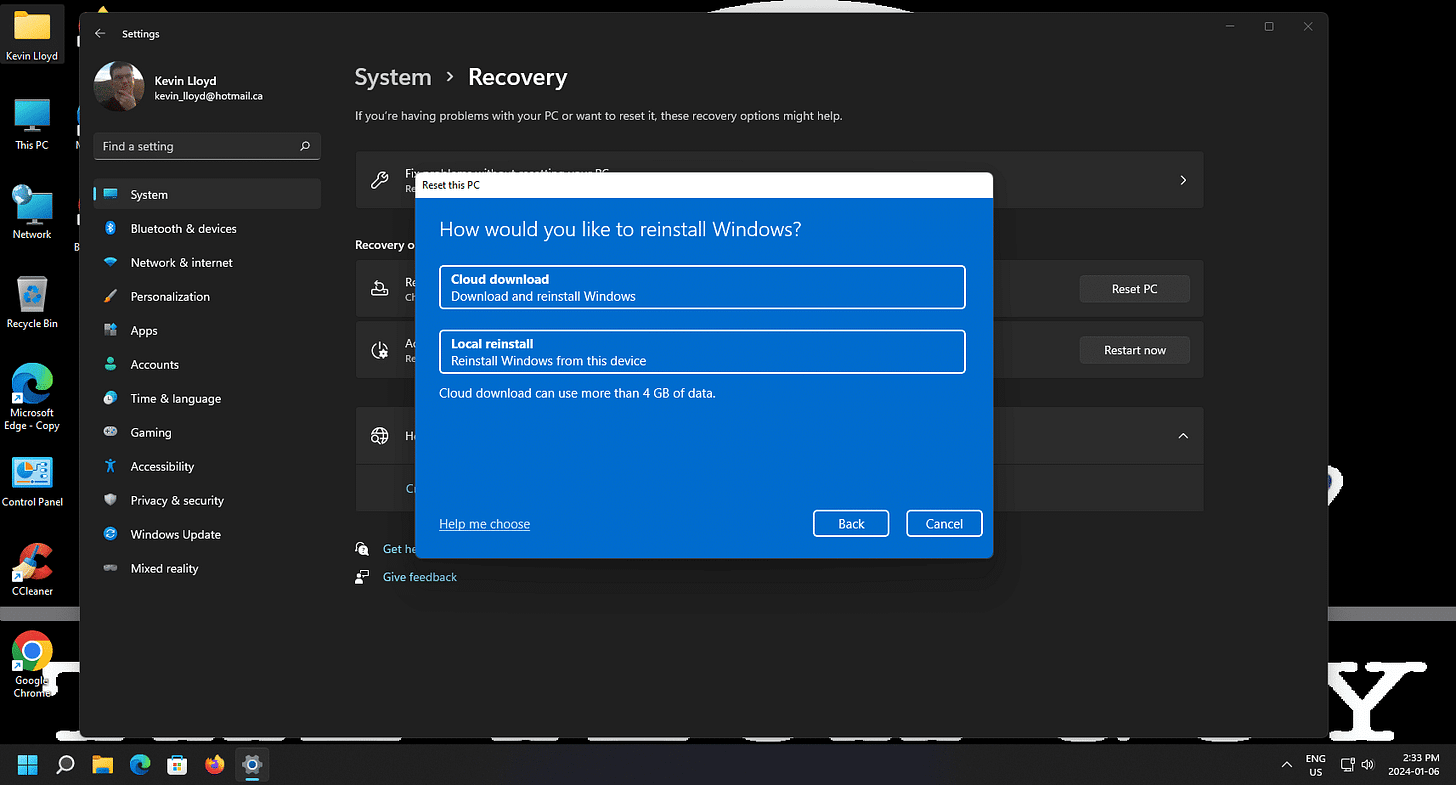Reset Windows 11: What You Need to Know Before You Do It
Learn what happens when you reset Windows 11 and which options are best before you follow the step-by-step guide.
If your Windows 11 computer has been infected with malware, is constantly experiencing problems, or came from the manufacturer with extras you don’t want, a reset can provide a clean starting point.
That said, I would honestly recommend resetting your computer the moment you bring it home and BEFORE you do anything on it, or save any files to it. You’ll thank yourself later if you do that.
The reset process in Windows 11 isn’t complicated, but there are several choices along the way that can make a big difference, like whether to keep your files, remove everything, or download a fresh copy of Windows from Microsoft’s servers.
In my comprehensive guide, I break down these options step by step, explain the differences between them, and highlight the situations where one choice is more suitable than another. This overview is meant to help you understand what resetting does and why you might want to do it, before you jump into the detailed walkthrough.
The Two Main Reset Options
When you reset Windows, you’ll see two main choices.
Keep your personal files while wiping out apps and settings, which is useful if you don’t want to risk losing your documents or photos.
Remove everything for a truly fresh start. That second choice doesn’t actually erase your hard drive, but Windows will treat it as if it’s brand new with nothing on it. This isn’t an issue if you haven’t used the computer for anything yet.
Cloud Download vs. Local Reinstall
After making that decision, you’ll need to pick how Windows reinstalls itself.
A cloud download pulls the latest version of Windows directly from Microsoft’s servers. It takes longer and uses more data, but you’ll know you’re getting a clean, up-to-date copy.
A local reinstall uses recovery files already on your system. It’s quicker, but I’ve found it to be less reliable—and if your computer was infected, those files may not be trustworthy.
How Long the Process Takes
The actual reset doesn’t take very long. Once you’ve made your selections, your computer will restart and handle the process automatically. Expect about 20–30 minutes before Windows is ready to use again, though setting things up for your specific needs will take longer.
Closing Thoughts
Resetting Windows 11 can seem intimidating at first, but it’s often the simplest way to fix major problems or start fresh. In my experience, choosing the cloud download option produces the most consistent results.
If you’d like to see the full step-by-step instructions, complete with screenshots and additional details, I’ve put together a comprehensive guide.
Thank You for the Support
If you'd like to support my home business, consider becoming a paid subscriber. I can’t do this work without your support. Thanks for stopping by.