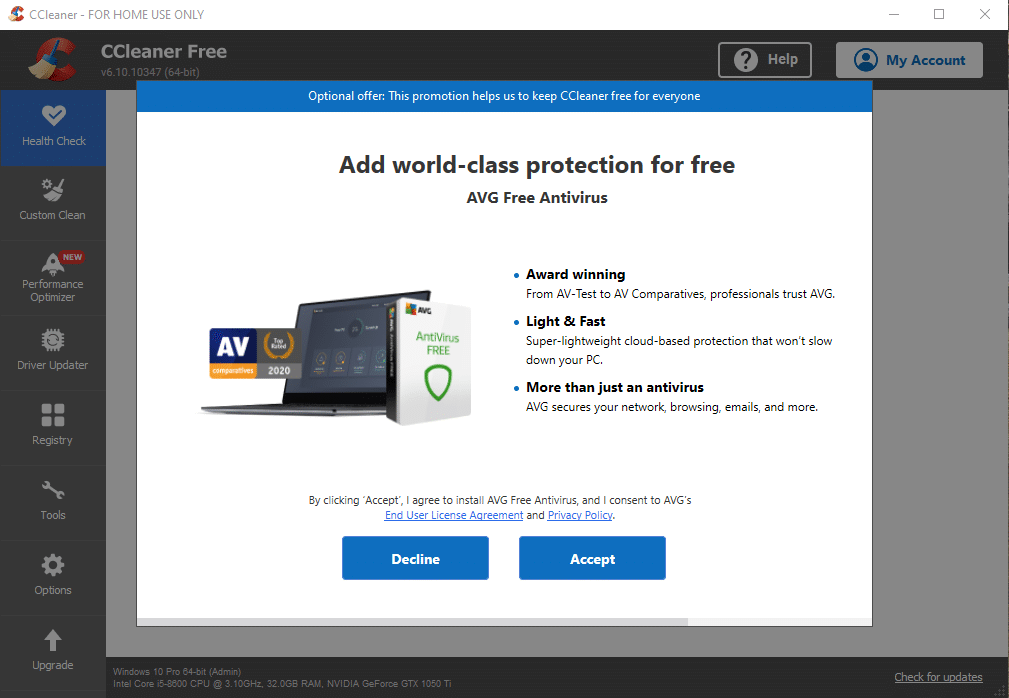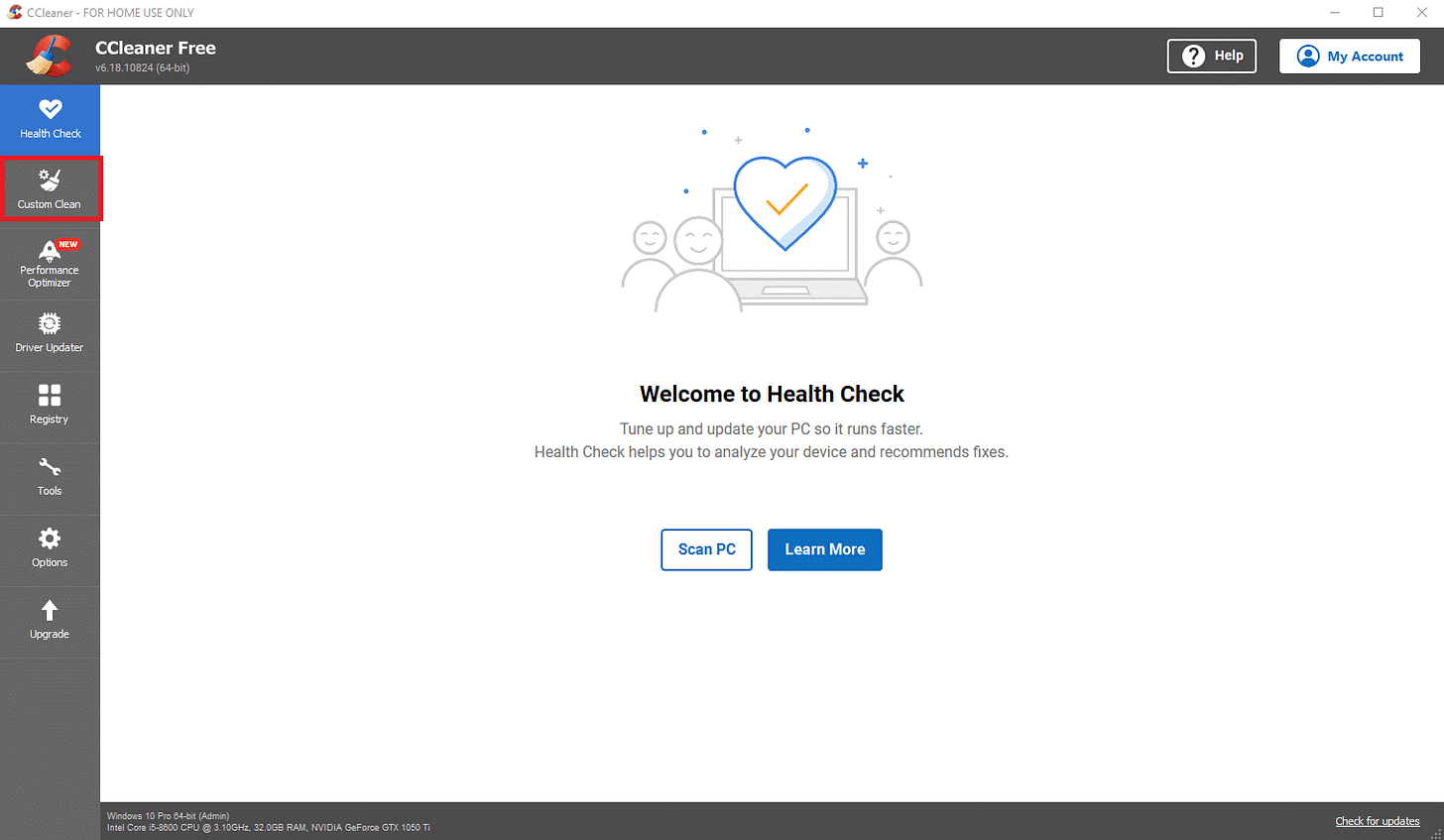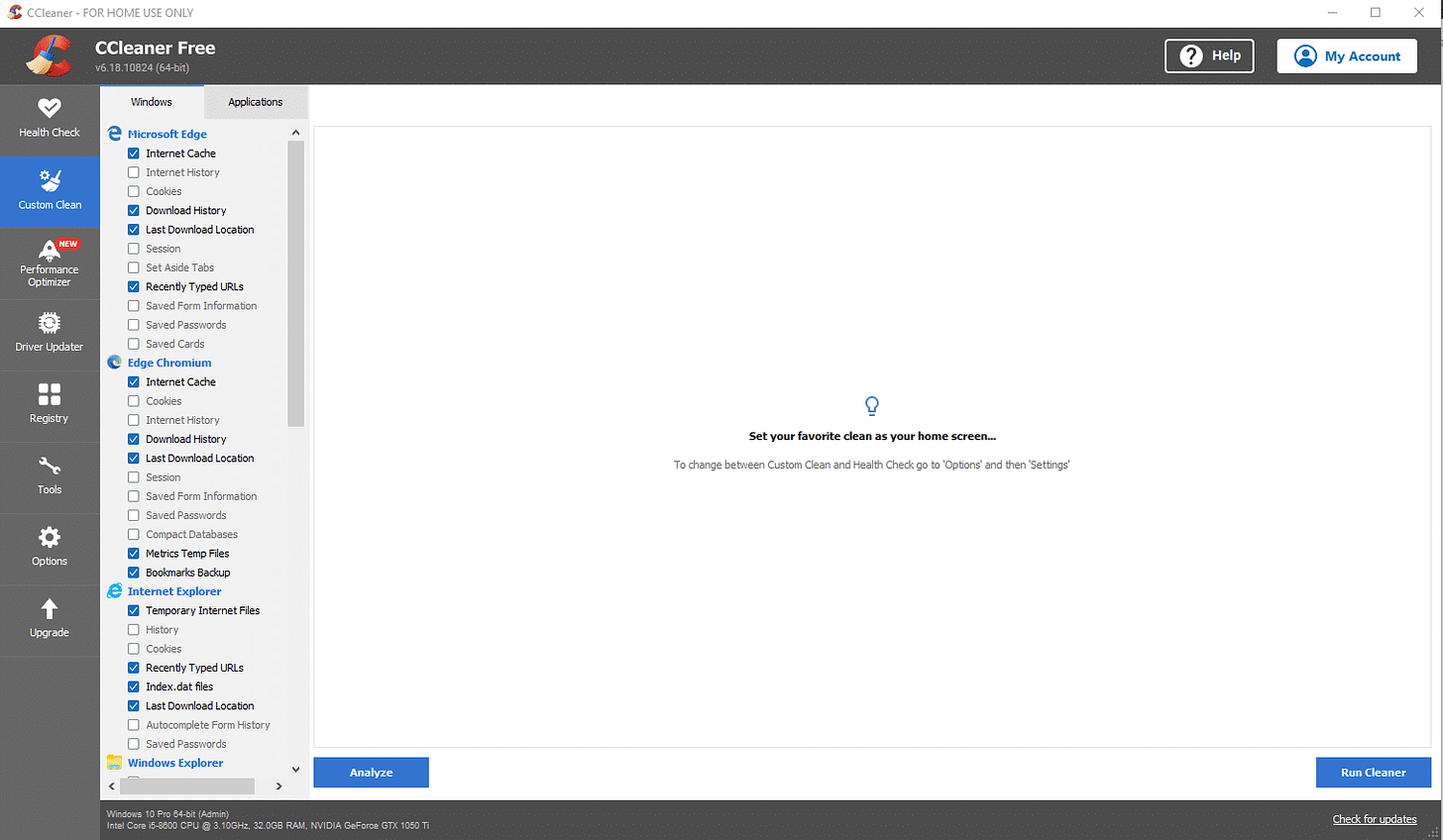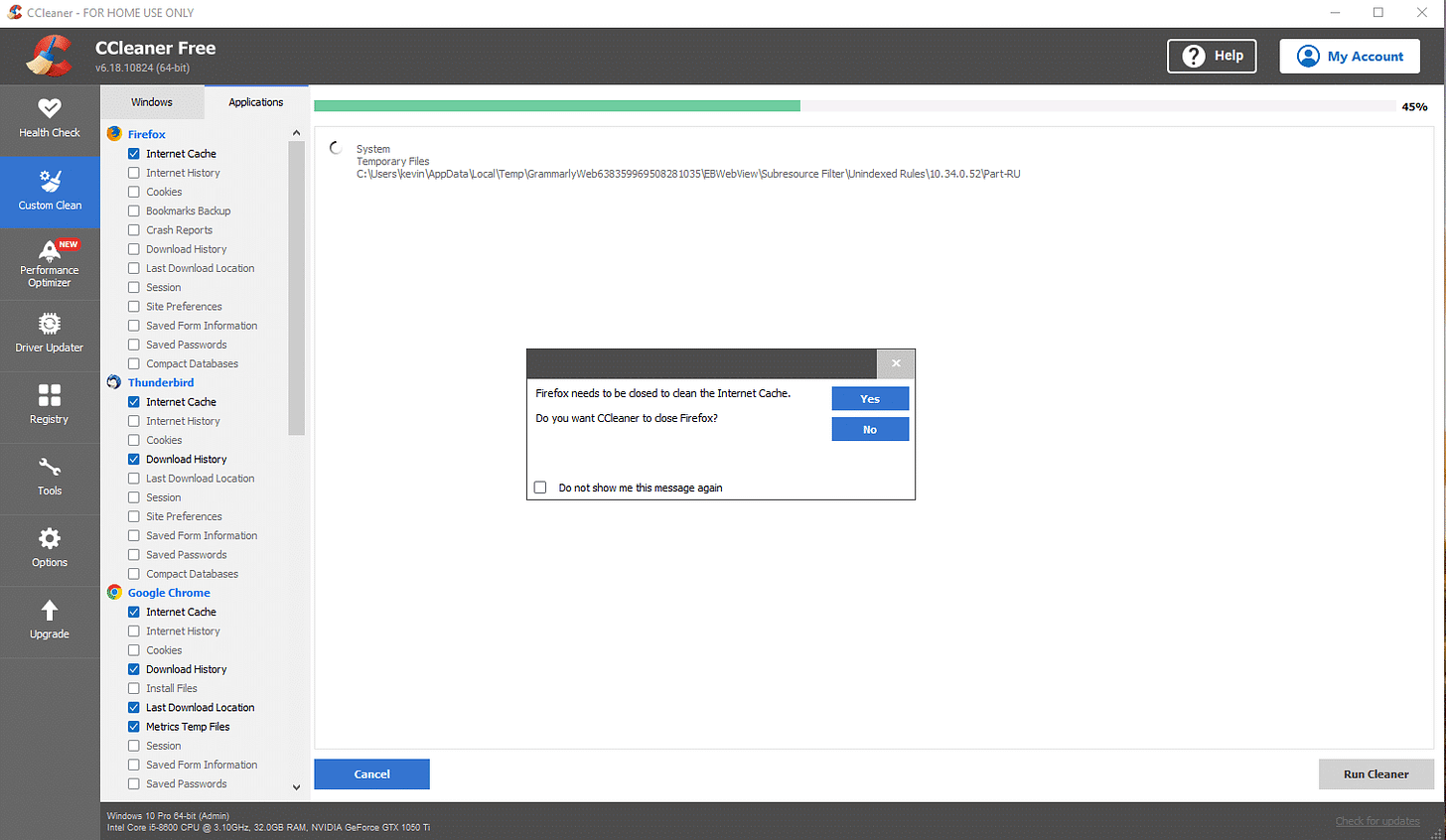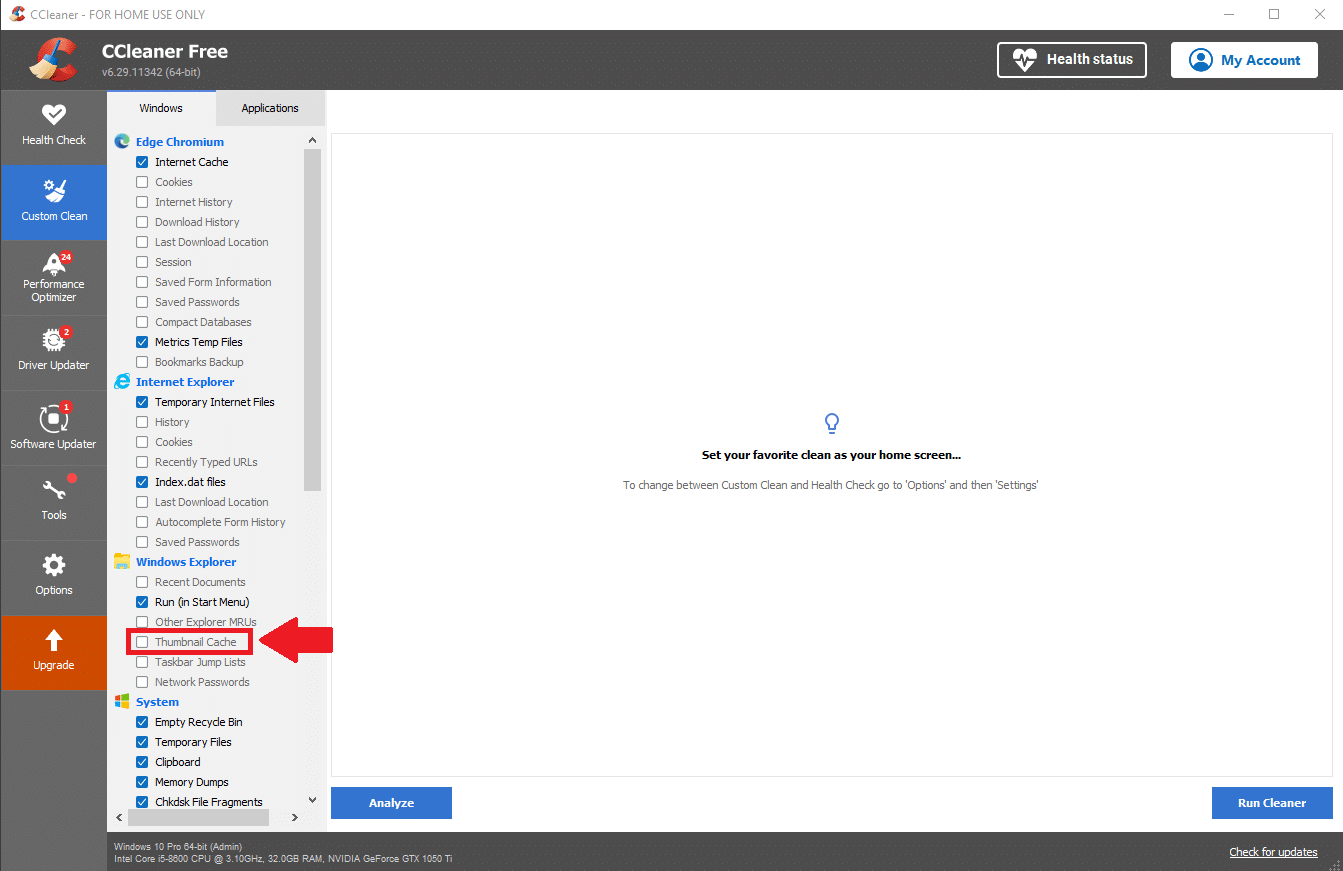System Cleanup Series: CCleaner
CCleaner is a free tool I regularly use to quickly clear out junk files and speed things up. In this post, I’ll walk you through the settings I change and how to use it.
Today, we’re getting familiar with the CCleaner tool. As it’s name suggests, this will help clean up junk files on your computer.
If you're looking for a simple way to get rid of the digital clutter that builds up on your computer over time, CCleaner is one of the tools I regularly use—and recommend—for just that. In this post, I’ll walk you through exactly how I use CCleaner to clean up junk files and free up space, without touching anything that doesn’t need to be messed with.
There’s a lot packed into the program, but we’ll focus only on the parts that are actually useful and that I recommend using. I’ll also explain why I leave certain options unchecked, like cookies and thumbnail previews, and why you don’t need to pay for the Pro version unless you really want to.
This blog post is part of my System Cleanup series and exclusive to paid subscribers.
This is a FREE program with a Pro version that I’ve honestly never felt the need to buy. They won’t harass you to do it, but there is some upselling during the initial install and occasionally when you first open the program, which you can quickly ignore.
Don’t worry about most of what CCleaner offers. We’ll find what we need on the ‘Custom Clean’ tab.
I leave most of the checkboxes on the left as they are. Since most websites use “cookies," which take up very little space and are harmless, I uncheck cookies under each browser.
I also choose to uncheck "download location history", and "internet history", as those also take up very little space, compared to something like the "internet cache", which are the web pages you've downloaded to view on your computer since you last ran CCleaner. Those files can significantly add up.
Certain programs such as Firefox, Chrome, and Edge MUST be closed so that any junk files related to them can be removed. CCleaner will bug you to close those programs if they’re open.
I also recommend unchecking the box next to "Thumbnail Cache". These are the previews you see when browsing a folder. In Windows 10 and 11, it's strangely referred to as "Extra Large Icons".
These thumbnails take up very little space, and are very handy to see previews of images or video files at a glance.
In Conclusion
Otherwise, clearing the junk files is a quick and easy process. These are generally web pages downloaded to your computer simply by surfing the internet.
Looking at something online, specifically webpage content, downloads it to your computer to display on your screen.
This was much more evident in the days of dial-up or if you had a slower internet connection. Images and whatnot would slowly load on the page. How webpages load these days on high-speed connections is less obvious.
CCleaner has other features, but I don’t bother with them. I use other programs and even settings in Windows itself to take care of those things. Take a look if you’re interested, though.
I will note the “Registry” feature. The registry DOES NOT need to be touched. It is effectively the brain of Windows. If something goes horribly wrong, Windows may not continue to work properly. This feature is offered just because they can, and it gives some additional sense of control. There is NEVER a good reason to make changes to the Registry for the minimal improvement that may result. It's just not worth it. Any tech who says otherwise should not be trusted.
Table of Contents
System Cleanup Series: How To Use PatchMyPC to Keep Your Programs Up to Date
System Cleanup Series: Uninstall (Remove) Apps and Programs in Windows 11
Thank you so much for reading this blog post and for being a paid subscriber! Please consider supporting my work directly, or using Buy Me a Coffee! Your support makes my work possible.