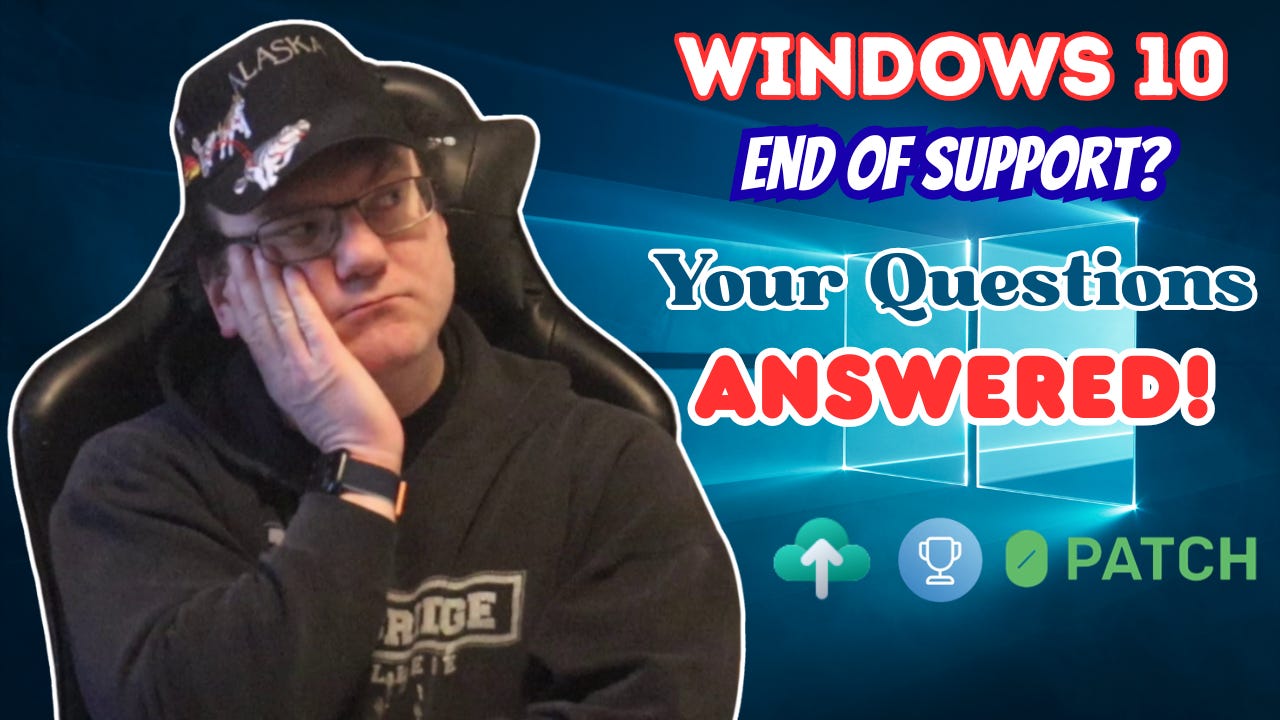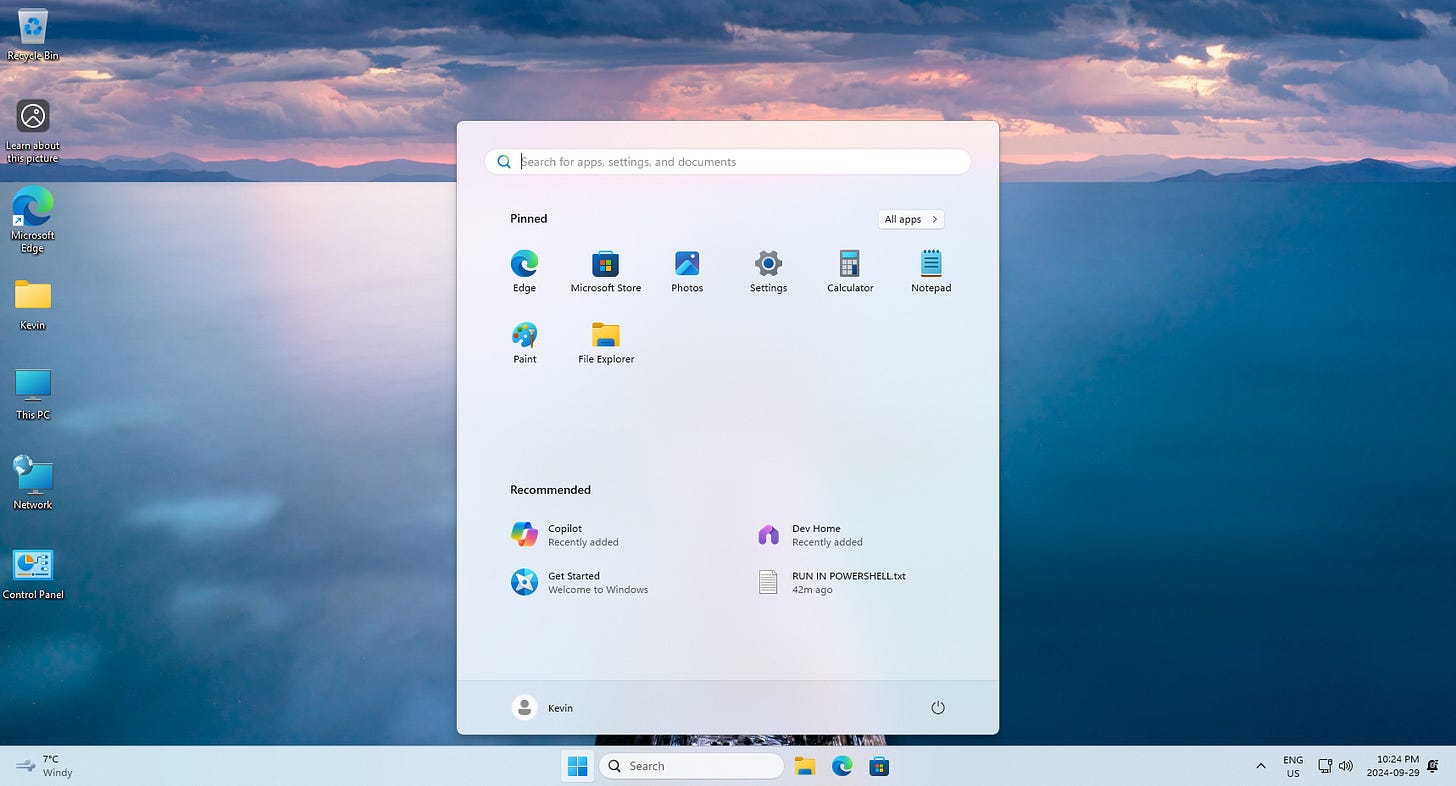What You Need to Know About Windows 10 Support Ending FAQ
Regular support for Windows 10 is ending in 2025, but your computer doesn’t have to be replaced. Here’s what to know and how to keep it secure for another year.
Windows 10 support officially ends in October 2025. Historically, that means that Microsoft stops providing updates to its current Operating System at the end of a 10-year “lifecycle”. But given the continued heavy use of Windows 10, they’re making some concessions.
That’s raising a lot of questions, and for good reason. People are wondering what will still work, whether their files and apps are safe, and what options they have moving forward. I’ve compiled the most frequently asked questions by clients, those I’ve heard on podcasts, and those I've read in blog posts. I have answered them below, based on my own use and recommendations.
Will My Computer Still Work After Windows 10 Support Ends?
Yes, your computer will still work just fine. Your apps and files won’t disappear. You’ll continue to receive Windows Defender antivirus updates, but that’s it. If you don’t choose one of the options below, your computer will not receive new features, bug fixes, or major security updates.
Options for Staying Secure After Support Ends
To safely and securely continue to use Windows 10, you now have two main paths, Microsoft’s Extended Security Updates (ESU) or a third-party tool like 0patch.
I personally use 0patch, which works in combination with Windows Update, and even quietly patches vulnerabilities that Microsoft doesn’t prioritize. Either is better than running Windows 10 with no protection at all beyond October.
I paid 0Patch the yearly fee out of principle, because I will not pay Microsoft $35 for the year. 0Patch does a better job, and they do more.
Will My Apps Still Work on Windows 10?
Yes. Most third-party apps like browsers, office tools, and media players will continue to support Windows 10 for at least a few more years. Developers know hundreds of millions of people still rely on it, so they’re not pulling support anytime soon.
Should I Create a Windows 10 USB Installer Now?
Yes. Download the ISO directly from Microsoft and use their Media Creation Tool with a flash drive of at least 8GB. This way, you can reinstall Windows later even if Microsoft removes the download links. If the USB stick ever fails, as long as you have the ISO saved somewhere, you can create a new one.
Recovery Disk vs Bootable USB Installer
Your PC’s manufacturer provides a Recovery Disk and restores your system to its factory condition, including pre-installed apps, drivers, and often bloatware. It doesn’t help you troubleshoot or recover files.
A USB installer created with the Media Creation Tool is cleaner. It allows a clean install of Windows 10 without manufacturer extras. It also gives you recovery tools to troubleshoot or reinstall while keeping your files.
Can I Use the Same USB Installer on Multiple Computers?
Yes. One installer can be used on as many PCs as you want. What matters is the product key or digital license. Microsoft isn’t even selling Windows 10 anymore, and in many cases the license activates automatically online when you sign in with a Microsoft account.
I’ve carried around the same USB stick, or even a DVD back when that was common, to reinstall Windows for clients.
What Happens to My License If I Reinstall?
Your license is linked to your Microsoft account. When reinstalling, sign in with that account and Windows will activate automatically. After that, you can switch to a local account if you prefer.
If you didn’t use a Microsoft account to activate your digital license, then you may have activated it another way, like buying a license through the Microsoft Store app while you still can. Signing into your Microsoft account during setup can sync that up, and you can sign out after.
What is 0patch and Is It Safe?
0patch is a third-party tool that delivers security updates for Windows 10, 11, and some third-party software. It’s been around for years, is well-regarded, and is used by researchers and organizations.
0patch reverse engineers software to find vulnerabilities that Microsoft doesn’t prioritize and creates small, targeted patches. It also patches many third party apps.
It costs $37 CAD per year, and I think it’s worth it. Some speculate it might violate Microsoft’s terms of service, but I haven’t seen enforcement or clear evidence of that.
Should I Upgrade to Windows 11?
I don’t recommend it. Windows 11 still has compatibility issues, a forced and awkward design, and too much built-in advertising, tracking, and telemetry. If you buy a new PC with Windows 11, I suggest replacing it with Windows 10 while you still can.
You’ll get a free digital license when you sign in with your Microsoft account, and you can switch to a local account later.
Should I Switch to Linux Instead?
Not unless you’re genuinely interested and ready to learn. Linux Mint is the most Windows-like option and is quite good, but there are major differences. Possibly the most significant issue is that most software isn’t designed with Linux in mind as a priority, even when a version exists for it. I ran it on my main system for two months, but ultimately returned to Windows 10.
Zorin is decent too, but switching to Linux just because Windows 10 support is ending isn’t a good reason. Many people (not all) are pushing Linux and doing it for clicks and views. If you’re curious, take your time to explore it.
If I had to recommend an alternative, it would honestly be a Mac. I got my Mom a MacBook Air, and she’s had barely any issues.
Let me be clear: I am loyal to none of these options. I’m a strong believer in using the best tool for the job, and what works best for you.
Which Version of Windows 10 Should You Download?
You should download version 22H2 using Microsoft’s Media Creation Tool. That’s the latest and final major version of Windows 10 bundled with the latest updates up to that point in 2022. After installation, run Windows Update to install any available patches. It will take a while, but it’s necessary for stability and security.
Microsoft Will Offer Free Windows 10 Security Updates, Here’s How to Qualify
Microsoft recently announced that regular home users can get free security updates for one more year beyond October 2025. This is a shift from their original plan to charge everyone for extended updates. These updates will run until at least October 14, 2026.
There are three ways to qualify,
Turn on Windows Backup and sync settings to your Microsoft account using OneDrive,
Redeem 1,000 Microsoft Rewards points for a year of updates,
Pay $30 USD per year per computer,
All three paths offer the same updates. A new wizard built into Windows Update will roll out starting July 2025, and it’ll be available to everyone by mid-August. This offer is for personal users only. Businesses still have to pay full price.
It feels wrong to me that Microsoft is making people jump through hoops for updates that patch their own product flaws. If they’re making the updates anyway, just make them free for everyone. Don’t tie them to cloud syncing or rewards points.
Still, it’s better than nothing. If you plan to stay on Windows 10, download the ISO, or create a bootable USB installer using the Media Creation Tool, and keep your backups in order. These options will help you stay secure through October 2026 without being forced to upgrade to Windows 11 before you’re ready.
Before You Do Anything, Back Up Your Files
Back up your files [paid subs]. Whether you’re reinstalling, switching systems, or just preparing for the future, don’t skip this step.
Keep three copies, one on your computer, one on an external drive, and one in the cloud if possible.
Download the ISO and make a USB installer now, even if you don’t plan to use it yet. If you’re a paid subscriber, feel free to leave questions in the comments.
Support My Work
Thank you so much for reading this blog post! Please consider supporting my work directly, using Buy Me a Coffee! Your support makes my work possible.