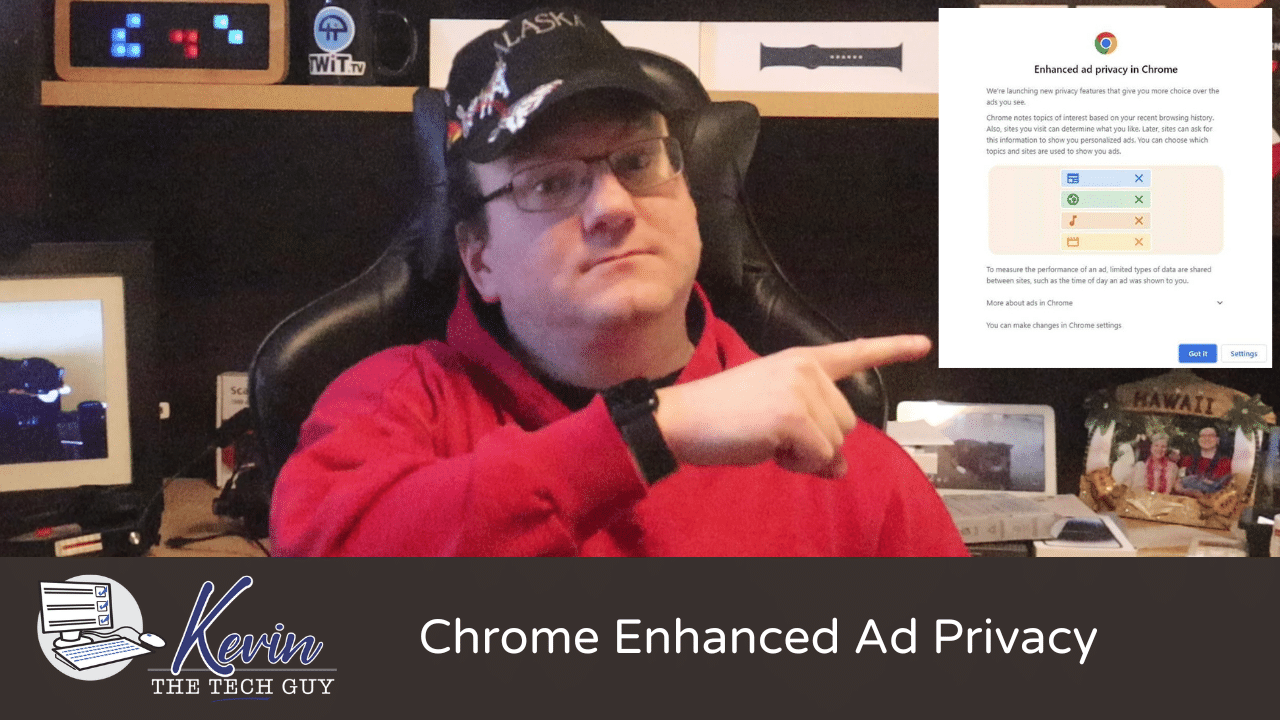Quick Tip: How To Disable “Enhanced Ad Privacy” Targeted Ads Based On Your Chrome Browser History
Chrome’s new “Enhanced Ad Privacy” quietly tracks your browsing to personalize ads. Here's how to find the hidden settings and turn it off.
Google has been gradually rolling out Chrome's "Enhanced Ad Privacy." Unless switched off, it allows websites and Google to target users with ads tailored to their exact online activities and interests using their internet history in the interests of Google's advertising profits.
A popup announcing this functionality has gradually appeared for users since the July release of Chrome 115 and is a notice you've been automatically opted in.
Many call it a "dark pattern," as the "Enhanced Privacy" message is misleading, causing people to think they're receiving better privacy. In fact, the new tailored ads technology is already enabled by default and must be disabled by the user in the browser's settings. There's a tiny link to your settings to disable the settings if you wish.
Here's how to disable these Settings in Chrome.
Go to your Settings in Chrome (three small horizontal lines, top right).
Then, click on "Settings".
Click "Privacy and Security" on the left, then click "Ad Privacy" on the right.
Click on "Ad Topics" first, and turn the switch off at the top, then hit the left-pointing back arrow at the top next to the heading "Ad Topics".
Next, go into "Site suggested ads", and turn off the switch at the top here as well. Then, hit the left pointing back arrow next to the heading again.
Finally, go into "Ad measurement", and turn this off as well. Okay, now you're done.
If you're looking for a few more details, The Register has an excellent article about this.
Thank you so much for reading this blog post! Please consider supporting my work directly, using Buy Me a Coffee! Your support makes my work possible.