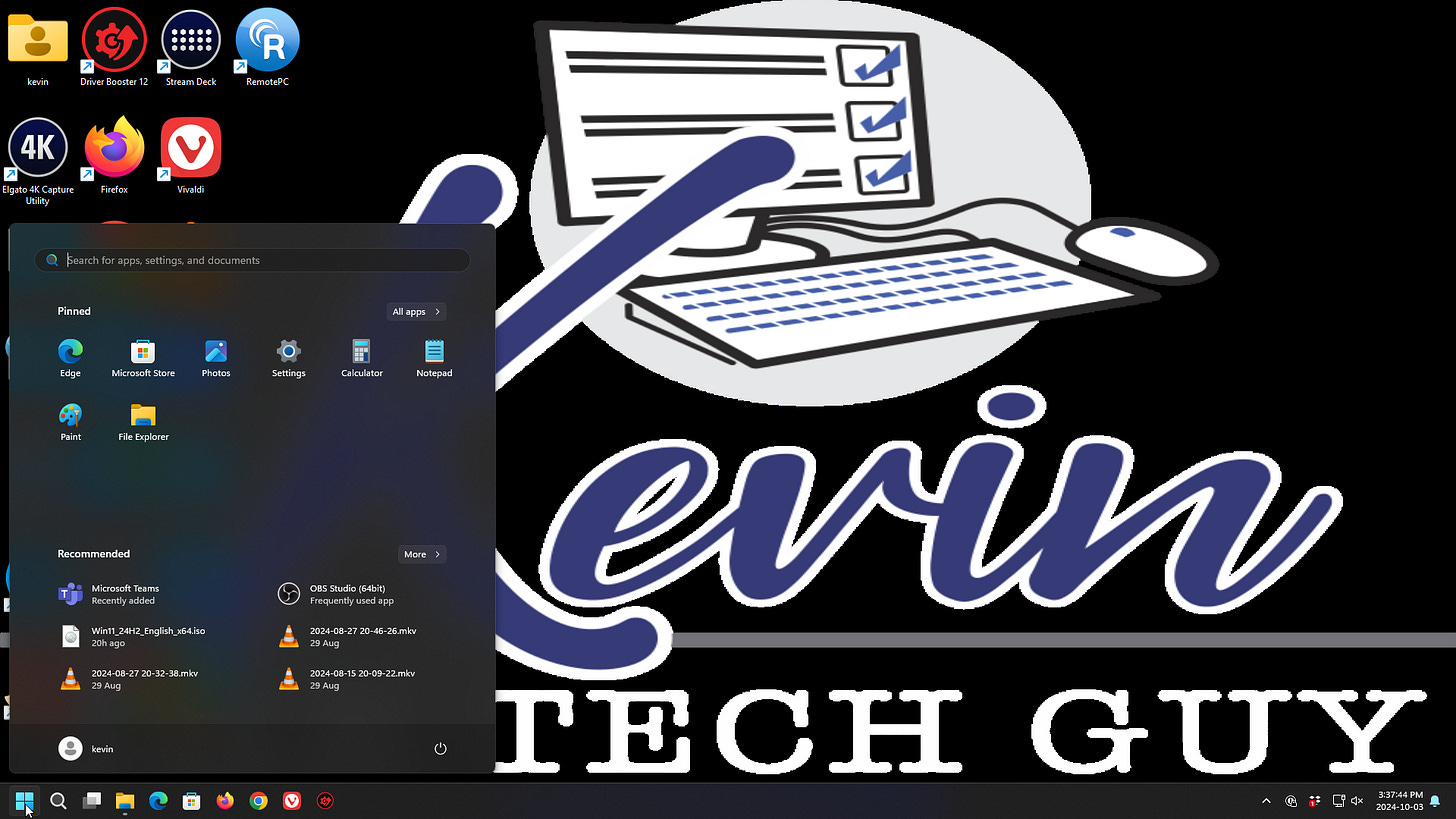New System Setup: Starting Fresh with Windows 11
This is how I take a new PC from its out-of-the-box state to a fast, uncluttered system you can rely on to be updated and distraction-free.
When I set up a new computer for someone, I don’t just take it out of the box, turn it on, install a couple of things, and call it ready. Our experiences using technology are important. Most new PCs come with trial apps, pre-loaded software you’ll never use, ads buried in the menus, and other annoyances and frustrations. That’s not a clean slate, and it’s clutter you didn’t ask for.
That’s why, before I do anything is done on the computer or any files are added, if the customer agrees, the very first thing I do is reset Windows 11 to a known good state that isn’t filled with junk from the manufacturer and their partners, and then I carefully walk through a series of steps to ensure the system is fast, secure, and distraction-free.
For the sake of transparency, here’s a sense of the process:
Start Menu
I wipe out the extras manufacturers add and reinstall Windows in a fresh, untouched state. That way, you’re starting with just Windows itself — no bloat, no clutter, and no hidden “partner” apps slowing you down from day one.Update Windows and Apps
Even brand-new computers are usually behind on updates. I keep Windows fully up to date, including the built-in apps that most people don’t realize need to be updated separately. This ensures your system is secure, up-to-date, and ready to run smoothly.Tidy up the Defaults
Out of the box, the Start Menu and Taskbar are filled with shortcuts, recommendations, and things you’ll never use. I clean that up, organize the essentials, and restore helpful desktop icons so the computer feels familiar and usable right away.Remove the Bloat
Trial antivirus programs, unnecessary utilities, and auto-starting apps are common on new PCs. I strip out what you don’t need, and disable the background programs that would otherwise slow you down over time.Cut out Distractions
From constant notification pop-ups to ads on the lock screen, Windows has more interruptions than most people want. I go through and turn those off, so your system works for you without nagging.Setup Safeguards
Finally, I put protections in place. Features like System Restore don’t get turned on by default, but they can save you if something ever goes wrong. Setting that up now means you have a safety net for the future.
Each of these steps makes a small difference on its own, but together they transform your new computer into the system you actually thought you were buying: fast, clean, and ready to work the way you want.
This overview provides a broad overview. If you want the full breakdown of every step I take, including the exact settings I change and how to do it yourself, check out my subscriber-only series: “The First Things to Do When Setting Up Windows 11.”
It’s the same process I use when preparing systems for my customers, and it demonstrates exactly how I cut through the clutter and set things up properly.
Thank You for the Support
If you'd like to support my home business, consider becoming a paid subscriber. I can’t do this work without your support. Thanks for stopping by.
💬 Feel free to share your thoughts below, or on any of my free blog posts as I work to enable that. I do my best to read as many as I can, even if I don’t always reply. I pay more attention to comments from PAID subscribers.