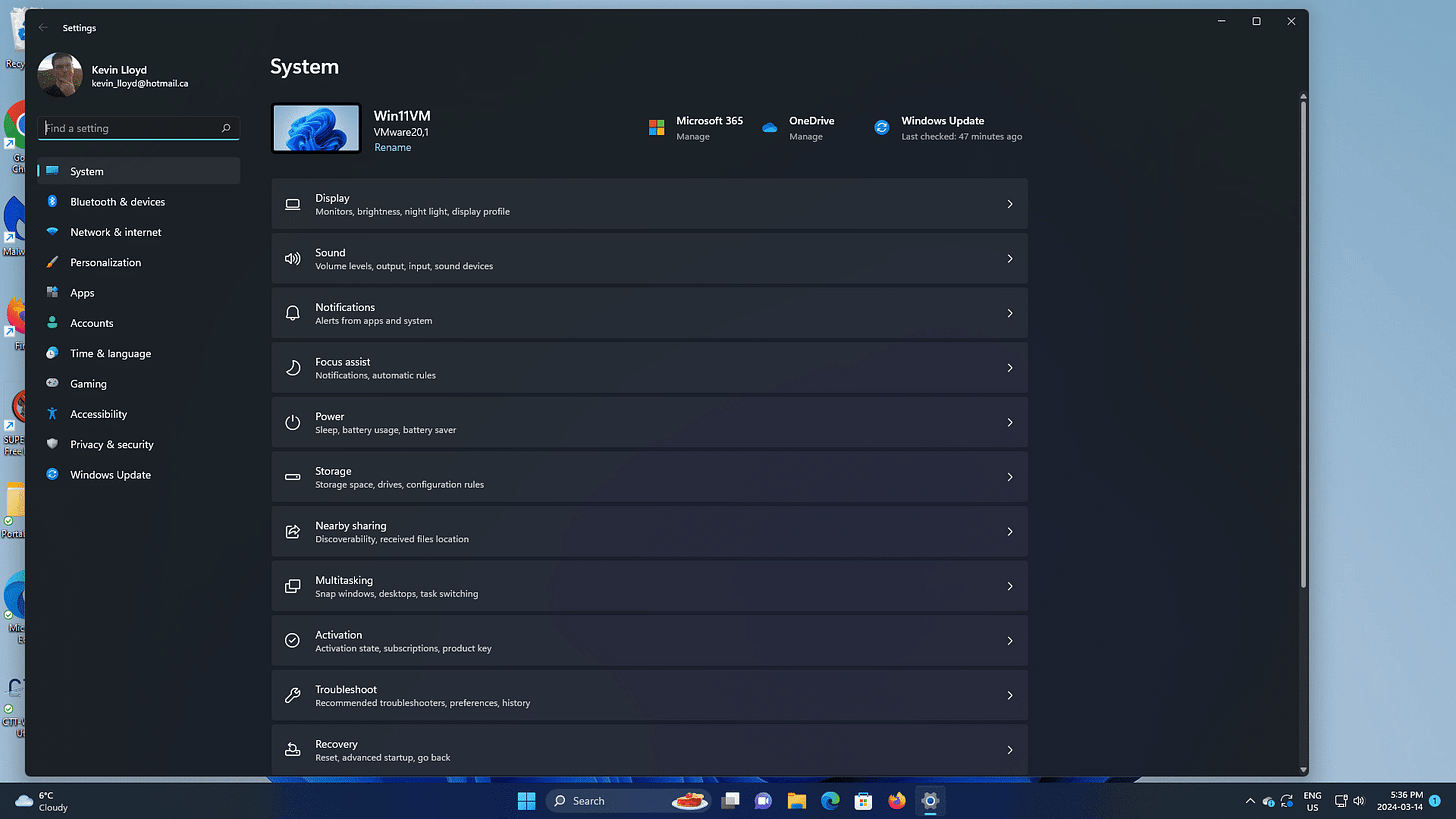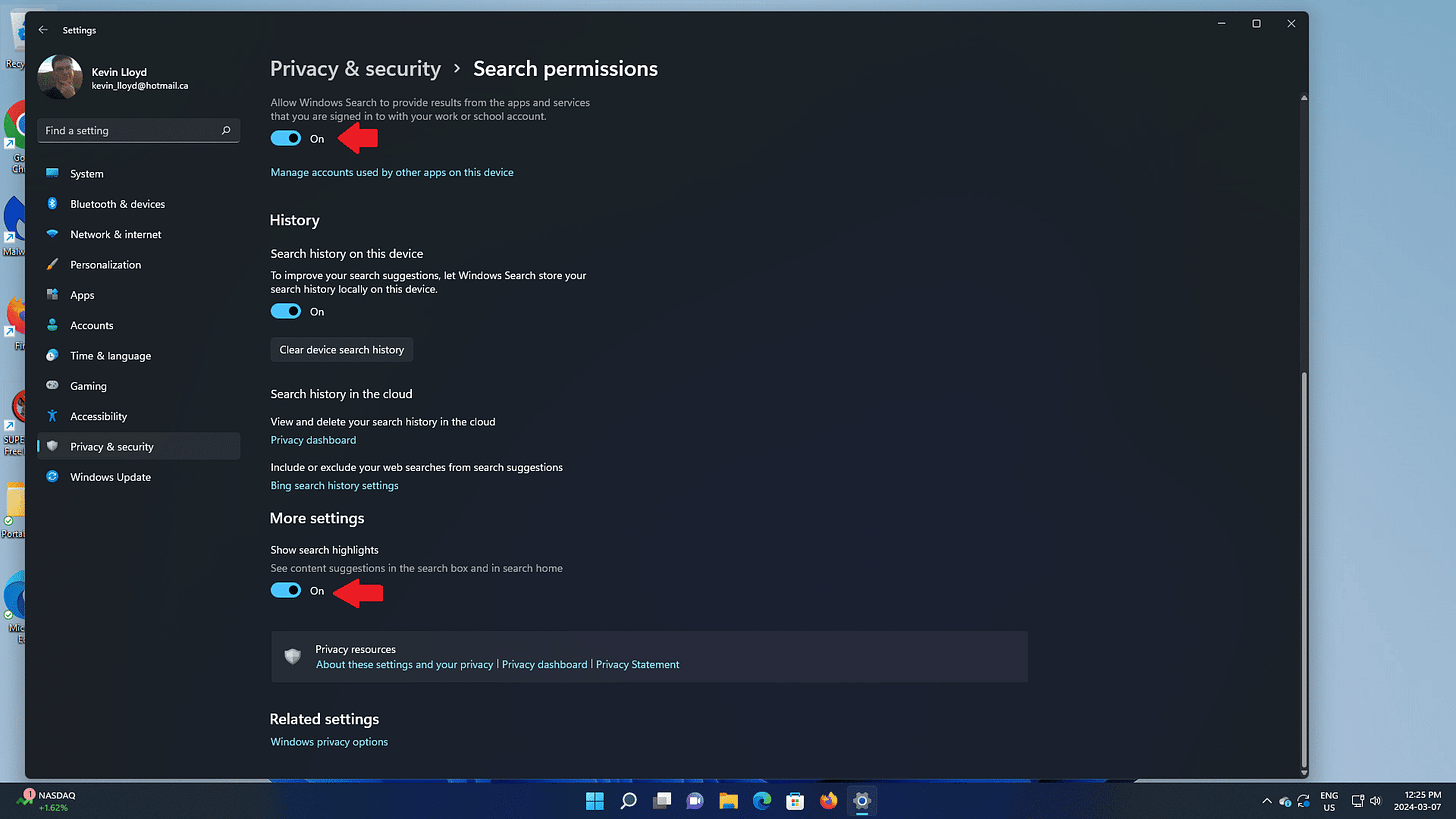Quick Tip: Clean Up Search Suggestions and Permissions in Windows 11
Windows 11 search can show ads and web results by default, but you can turn all that off. Here’s how to keep your searches focused only on your own files and apps.
When you search for things in Windows 11, random "suggestions" (ads, etc) can appear. Microsoft refers to this as "personalized" search, and this can include web search results using their Bing search engine.
Here's how to disable these "suggestions" and ONLY show results from files on your computer.
In the Start Menu, choose "Settings". Then, under Privacy & Security,
On the right, click "Search Permissions".
On the right, click "Search Permissions".
On the right, click "Search Permissions".
I recommend disabling "Cloud content search" "Microsoft Account" search. If you're signed into a work or school account using a Microsoft Account, the data there can be included in the search results as well.
Under "More settings", disable the switch for "Show Search highlights".
This cleans up the Search menu quite a bit, focusing it on searches you've done yourself and locally installed apps.
Thank you so much for reading this blog post! Please consider supporting my work directly, using Buy Me a Coffee! Your support makes my work possible.