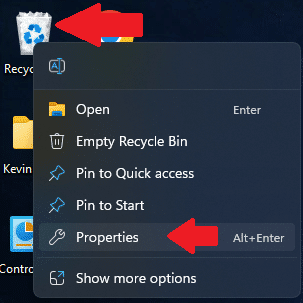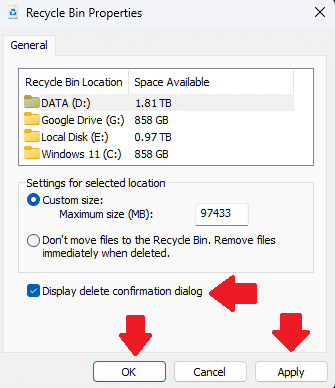Quick Tip: Display Delete Confirmation Message in Windows 11
Want Windows to double-check before sending files to the Recycle Bin? Here’s how to turn on the delete confirmation prompt in just a few clicks.
In this Quick Tip, I'll show you how to turn on the delete confirmation dialog in Windows 10 and 11. Microsoft does not show a delete confirmation dialog box when you delete a file. It just goes straight to the Recycle Bin. If you'd like to see a confirmation dialog in case you're worried about accidentally deleting a file or folder, here's how to enable that.
Desktop icons must be enabled. To do this, right-click on any open area of your desktop, and click on "Show desktop icons".
Then, right-click on the Recycle Bin and click on "Properties".
There is a checkbox next to "Display delete confirmation dialog". Click that to put a check in it, then click "Apply" and "OK".
I wish the confirmation dialog box were enabled by default, as I like the warning that I'm about to send a file or folder to the Recycle Bin to be deleted. We're all human and make mistakes, including accidentally deleting things, which provides reassurance to avoid sudden panic.
Thank you so much for reading this blog post! Please consider supporting my work directly, using Buy Me a Coffee! Your support makes my work possible.