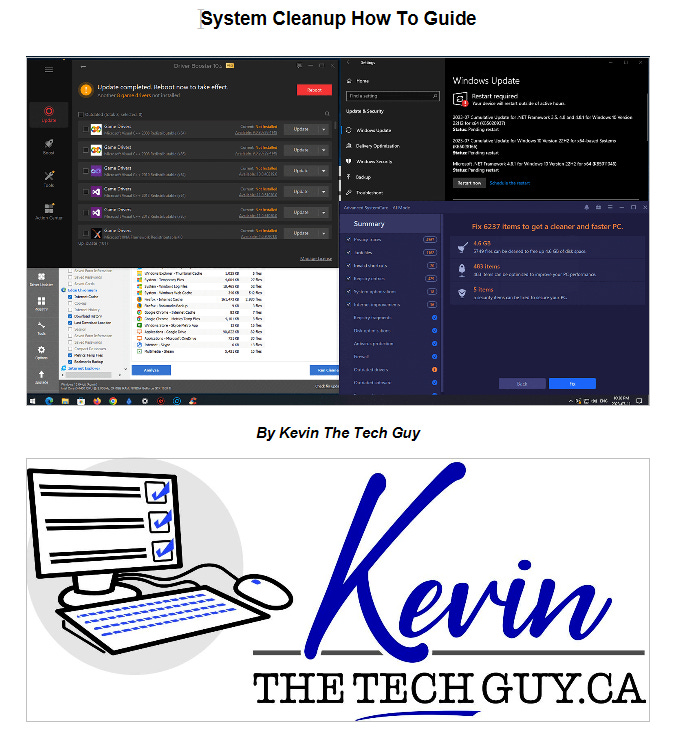System Cleanup How To Guide
Learn how to clean up your Windows PC the proper way using safe, proven apps. This guide shows exactly what to change, what to skip, and how to keep your system running smoothly.
If your computer has been feeling slower lately, you’ve probably done what most people do, including deleting a few old files, emptying the Recycle Bin, and maybe even ran one of those “quick fix” cleanup programs. Unfortunately, that’s not really a proper cleanup. It’s like dusting the house when it needs a top-to-bottom cleanup and organization.
After over twenty years in the IT industry, I’ve learned that a proper System Cleanup goes far deeper, and doesn’t need to be done often. It’s about understanding WHY it’s slowing down, and how to safely put things back in order without breaking anything in the process.
Price: $10
Sleep and Hibernation: The Hidden Interrupters
One of the first things I address in my guide is something most people never think about. Sleep and hibernation settings. These power-saving features are helpful when you’re stepping away from your desk, or saving battery power while on the go, but they can interrupt your cleanup.
Antivirus: Less Is Usually More
There’s a lot of unnecessary fear and confusion around antivirus software. I’ve walked into homes where people have three or four different security programs all fighting for control, or a trial version that no longer works, and ironically, slows the computer to a crawl.
Windows Defender is built right into Windows 10 and 11 and is often all you need. It’s fast, lightweight, and effective in most cases.
A key takeaway is that if your computer is infected, removing the virus or malware doesn’t undo the damage that has been done, and there’s no way to know what was done. It’s time to back up your data and do a full reset or reinstall. An antivirus needs to catch and kill the virus BEFORE it infects your computer.
Apps That Actually Help When Used Properly
There are a few reliable tools that can genuinely improve system performance — if you know how to use them.
I walk you through programs like Advanced SystemCare, CCleaner, PatchMyPC, and Driver Booster. These are solid utilities, but they’re not magic. Used carelessly, they can remove files or registry entries that are better left alone.
That’s why my guide focuses on the safe use of them, which settings to leave alone, which options to disable, and how to achieve real results without risk. I’ve seen too many “optimization” apps cause more problems than they solve. My goal is to help you avoid that.
Updates, Drivers, and Startup Apps
Many people ignore Windows Updates until their system starts misbehaving, which is why Microsoft has made them mostly automatic. Updates play a crucial role in keeping your PC secure and stable. The same applies to hardware drivers. Those small instruction sets enable your system to communicate with your devices.
In the guide, I cover how to manage updates properly, when to install optional drivers, and how to prevent unnecessary restarts. I also show how to clean up your startup list so only the programs you actually use open when you log in. Reducing startup clutter can also enhance performance.
Uninstalling Unnecessary Software
Over time, your computer quietly fills up with software you no longer use, and much of it was never your choice to begin with. Manufacturers love preloading systems with apps and trials you’ll never need because they make money when they do that.
In my guide, I show you how to find and safely remove these programs without breaking essential Windows features. You don’t have to uninstall everything, just the stuff that clutters up your menus, drains resources, or nags you with pop-ups. It’s one of the most satisfying parts of the cleanup process.
Putting It All Together
This isn’t a collection of random tips. It’s a full, step-by-step process I’ve refined over years of hands-on work. I have used these same methods during New System Setups and Tune-ups for my clients. The goal is simple. A fast, reliable, and clutter-free computer that stays that way.
Every step is written in plain English, without jargon, and no unnecessary “tech speak.” Whether you’ve done some of this before or it’s your first time, you’ll know exactly what to do, when to do it, and why it matters.
Conclusion
With this guide, you’ll learn how to maintain your system properly, recognize which apps to trust, avoid the mistakes that lead to frustration later, and reduce the lifespan of your computer.
You can pick up the System Cleanup How-To Guide on my Ko-Fi or Buy Me a Coffee pages.
The video version will soon be available on my YouTube channel, if it’s not already there when you’re reading this. I’ve also written a series of related blog posts at KevinTheTechGuy.ca, which you can explore further if you'd like to delve into any of these steps in more detail.
Thank you for supporting my home business and for taking the time to learn how to keep your computer performing optimally.