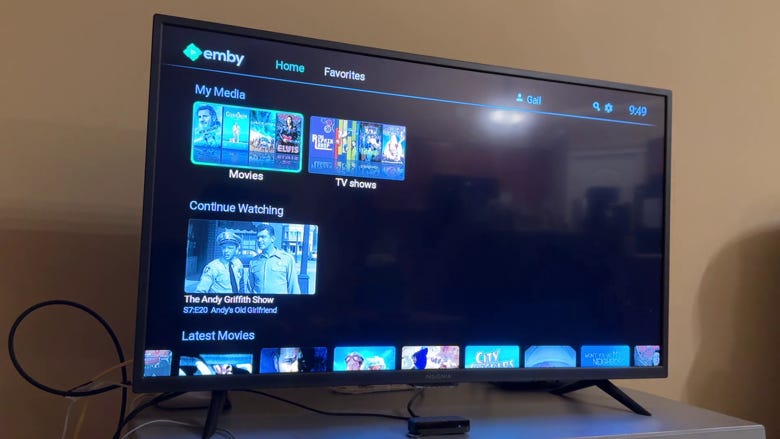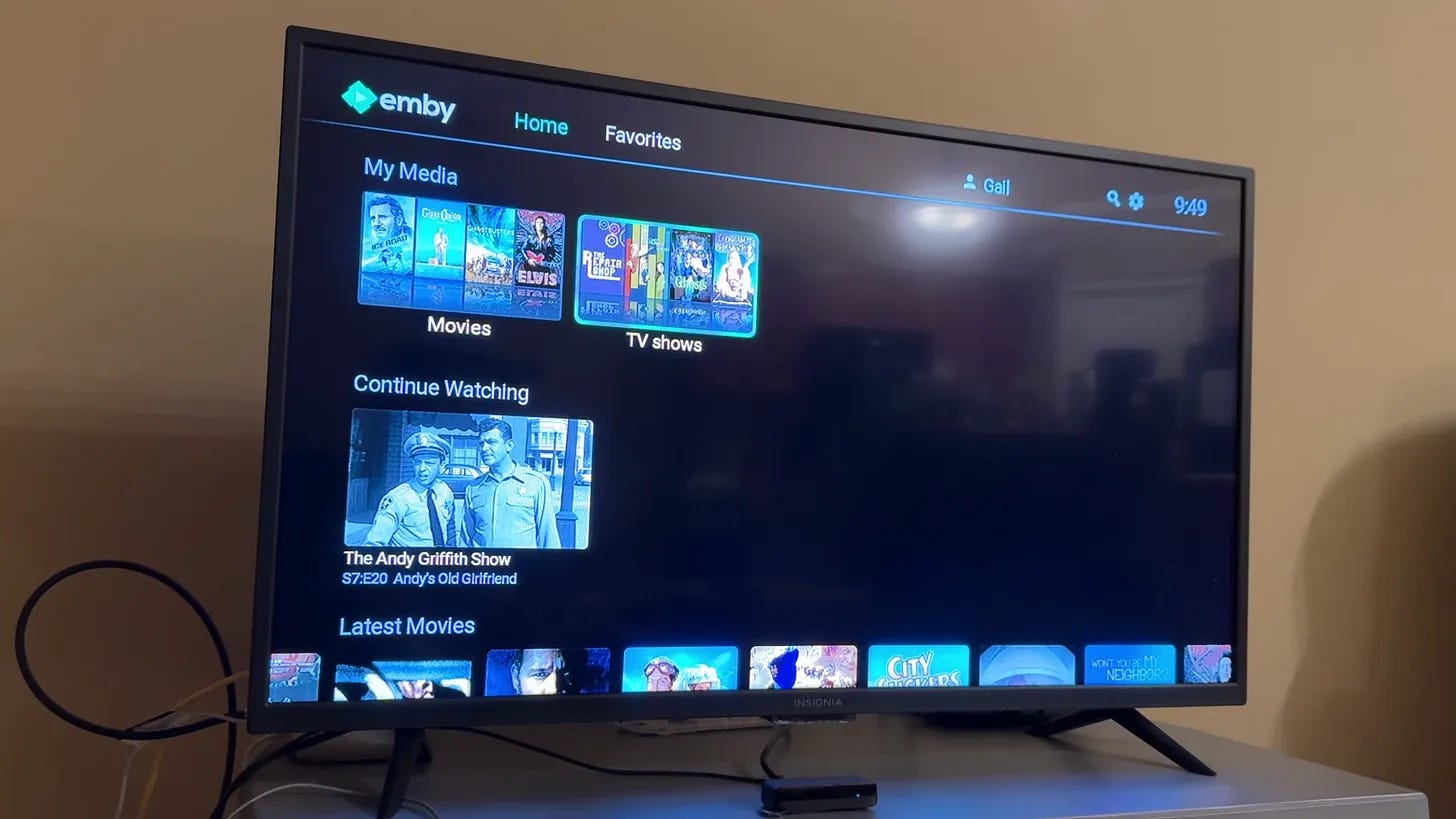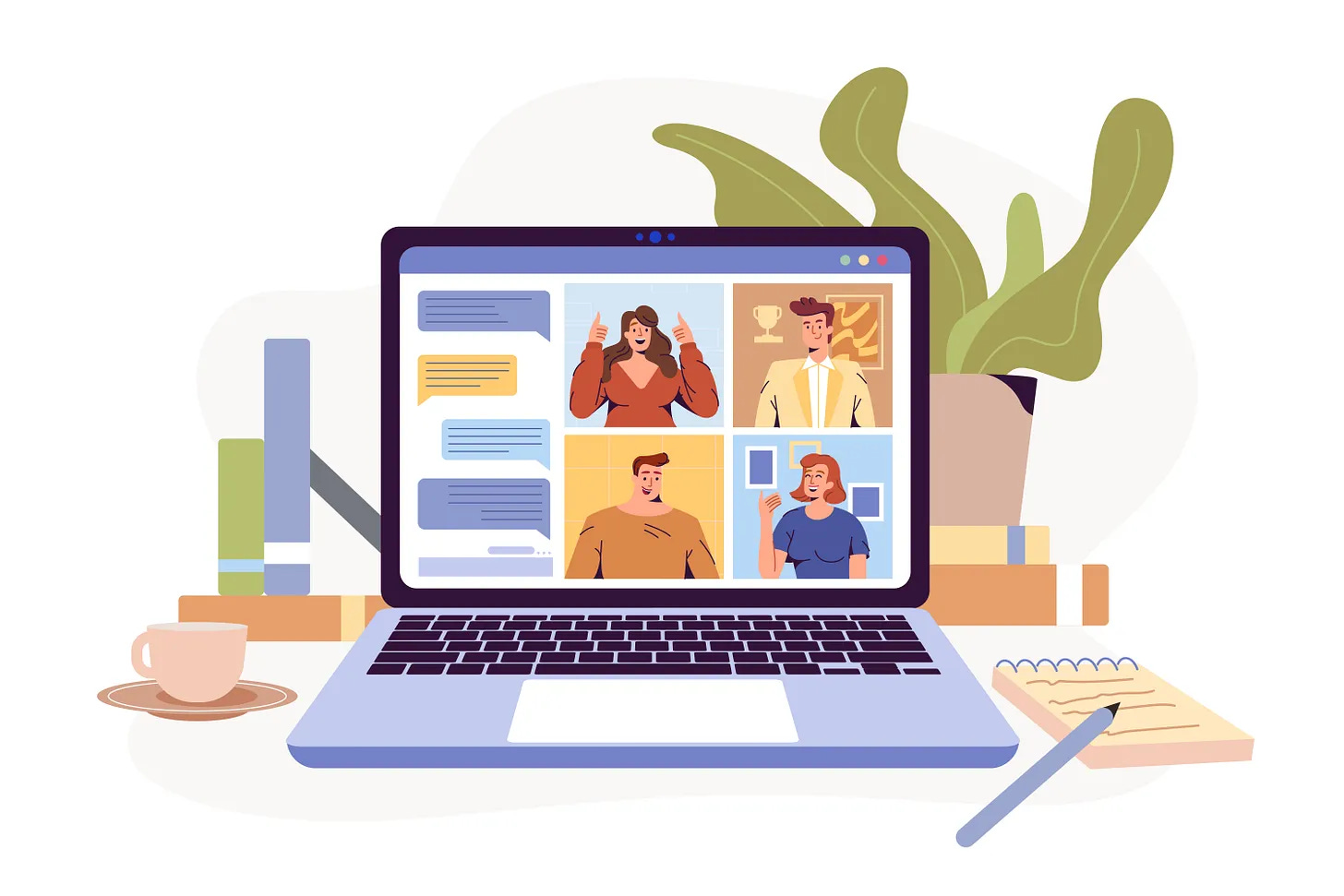The Latest From Kevin The Tech Guy for Oct 10 2025
Microsoft is ending Windows 10 support soon, but there are still ways to stay protected. Here’s how to keep your system secure for another year without paying or installing OneDrive.
This week, I felt a strong need to write a blog post and create a video clearly explaining how we can continue to use Windows 10 for another year without incurring additional costs for security updates. This directly affects how long you can safely continue using Windows 10 on your computer after regular support officially ends on October 14th.
How To Guides
I can’t do this work without your support. Please consider becoming a paid subscriber for $5/mo or $30/yr, or purchasing one of my How To Guides, starting at $5.
I’ve been helping people with their tech for over 20 years, and one thing I’ve learned is that not everyone wants to sit through videos, search endless forums, or become a monthly subscriber.
That’s why I have started creating straightforward paid How-To Guides, starting at $5 each. They’re written in conversational plain language (NOT by AI), designed for everyday users, and get right to the point so you can solve problems quickly without the fluff. Some have already called them “refreshingly simple”.
Alongside the free tips and paid subscriber content I share here, I am building a collection of downloadable and printable guides available on Ko-Fi. These digital files walk you through specific setups and fixes step by step. They’re perfect if you’d rather follow a clear guide at your own pace, or even print one off to keep beside your computer or on your coffee table.
Here’s what to do: open Windows Backup, sign in with your Microsoft Account, and back up your Settings. They could certainly make the process more straightforward, but my video and blog post walk you through it.
You don’t need OneDrive installed, and you don’t have to back up your Desktop or Documents. Once that’s done, hit “enroll” in Windows Update when that appears, and Windows will recognize that has been done and automatically enroll your PC in Extended Security Updates (ESU) through October 13, 2026.
A few extra details are worth knowing:
The ESU license is linked to your Microsoft Account, and you can use it on up to ten different PCs on the same Microsoft Account.
The free options only apply to consumer devices. Businesses will still have to pay for extended updates.
If you’re looking for alternatives, there are two main ones worth mentioning:
Get 0patch: This is a paid, third-party option that may continue offering protection long after Microsoft stops supporting Windows 10. They’re promising five years. It delivers small in-memory patches that fix security flaws without requiring reboots, including those in Windows that Microsoft doesn’t consider a priority. 0Patch also patches third-party software. I have used it for over a year.
Switching to Linux: I’ve spent time with Linux Mint, and while it’s come a long way, I still don’t think it’s the right fit for most everyday users. It’s great for basic computing, but things start to get tricky when you need specific software, better hardware compatibility, or just want everything to work seamlessly without adjustments or being forced to inevitably use the Terminal (Command Line).
I’ve said it before, but as far as I’m concerned, many of those recommending Linux on YouTube aren’t doing so in good faith when they talk about regular users. They care about making a few bucks from YouTube views. I strongly believe Linux is for enthusiasts, not regular people.
Upgrading to Windows 11: I’m not here to defend Microsoft. My passion lies with the everyday users. We’re often subjected to corporate decisions that seem to overlook our needs.
In this blog post, I take a direct look at how Windows 11 has shifted away from respecting user choice. It’s not just about small irritations; it’s about how decisions like mandatory telemetry, bundled apps, Microsoft Account sign-ins, and Edge and OneDrive integrations have made Windows feel more restrictive and annoying, ultimately serving Microsoft’s bottom line.
I share ways to work around these barriers, using tools such as the Windows Toolbox to remove unwanted software and Rufus to bypass hardware checks, as well as alternatives like Dropbox (versus OneDrive) and LibreOffice, which are not tied to Microsoft’s ecosystem.
My goal isn’t just to complain, but to clarify what’s actually happening with Windows 11 and how we can utilize clear, practical steps to reduce frustrations, despite the fact we shouldn’t have to spent time and energy doing these things, or potentially money paying a tech to do it for you.
In my video, I also go into why Microsoft’s approach feels unnecessarily complicated and not exactly user-friendly. In the EU, companies can’t get away with forcing users into these kinds of hoops. Here in Canada and the U.S., we’re stuck with them. Still, backing up Settings through your Microsoft Account is a small price to pay to extend Windows 10’s life another year.
Why I Moved Mom from Plex to Emby
When Plex rolled out its September 2025 redesign, it stopped being the tool my mom relied on to watch her shows. What used to be simple and familiar was suddenly buried under ads, streaming promotions, and confusing menus. Her carefully organized library was pushed aside, and the redesign turned what should’ve been relaxing into pure frustration.
After testing it myself and seeing the backlash in user forums, I quickly realized Plex wasn’t going to work for her anymore. That’s when I decided to move her over to Emby.
Upgrading from Windows 10? Here Are My Recommendations for Desktops and Laptops in Canada
If it’s time to get a new computer, here are some of the best laptop and desktop options you can get right now in Canada.
My number one tip is do NOT buy the cheapest PC. Many computers under $1,000 aren’t very good, and stay far away from PCs under $500. Walk into the store knowing what you want.
How Scammers Fool Even the Best of Us, And What To Look Out For
It’s easy to assume scams only happen to people who are careless with their security. But even the most experienced and tech-savvy individuals have been caught off guard. This post shares real-world examples, red flags to watch for, and practical ways you can avoid becoming a victim yourself.
Closing Thoughts
This week’s focus was on extending the life of Windows 10, the practical options available, and how Microsoft’s recent decisions continue to shape the user experience.
My goal is to explain what works, what doesn’t, and how to navigate it with as little confusion as possible.
If you’re keeping Windows 10, backing up your settings through Windows Backup is truly the easiest way to qualify for another year of free security updates.
0patch remains a solid option for ongoing protection once Microsoft stops support entirely, but it’s also very useful in combination with Windows Update.
As for Linux Mint, I’ve tried it, but it still doesn’t fit the needs of most users who expect consistent software compatibility and minimal configuration.
I also covered a few other topics this week. I moved Mom from Plex to Emby after its latest redesign. I shared my recommendations for dependable desktop and laptop options in Canada if you’re upgrading to Windows 11, and I examined how even experienced users can fall victim to online scams, and what warning signs to look out for.
As always, my goal is to help you stay secure, informed, and in control of your technology without unnecessary frustration, all while keeping things refreshingly simple.