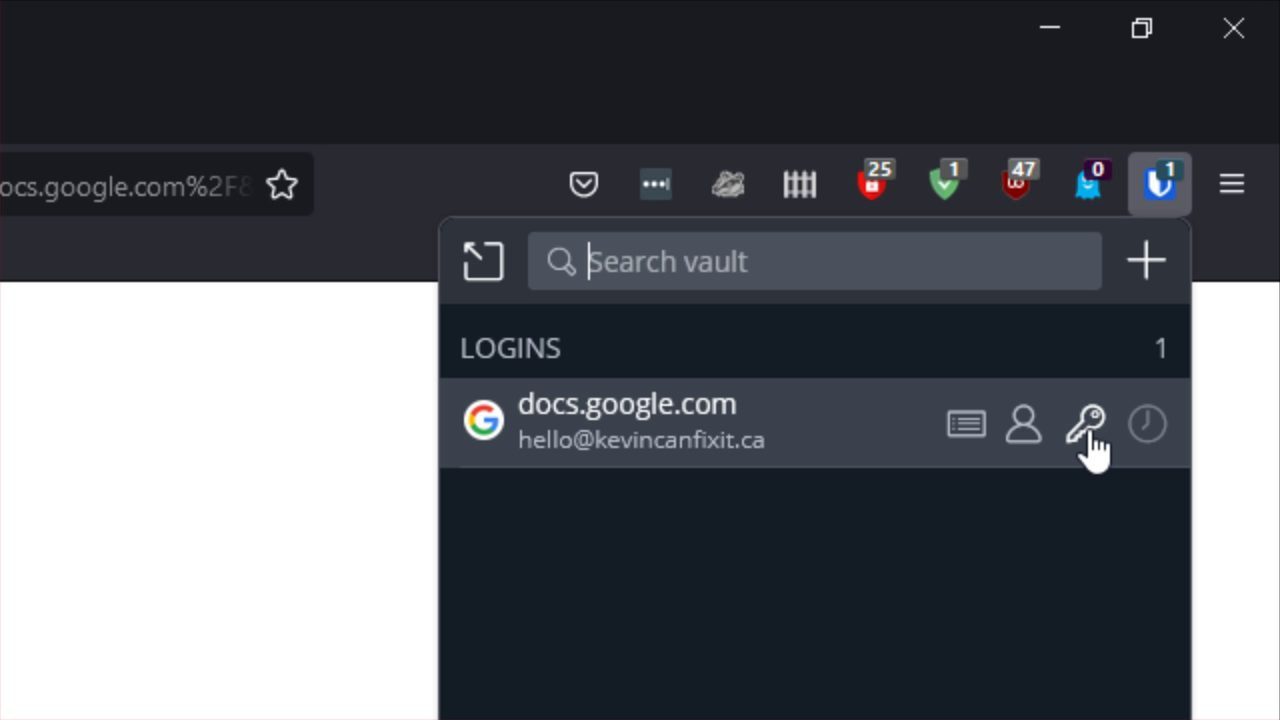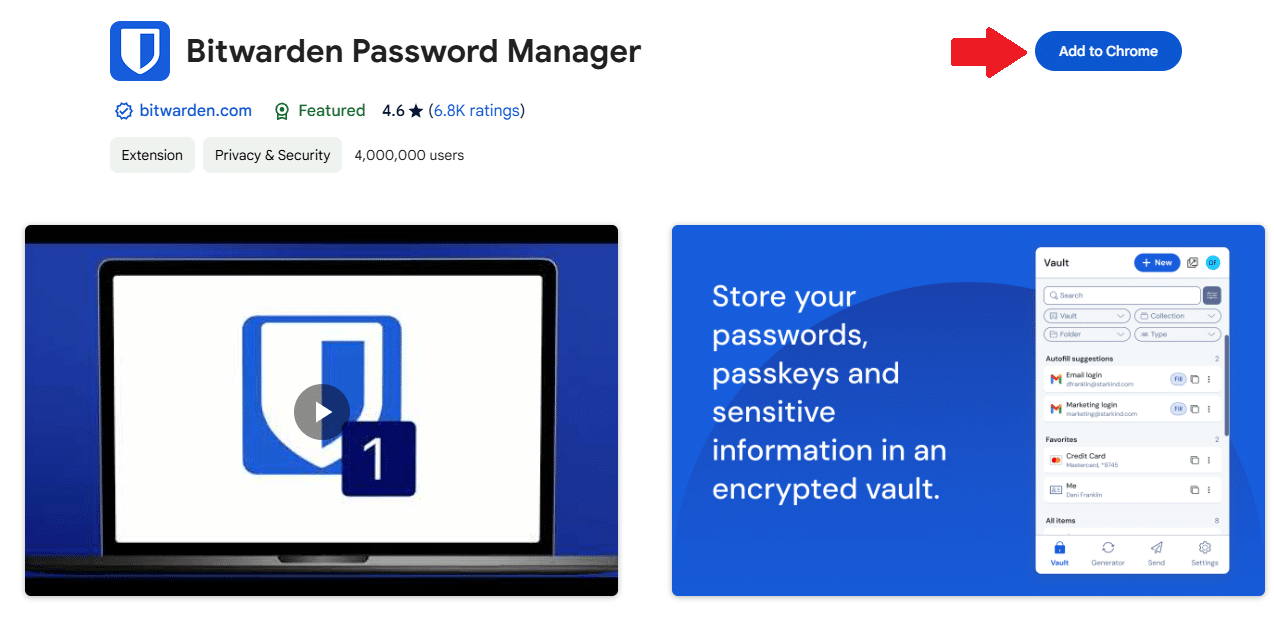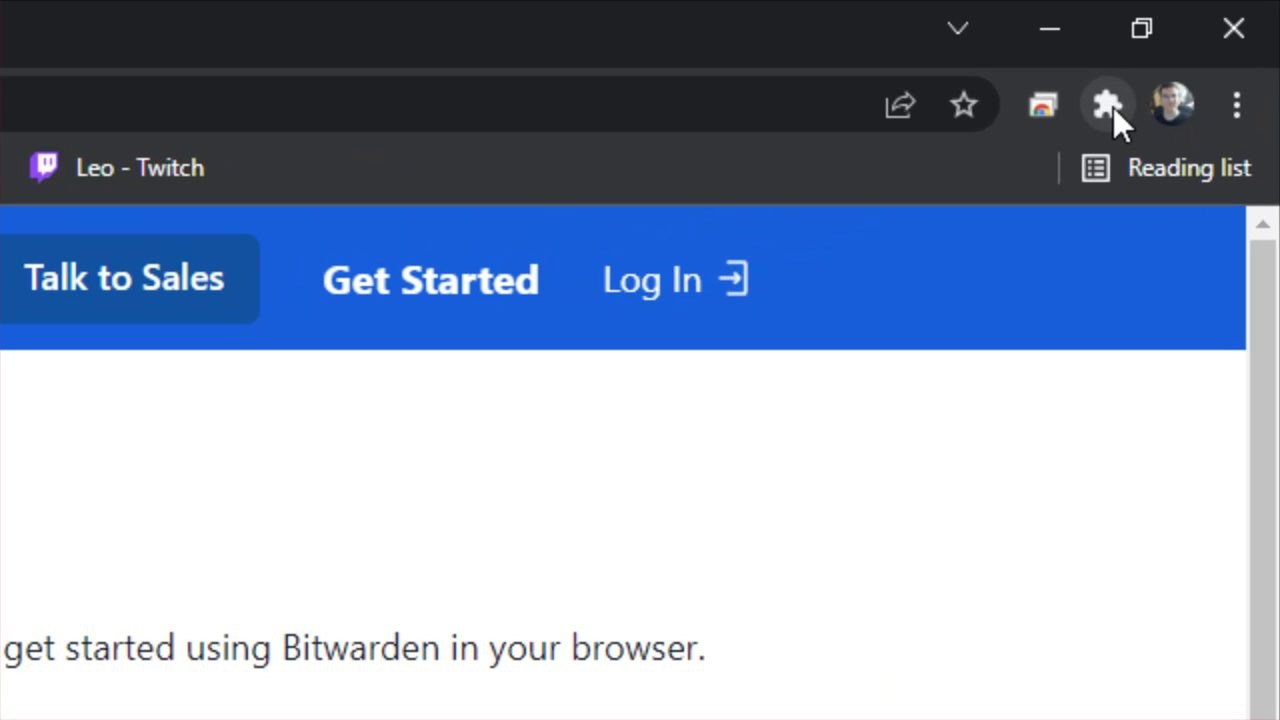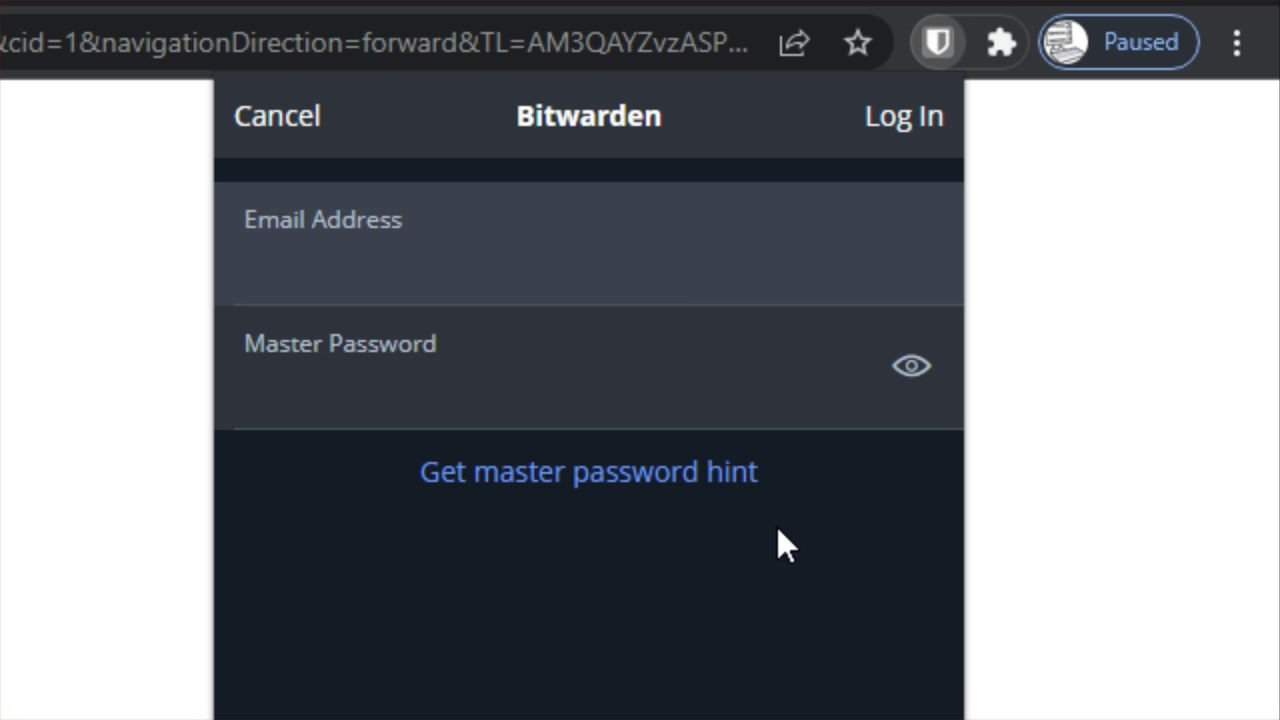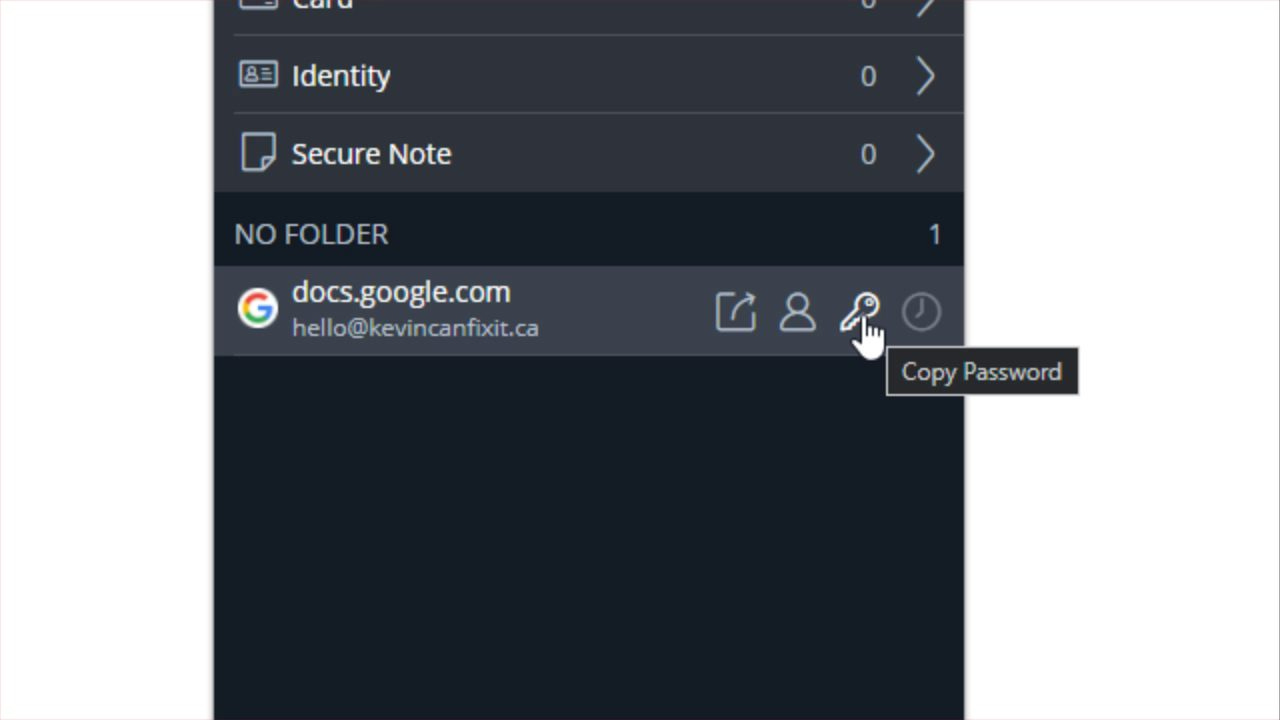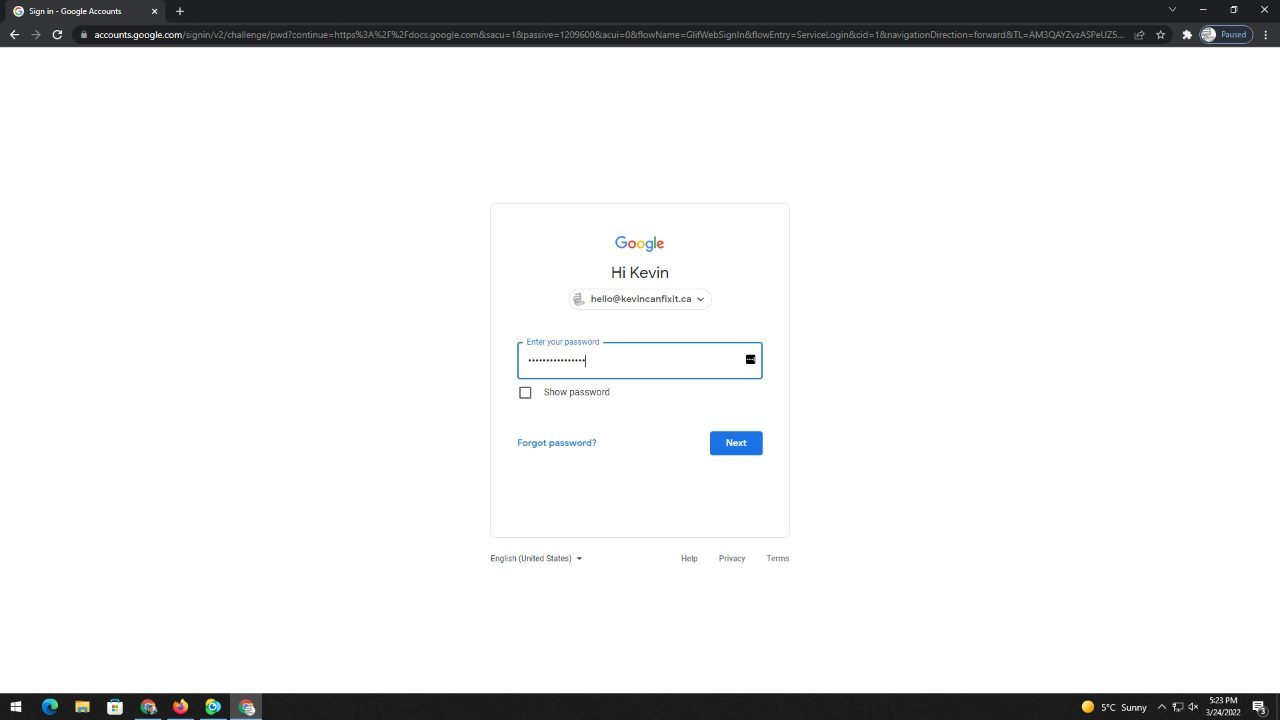Bit Warden: How To Install and Use the Chrome Extension
In this post, I’ll walk you through how to install and start using the Bitwarden extension in Google Chrome. It’s a quick way to securely manage and fill your passwords right from the browser.
In this blog post series, I am walking you through how to download, install, and use the password manager Bit Warden. It has a FREE version, including the standalone desktop application and browser plugins for Firefox, Chrome, and Edge to assist you with logging into websites securely. I will also walk you through how to use Bit Warden in Firefox as an example.
In this blog post, I will explain how to Install and Use The Bit Warden Chrome Extension (Add-On).
Free Guides to Help You Get Started
This How-To Guide Series for 1Password is completely free. Although 1Password itself is not free, I believe everyone should have access to this kind of basic information and essential tools.
My sincere hope is that this guide will remove any fears or hesitations you may have and encourage you to use 1Password. If you find this helpful, I’d greatly appreciate your support for $5/month on this website. Prefer a one-time option? You can also support me through Buy Me a Coffee.
Installing the Chrome Extension
To install the Firefox extension, please go to BitWarden.com, and click the “Download” link at the top, then scroll down a bit and look for “Web browsers”. Please click “Chrome” to be sent to the page to add the extension to Chrome.
On the extension page, please click the “Add Extension” button.
You will be prompted to confirm that you want to install the Bit Warden extension to Firefox. Don’t let the wording here scare you
It simply means Bit Warden will have the ability to recognize important information in web forms and logins you fill out and it will offer to save that information for you.
Please click the “Add” button.
The extension is now installed, but you still need to login to your Bit Warden account to use it.
Please click the puzzle piece symbol in the upper right hand corner of Chrome.
Please click “Bit Warden” in the drop down list of Extensions available. The first time you use Bit Warden using the Chrome Plugin (Extension), you’ll need to login.
Bit Warden should automatically recognize the page you’re on and provide the login ability for that website, or you can click on the “person” or “key” symbols to copy and paste that specific information, should you want to.
Generally, your login credentials should auto-fill, and you can quickly login.
That’s how you can install and use the Bit Warden Extension (Plugin; Add-On) for Google Chrome.
Jump To:
How To Download, Install, and Use Bit Warden
Download, Install, and Use the Bit Warden Standalone App
Installing and Using the Firefox Extension
Installing and Using the Chrome Extension
Thank you so much for reading this blog post! Please consider supporting my work directly, or using Buy Me a Coffee! Your support makes my work possible.