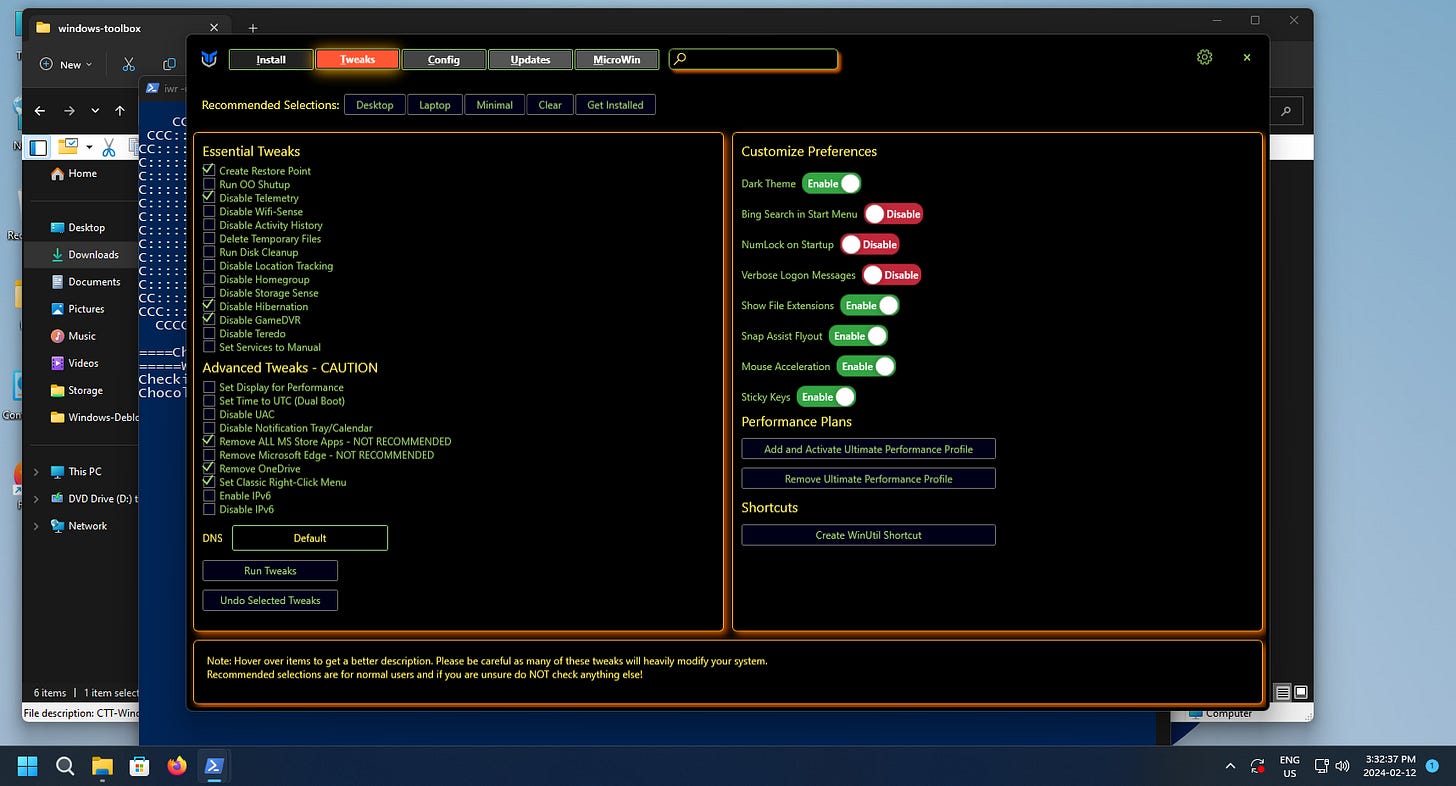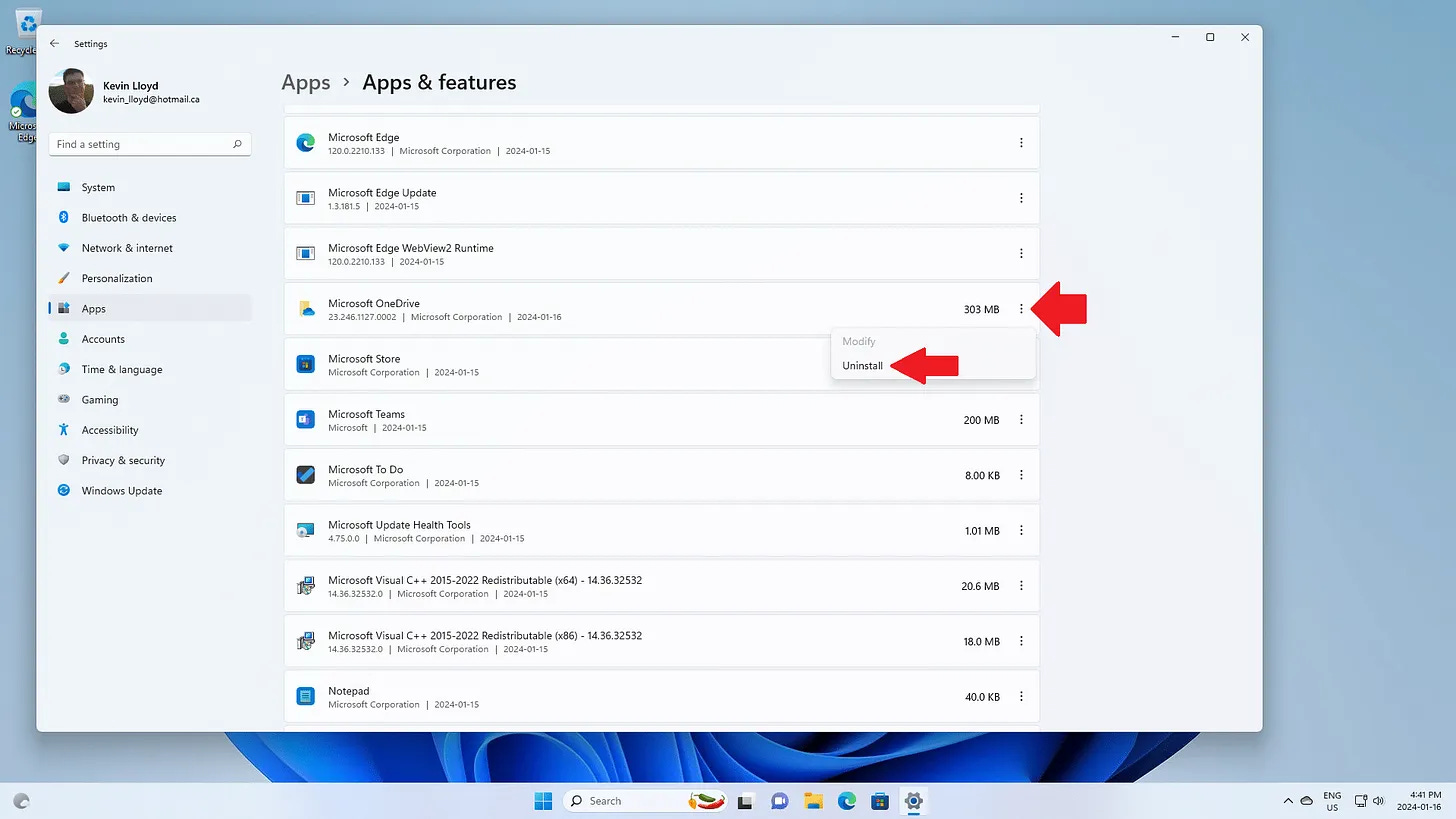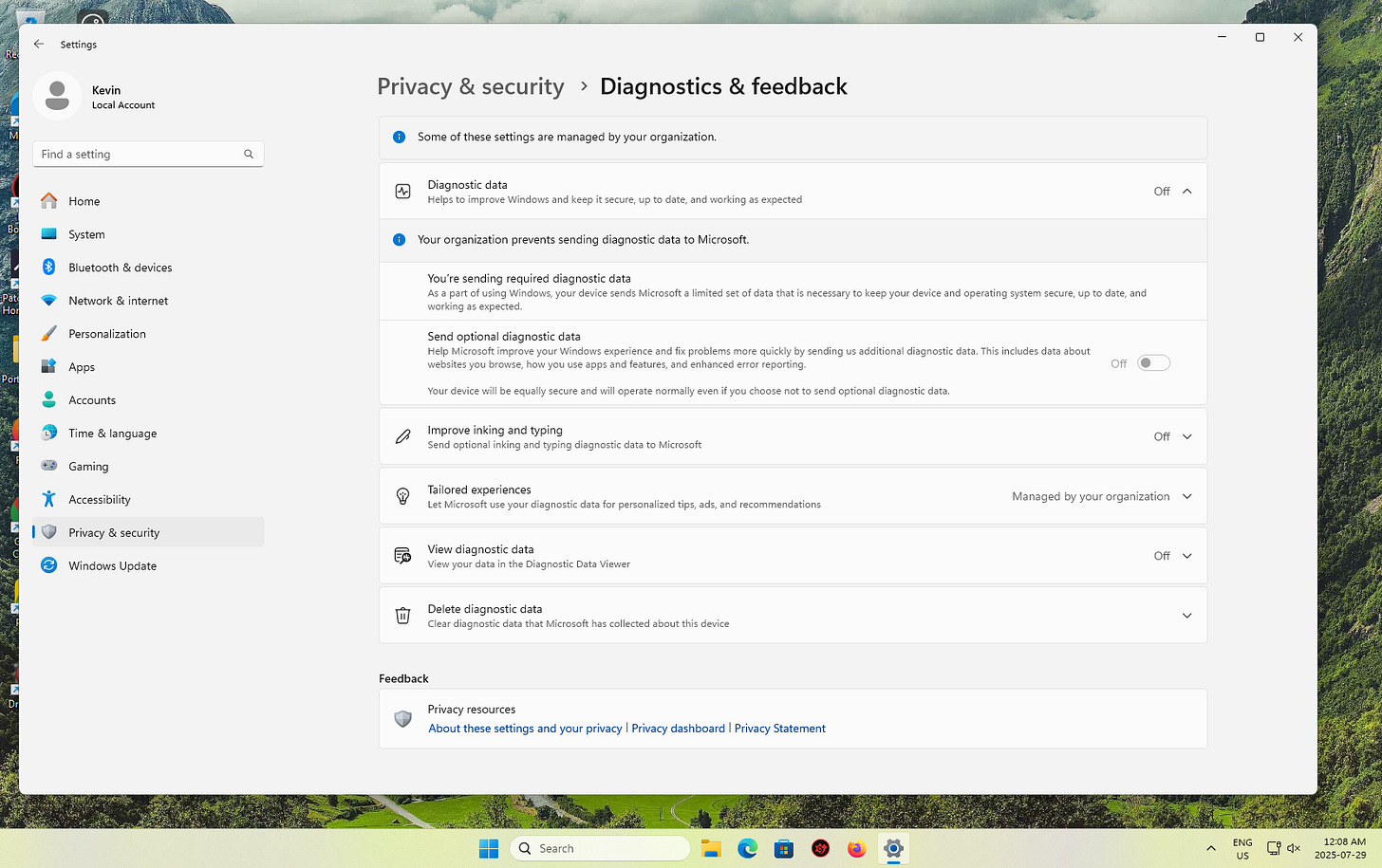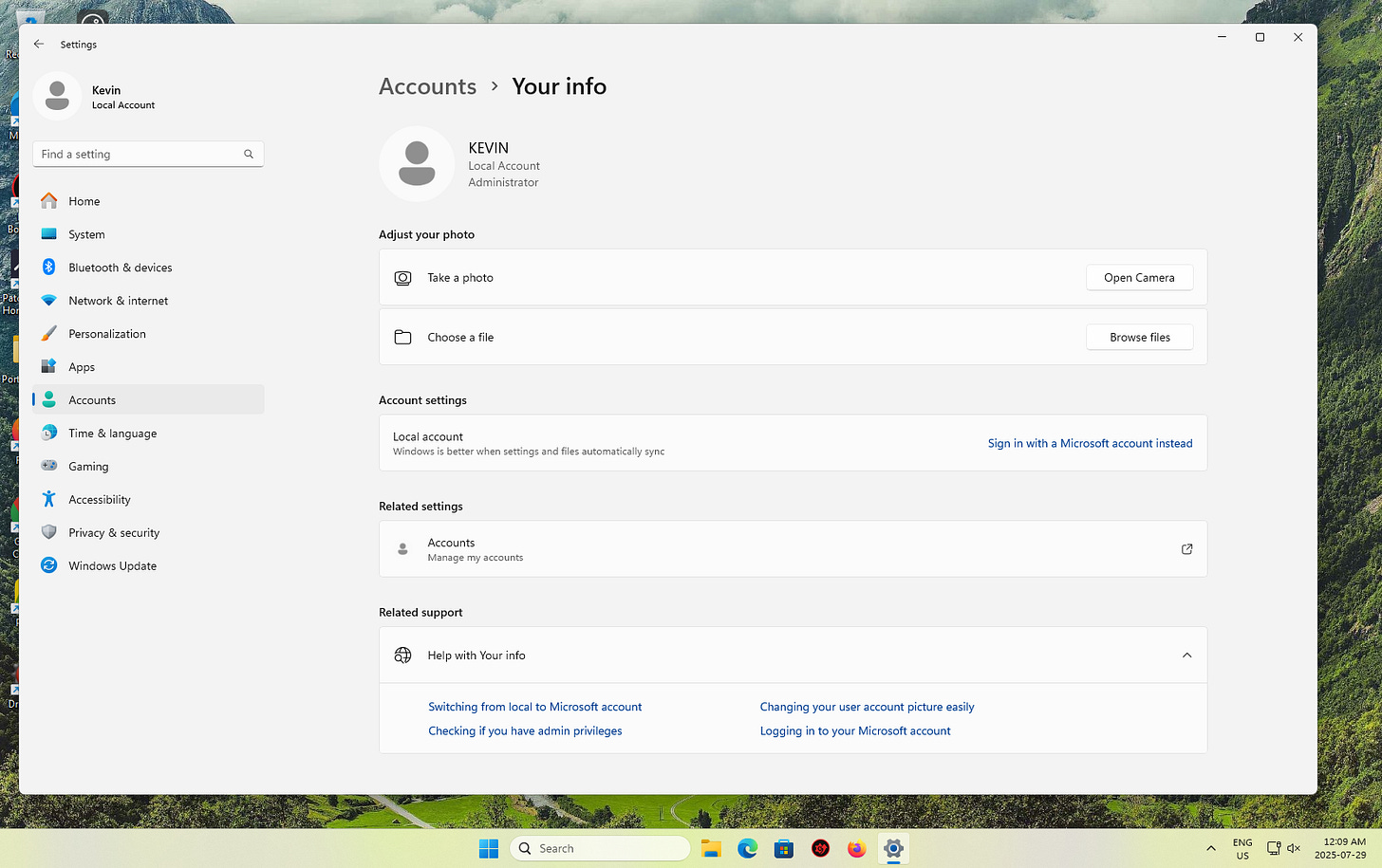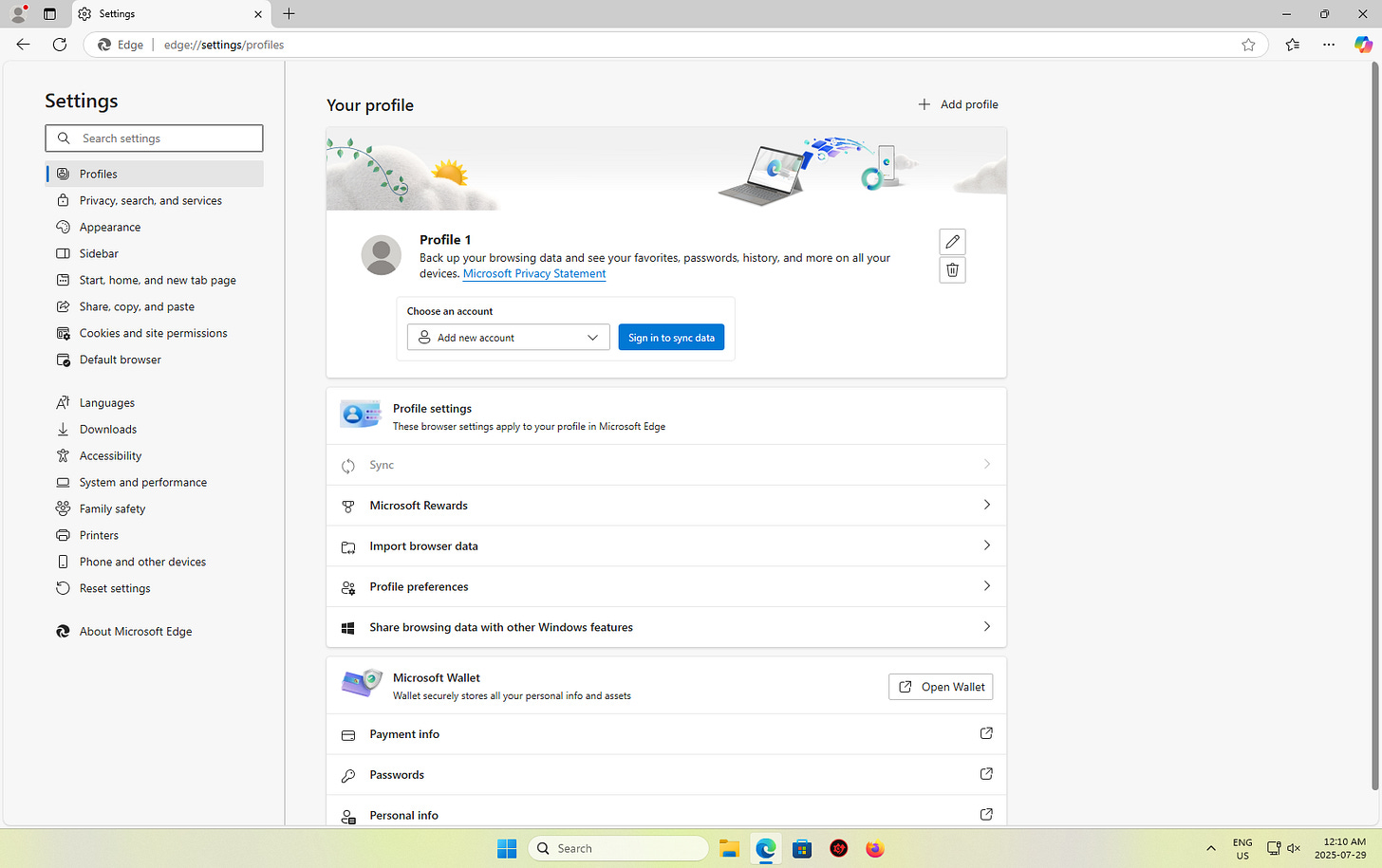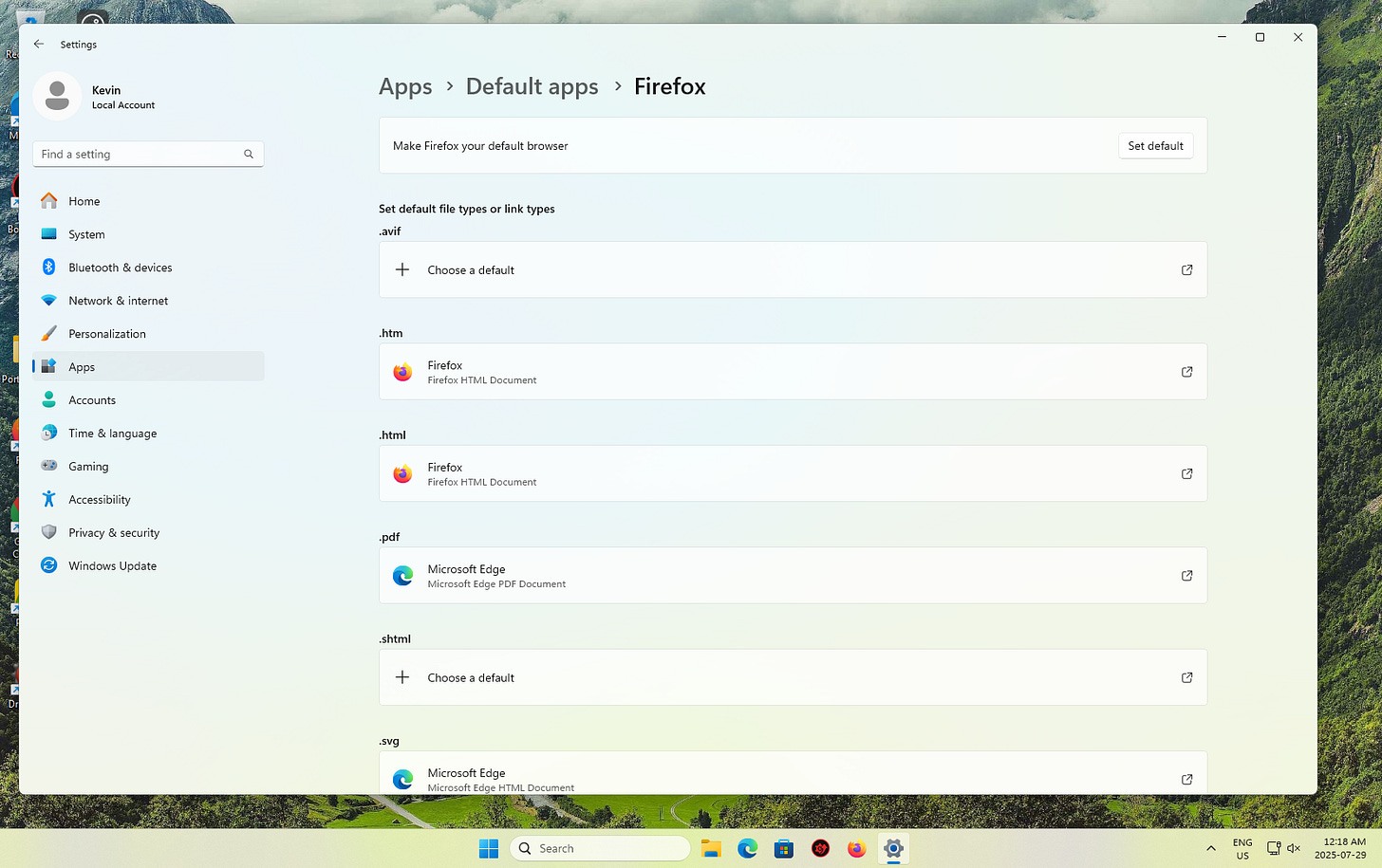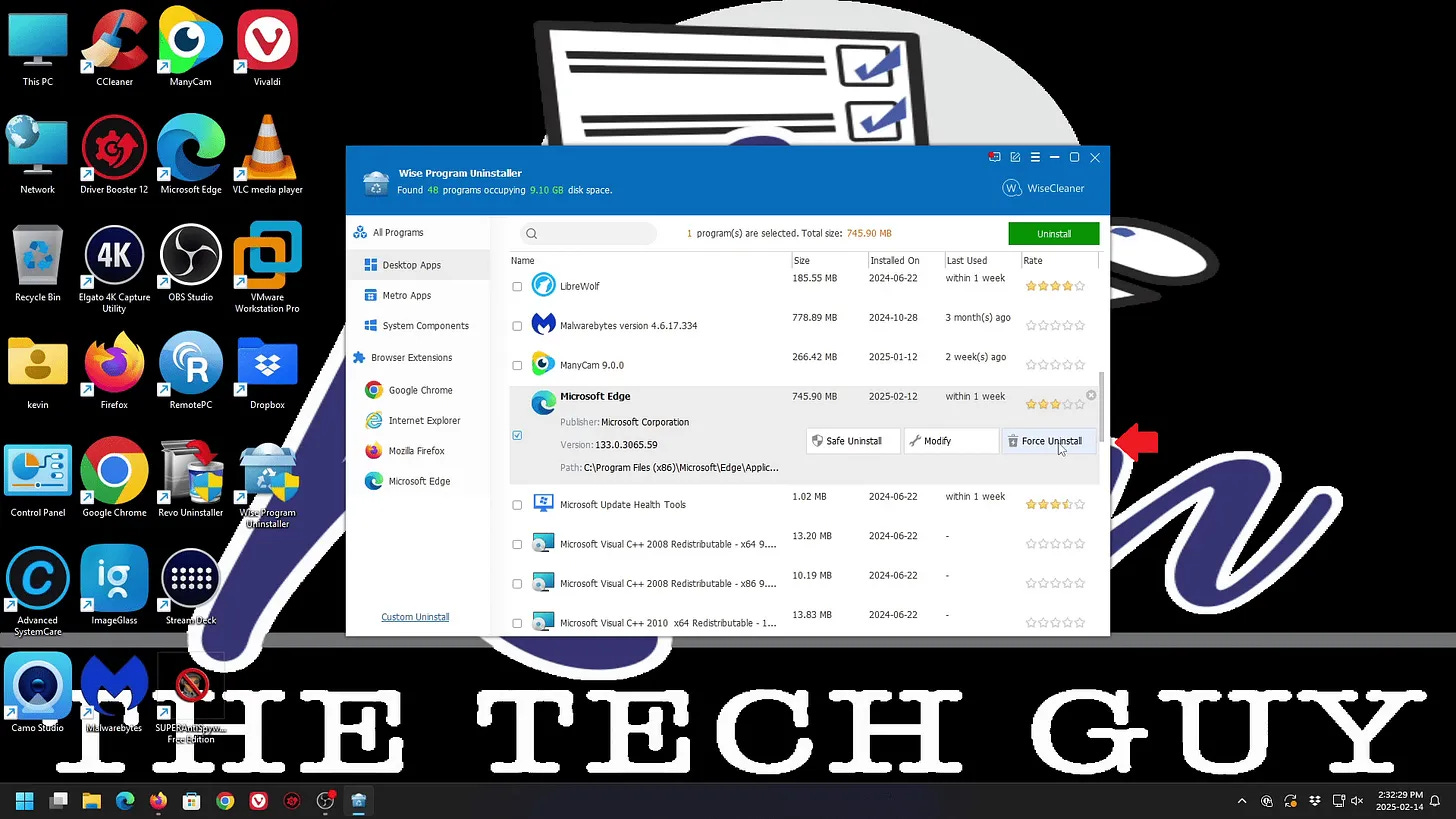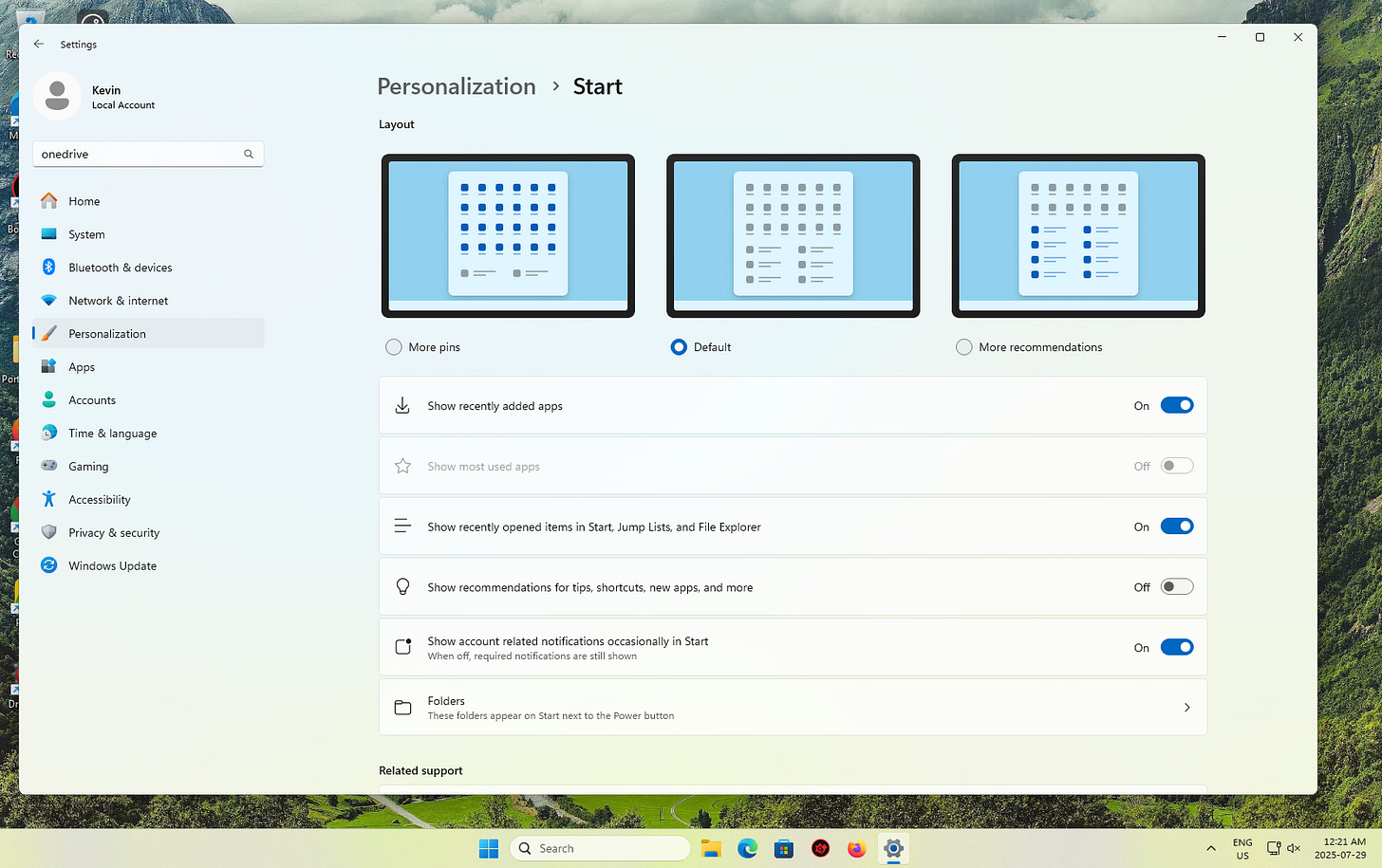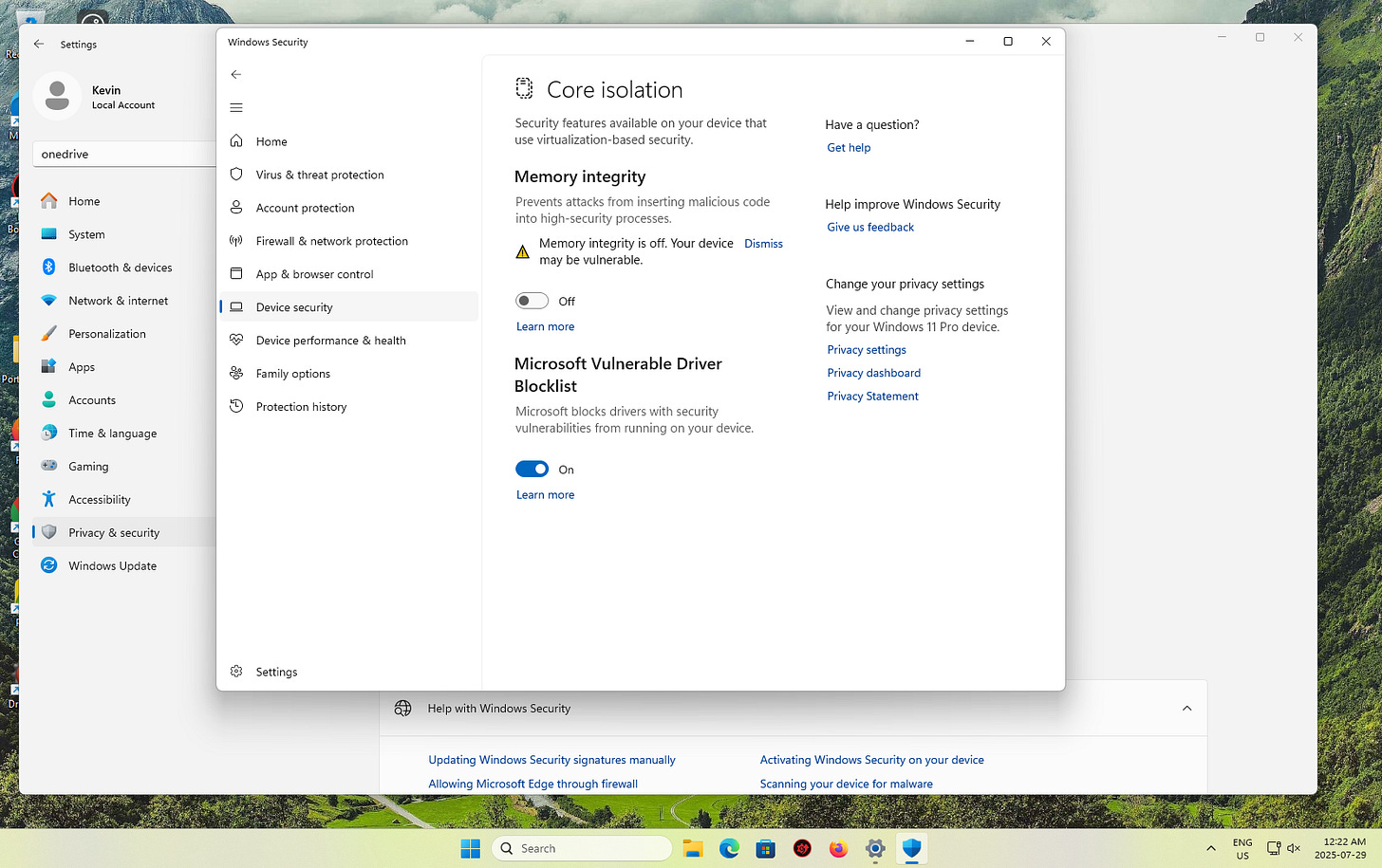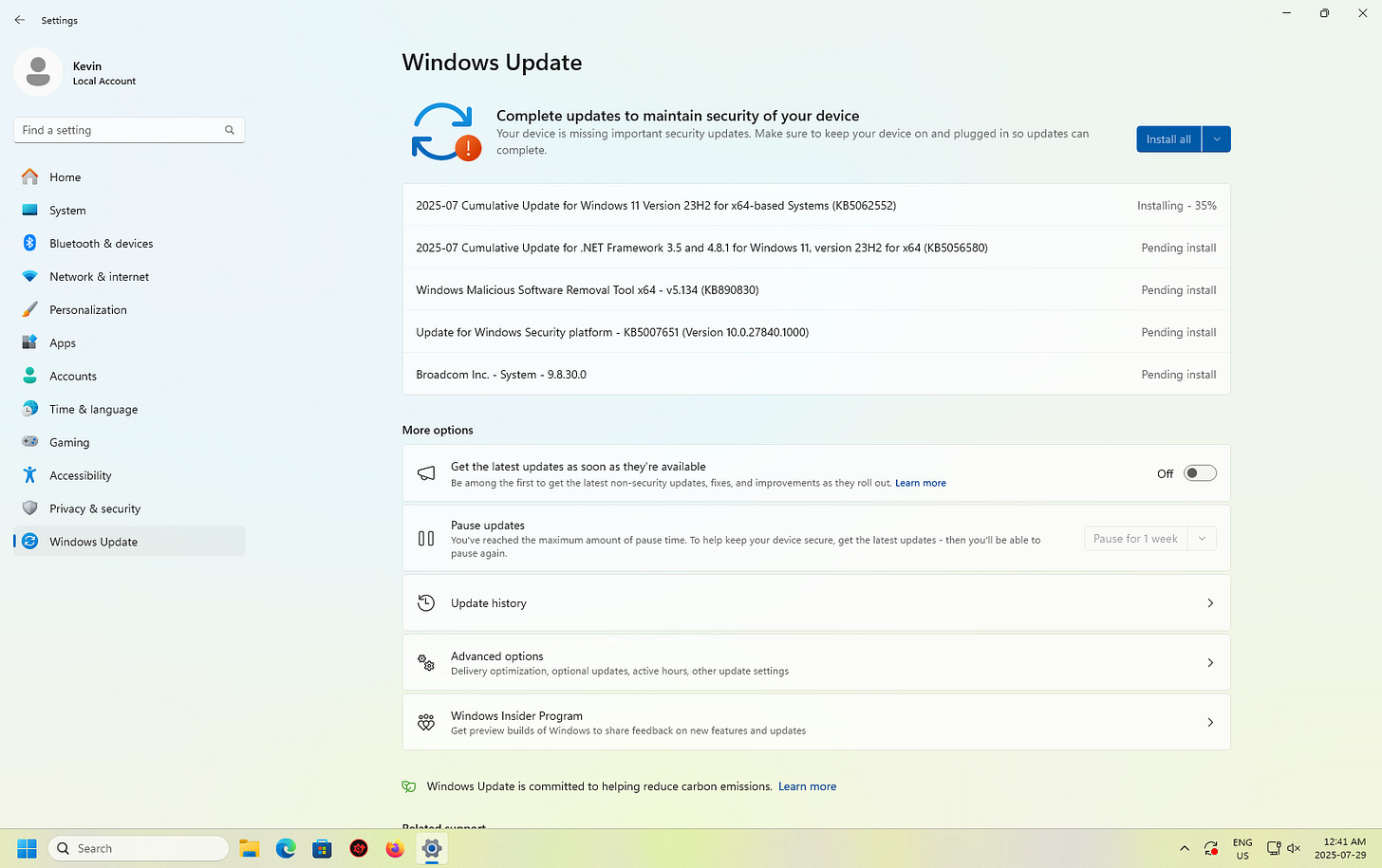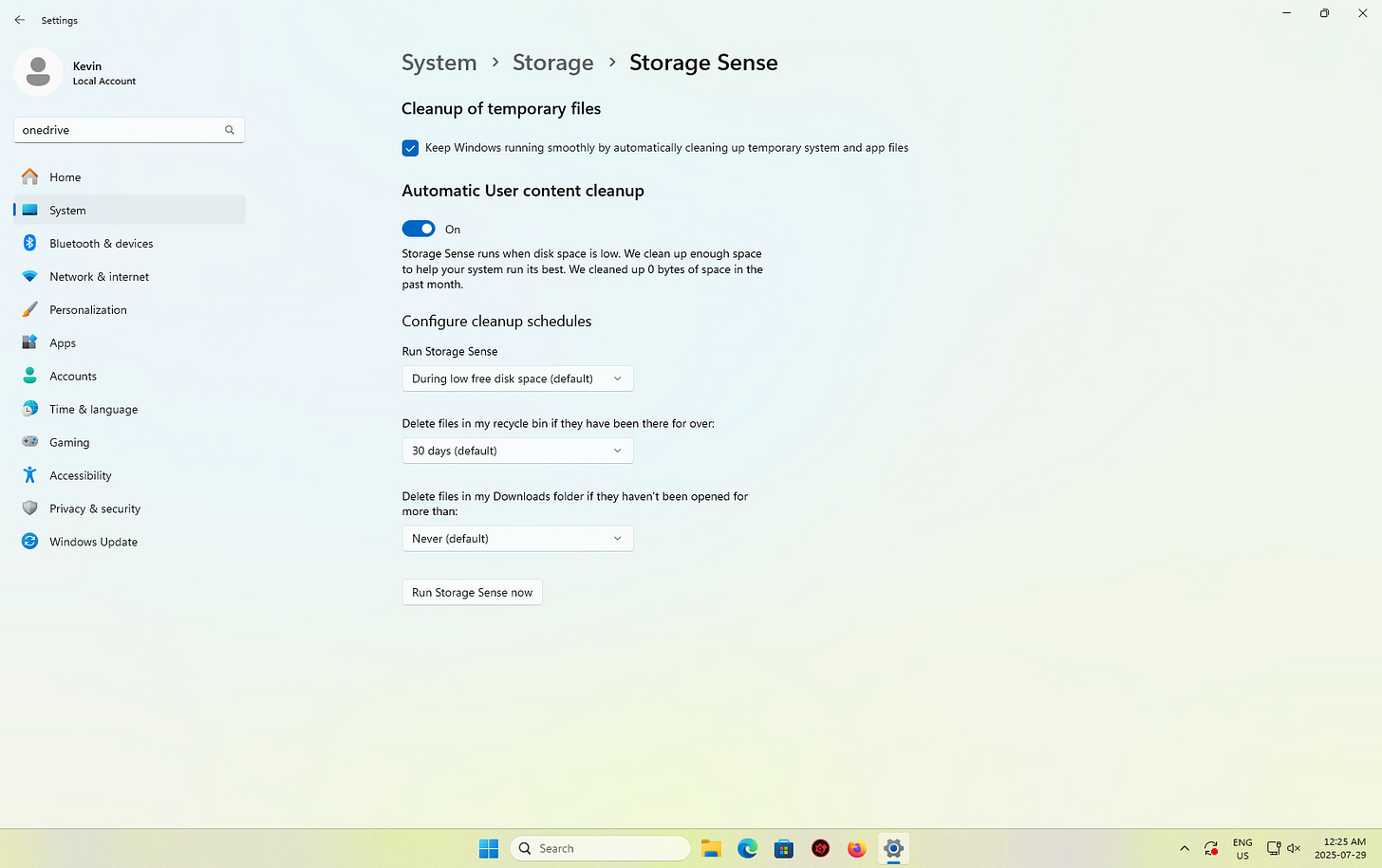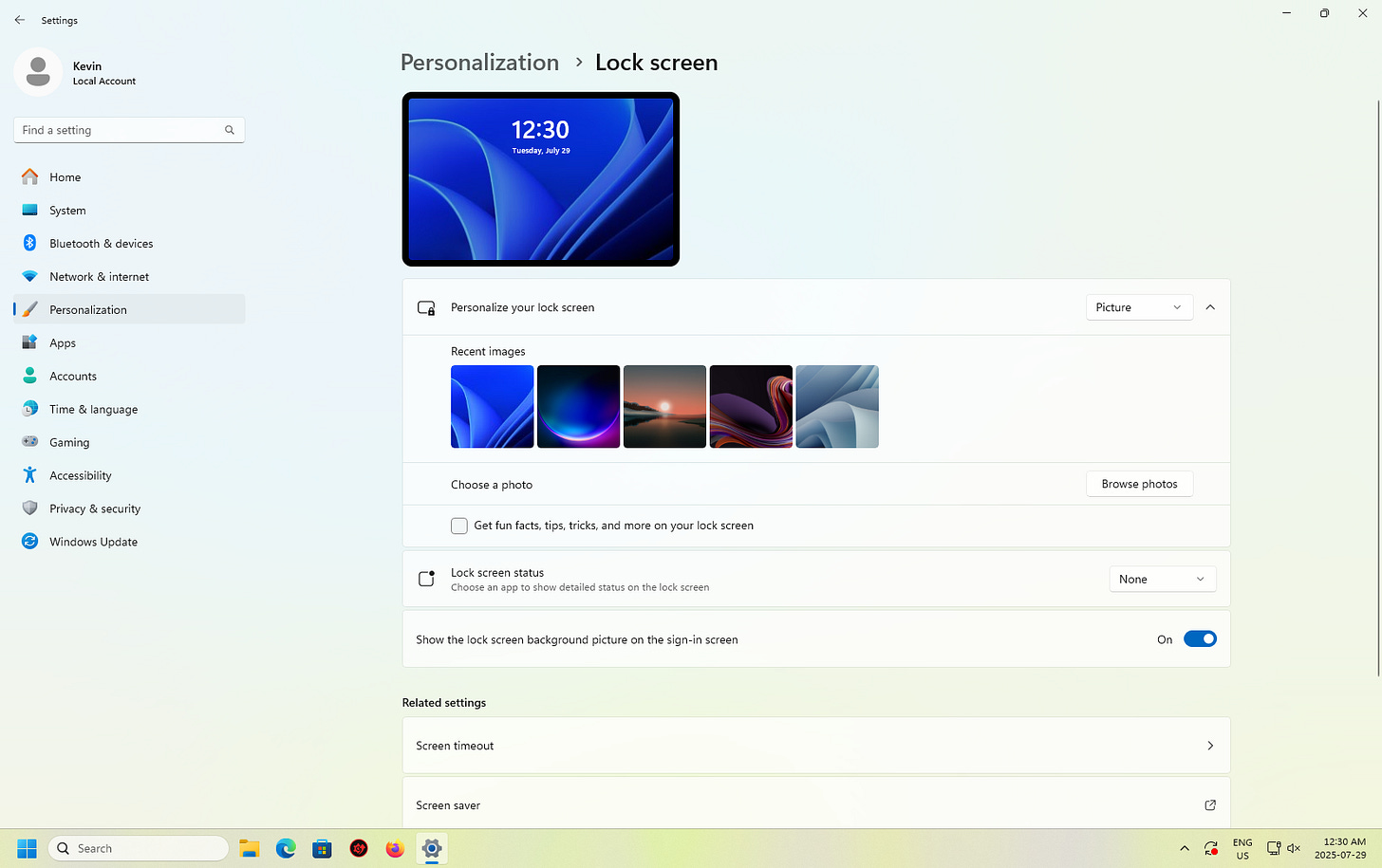How to Make Windows 11 Actually Usable
Windows 11 is a mess of popups, preinstalled junk, and pushy defaults. This guide shows you how to clean it up and make it usable.
Windows 11 is a mess that’s been forced upon many computer users. It’s full of unnecessary features, forced Microsoft services, aggressive prompts, preinstalled junk, and background tracking. Out of the box, it prioritizes Microsoft’s ecosystem and bottom line over your preferences and privacy.
This guide walks you through everything I do to make it more usable, from removing apps and ads to disabling tracking, controlling updates, and even removing the Edge browser. None of these steps require the use of the command line.
Start with Windows Toolbox (Highly Recommended)
Windows Toolbox is a $ 10 USD utility that provides a checklist interface to apply dozens of essential fixes in one go. With just a few clicks, you can:
Remove all Microsoft Store apps (even the ones that normally can’t be uninstalled)
Disable telemetry and background tracking
Turn off OneDrive folder backup prompts and uninstall it
Hide Bing from the Start menu
Disable ads, tips, Snap Assist Flyouts, and other clutter
Enable missing basics like file extensions, hidden files, and NumLock on boot
It’s the first tool I run after every reinstall of Windows 11 (and even Windows 10).
If you would prefer to do certain things manually, here are the steps:
Remove Preinstalled Apps (Bloatware)
Windows 11 ships with apps you didn’t ask for. Removing them improves performance and reduces clutter.
Open Settings → Apps → Installed apps
Uninstall apps like Xbox, Spotify, Clipchamp, Office trial, etc.
Open Settings → Apps → Startup
Turn off anything you don’t want loading at boot
You can also use Microsoft PC Manager, a free tool from Microsoft, to make this process faster and more thorough
Download and install Microsoft PC Manager
Use the App Management section to uninstall multiple apps at once
Use Cleanup to remove temporary files and large unused files
Use Startup management to see and disable background apps
Disable Telemetry and Data Collection
To reduce what Windows tracks and sends to Microsoft:
Open Settings → Privacy & Security → Diagnostics & feedback
Set Diagnostic data to Required only
Turn off Tailored experiences
Set Feedback frequency to Never
Then review and disable what you don’t use in these sections:
Location
Microphone
Account info
Inking & typing personalization
You can also check the telemetry box in Windows Toolbox to do this automatically.
Switch to a Local Account (Post-Install Method)
To reduce syncing, tracking, and dependency on Microsoft accounts, switch from a Microsoft account to a local one.
Open Settings → Accounts → Your info
Click Sign in with a local account instead
Enter your current Microsoft account password
Create a local username and password
Sign out and sign in with your new local account
This disables OneDrive auto-setup, turns off cross-device personalization, and gives you more control over privacy.
Replace Edge and Stop Its Interference
Even if you only plan to use Edge briefly to install Firefox or another browser, it’s important to change a few of its settings first. Edge can still run background processes, hijack default apps, and sync your browsing data with Microsoft, even after you think you’ve closed it.
Changing these settings limits the interference during the short time it’s on your system and ensures it won’t continue running in the background after you uninstall it.
Open Edge and click the three-dot menu → Settings
Go to Start, home, and new tabs
Set it to open a blank tab or a page you control
Go to Privacy, Search, and Services
Turn off Show me search and site suggestions
Turn off Shopping in Microsoft Edge
Turn off Get tips and suggestions when using Windows
Turn off every toggle under Services
Go to System and Performance
Disable Continue running extensions and apps in the background
Turn off Startup boost
Download Firefox (I honestly prefer Zen Browser) or grab it using PatchMyPC (portable version).
Set your preferred browser as the default:
Open Settings → Apps → Default apps → Firefox
Set your preferred browser for:
HTTP
HTTPS
.HTM
.HTML
.PDF
Turn off remaining Microsoft nudges
Open Settings → Privacy & Security → General
Turn off Let Windows improve Start and search results
Turn off Show suggested content in Settings
Open Settings → Personalization → Taskbar
Turn off the Copilot button
Safely Uninstall Microsoft Edge with Wise Uninstaller
After replacing Edge and limiting its background behavior, you can safely remove it using Wise Program Uninstaller
Download and install Wise Program Uninstaller
Open the app and find Microsoft Edge under Desktop Apps
Click Force Uninstall and confirm removal of all related files
Check the Metro Apps tab and uninstall Edge again if it appears
Allow Wise to create a system restore point
Restart your PC
This removes Edge cleanly, without requiring scripts, commands, or any leftover background services.
Stop OneDrive From Taking Over
OneDrive tries to back up your Documents, Desktop, and Pictures folders whether you want it to or not. It also starts automatically unless disabled.
Click the OneDrive icon in the system tray → Settings
Go to Sync and backup → Manage backup
Turn off Desktop, Documents, and Pictures
Go to Settings → Apps → Startup
Turn off Microsoft OneDrive
If you don’t use OneDrive at all:
Open Settings → Apps → Installed apps
Uninstall Microsoft OneDrive
Windows Toolbox can also disable or remove OneDrive for you.
Make Office Save Files Locally
Microsoft Office defaults to saving everything in OneDrive and encourages cloud storage.
Open Word, Excel, or PowerPoint
Go to File → Options → Save
Check Save to Computer by default
Uncheck AutoSave to OneDrive
Choose local folders like Documents or Downloads when saving
If you're using something else, like LibreOffice or Google Docs, uninstall the Office trial.
Remove Ads and Suggestions
Open Settings → Personalization → Start
Turn off Show recently added apps
Turn off Show most used apps
Turn off Show recommendations
Open Settings → System → Notifications
Turn off Offer suggestions
Turn off Get tips and tricks
In File Explorer → View → Show → Options → View tab
Uncheck Show sync provider notifications
Open Settings → Privacy & Security → General
Turn off Let apps show me personalized ads
Turn off Improve Start and search with my data
Turn off Show suggested content in Settings
Windows Toolbox includes a checkbox to remove all of this.
Disable Background and Resource-Hungry Features
Go to Windows Security → Device Security → Core isolation
Turn off Memory Integrity
Search Turn Windows features on or off
Uncheck Virtual Machine Platform
Open Settings → Privacy & Security → Searching Windows
Click Customize search locations → Modify
Uncheck folders you don’t want indexed
Open Settings → System → Power & battery
Set Power mode to Best performance
Limit Windows Update Rollouts
Open Settings → Windows Update → Advanced options
Turn off Get the latest updates as soon as they’re available
Turn On Storage Sense and System Restore
In Settings, search for create a restore point
Select your system drive and click Configure
Turn on System Protection and click Create
Open Settings → System → Storage → Storage Sense
Turn it on
Set it to delete temporary files
Set Recycle Bin cleanup to 30 days
Set Downloads cleanup to 30 days
Restore a Usable Start Menu and Taskbar
If you don’t like the Start Menu layout, tools like Start11 or StartAllBack help restore more familiar behavior.
Install Open Shell (my favorite), Start11, or StartAllBack
Restore the Windows 10-style Start menu
Hide the Recommended section
Reposition the taskbar to your liking: Right-click Taskbar → Taskbar Settings → Taskbar Behaviors → Taskbar Alignment
Disable Clutter on the Windows 11 Lock Screen
The Windows 11 lock screen can show ads, tips, entertainment, and other content that most people don’t want or need. By default, it’s often set to “Windows Spotlight,” which changes the background and includes extra information.
It's a good idea to remove this visual clutter and disable anything that distracts or promotes Microsoft content before you even sign in.
Disabling lock screen clutter not only makes your system feel more minimal and consistent, but also stops it from pulling down internet-based content every time your computer turns on. Here’s how to do it:
Open Settings → Personalization → Lock screen
Under Personalize your lock screen, change the background to Picture or Solid color (not Windows Spotlight)
Scroll down and set Lock screen status to None
Turn off Get fun facts, tips, tricks, and more on your lock screen
Go back to Settings → Notifications and disable any lock screen notifications you don’t want
This will give you a static background and remove dynamic content, Microsoft promotions, and unwanted updates from the lock screen.
Final Thoughts
Windows 11 doesn’t come configured with your priorities in mind. It pushes cloud services, installs apps you didn’t ask for, and hides useful features behind ads and recommendations. Windows Toolbox handles most of this in a few minutes. Wise Uninstaller safely removes Edge after you’re done using it. These changes take Windows 11 from being difficult and pushy to something you can rely on.
For more steps you can take to improve your experience with Windows 11, check out my First Things You Should Do With Your New Windows 11 Computer guide.
Thank you so much for being a paid subscriber and supporting my home business!